While starting Excelsirji.Com, it is always been critical for me to find the best to amaze the viewer experience. So I spent many hours on web to read, explore amazing excel content which I really found helpful to grow as a perfect data analyst. I started learning new things and writing more about these articles which I am going to publish over the time of period
Here are some best excel resources for 2020 which we recommend. These can make you awesome in Excel and Data Analytics
I really some excel books amazing which are easy for any new user to learn about Excel, Power Pivot, Dashboard making tricks. If you are thinking to learn Excel in real sense, you should read these books
You may also explore other awesome excel books which can really help you to become awesome data expert. Click here to know more
Here are Top Excel Blogs which you can refer for ultimate learning and new tricks for Advanced Excel, Data Analytics and many more or you may click here to find “Top 50 Excel Blogs for 2019“
We will keep updating this page with more interesting excel resources which you may like and find worthreading.
Have a great day 🙂

If you have data on paper that you want to add to Excel, you can take a photo of it, save the photo to your computer, and upload the data into Excel. This saves time…

If you want to print your Excel spreadsheets with gridlines, this guide is for you. Adding gridlines makes your data easier to read and gives your spreadsheet a clean, organized look. In this post, we’ll…

Want to learn how to unprotect Excel worksheet? Follow this simple guide to master this important skill in Excel. You can protect an Excel worksheet with or without a password. This helps keep your data…
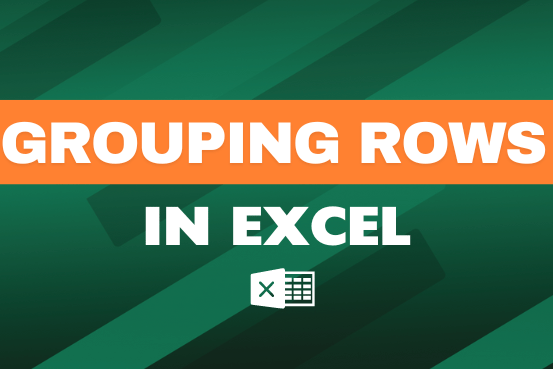
This feature is particularly useful for summarizing data or improving the readability of complex sheets.

Conditional Formatting helps to easily identify the usual and unusual numbers/ conditions, creating interactive visualization by means of Highlight Cells by Rules, Top/Bottom Rules, Data Bars, Color Scales and Icon Sets.

To subtract numbers in Excel, follow these steps:
Start by typing an equal sign (=) in the cell where you want the result.
Enter the first number or cell reference you want to subtract from.
Type a minus sign (-).
Enter the second number or cell reference you want to subtract.