The COUNTA is a cell counting function, which counts all cells in a range that has values, both numbers and letters.
=COUNTA(value1,[value2],...)
The COUNTA function is used when we need to count Non-Blank cells in a selected range.
For example, for counting cells from A1-A10, the formula is “=COUNTA (A1:A10).”
The function also counts the number of value arguments provided. The value argument is a parameter that is neither a cell nor a range of cells.
Formula =COUNT(B1:C10) 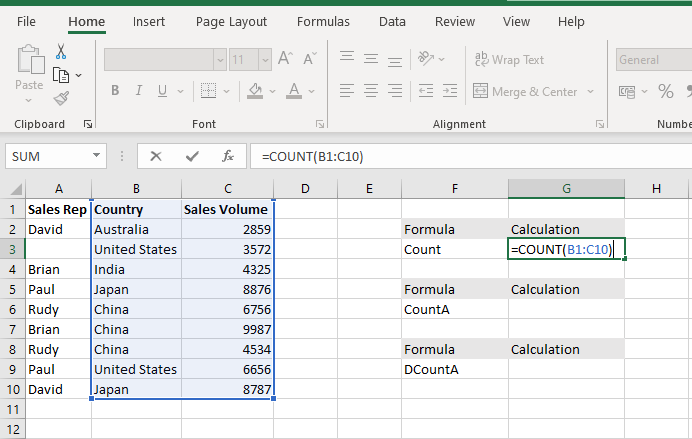
The COUNT Function will count the number of cells with numeric values within the selected range B1 to C10.
FORMULA =COUNTA(B1:E10
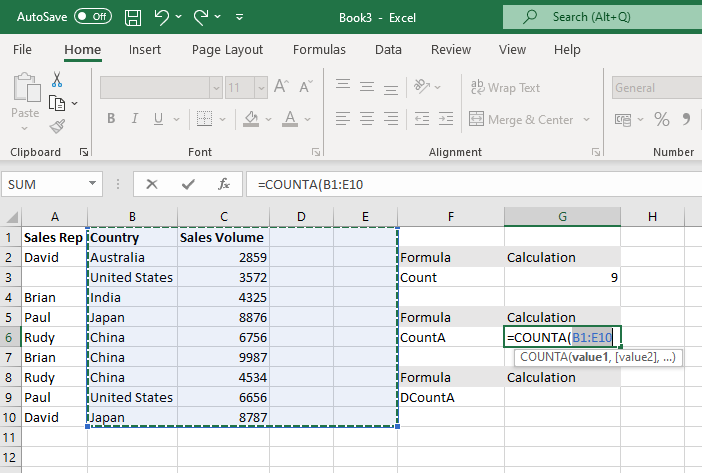
The COUNTA Function will count the number of cells with numeric values and Alpha numeric values within the selected range B1 to E10
Hope you learnt this Function,
Don’t forget to leave your valuable comments!

This tutorial explains how the TRANSPOSE function works and shows you the right way to use it to switch data in Excel.
Everyone has different preferences, even for work habits. Some people like to arrange data in vertical columns, while others prefer horizontal rows. If you ever need to switch the direction of your data quickly, the TRANSPOSE function can help

Discover an incredibly easy way to insert a picture into a cell using the IMAGE function! For years, Microsoft Excel users had to go through a long and tricky process to add pictures to worksheets….

Watch: How to use SUMIF & SUMIFS Function in Excel? What is SUMIF Function? The SUMIF function in Excel adds up values in a range of cells that meet certain criteria. Click here to Read Full…

In this tutorial, we’re going to explore one of the most intriguing features in Excel: the OFFSET function.
So, what is the OFFSET function in Excel? Simply put, OFFSET gives you a reference to a range of cells that’s moved from a starting point by a certain number of rows and columns.

An easy way to transform an array or range into a column with the TOCOL function. The ability to transpose data from columns to rows and in reverse has been in Excel for quite a…
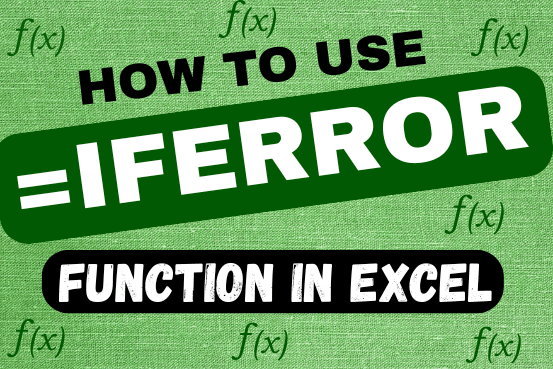
This tutorial explains how to use the IFERROR function in Excel to catch and handle errors. It shows you how to replace errors with a blank cell, a different value, or a custom message. You’ll also learn how to use IFERROR with functions like VLOOKUP and INDEX MATCH, and how it compares to other error-checking functions like IF ISERROR and IFNA