“NETWORKDAYS” function is very helpful feature in the Microsoft excel to calculate the working days from a particular period excluding “Saturday and Sundays”. NETWORKDAYS function subtract the Start Day from the End Date provided.
It comes with an advantage of excluding “Holidays” i.e. Holidays will not be counted as working days even those are falling between Monday to Friday.
This function really helps to in multiple ways, for example to calculate total pay days, prepare day wise work schedule, allocation and planning of project for an organization for a period. “Holiday” feature also helps to utilize the function in very effective manner.
Things To Remember
Please note that it will always returns to the whole number or integer value as output.
Also, Microsoft Excel calculate dates from 1st January 1900, if you use any date before than 1st January 1900 it will be shown as #VALUE! (Error)
Syntax: =NETWORKDAYS(start_date, end_date, [holidays])
Start_date argument is the date from which workday will be calculated. This date can be a working day or weekend, past day or future day.
End_date argument is the date to which workday will be calculated.
[holidays] Argument (Optional), Holidays argument is optional argument and used to excludes the holidays from NETWORKDAYS function output. We can give the complete range to exclude such days. Holidays are exception dates and such dates will not be counted as workdays (even those are falling on Monday to Friday)
We have taken 1st January 2019 as Start date and 31st December 2019 as End date and will be calculating net working days during a period of one year. Following the syntax, we have 261 net working days during that period
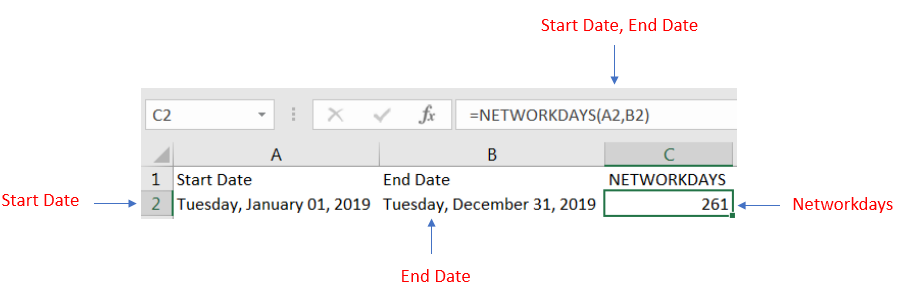
We have taken 1st January 2019 as Start date and 31st December 2019 as End date and have a list of holidays.
Net working days will be calculating considering 1st Jan 2019 as Holiday and total net working days for a year will be 260.
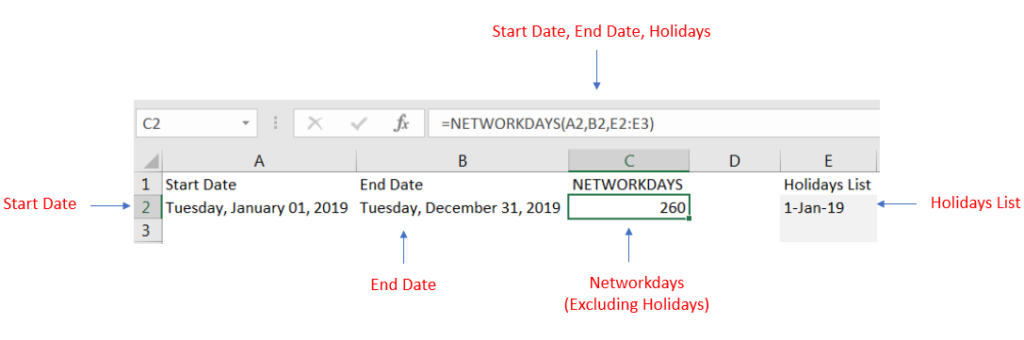
We mentioned that Microsoft Excel will calculate the date functions starting from 1st January 1900 and if we use any date prior 1st January 1900 this will show as #VALUE! (Error)
We have taken 1st January 1889 as Start date and 31st December 1889 and since it is prior to 1st January 1900 output is shown as #VALUE! (Error)
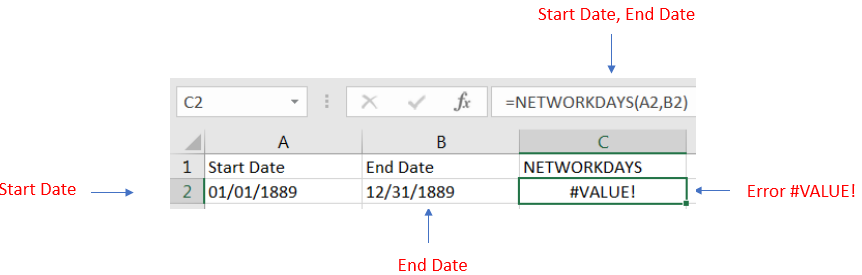
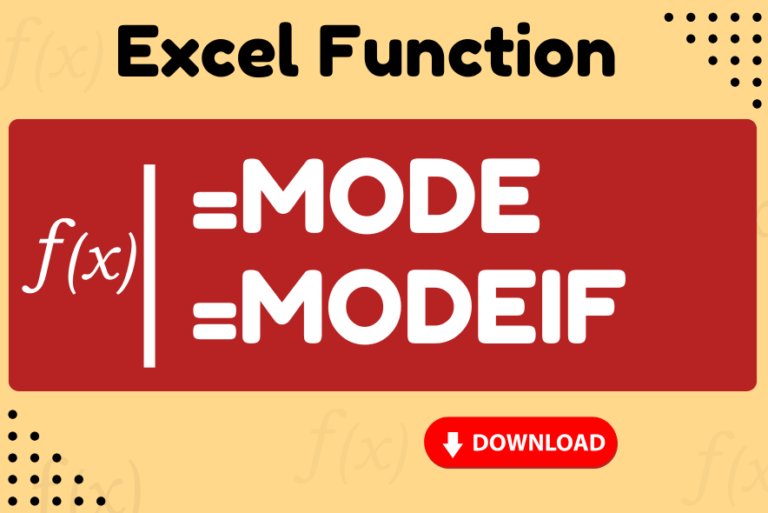
Watch: How to use MODE & MODEIF Function in Excel? What is MODE Function? In Excel, the “MODE” function is a statistical tool that identifies and returns the most frequently occurring value within a set…

In this tutorial you’ll learn how to use the TEXTBEFORE function in Excel to quickly get the text before a specific character or word.In older versions of Excel, this was more difficult. You had to…

Microsoft Excel “DAY, MONTH, YEAR Functions” are date related functions helps to extract the Day, Month or Year from a Date.

MATCH function performs lookup for a value in a range and returns its position sequence number as output. It has two required and one optional arguments

In this tutorial, we’re going to explore one of the most intriguing features in Excel: the OFFSET function.
So, what is the OFFSET function in Excel? Simply put, OFFSET gives you a reference to a range of cells that’s moved from a starting point by a certain number of rows and columns.
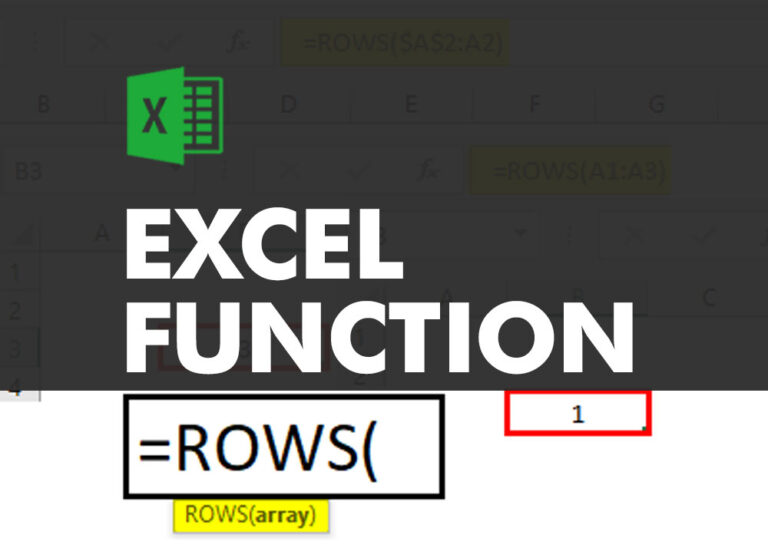
ROWS function is used to get the total count of rows in an array or in cells range in an excel worksheet.