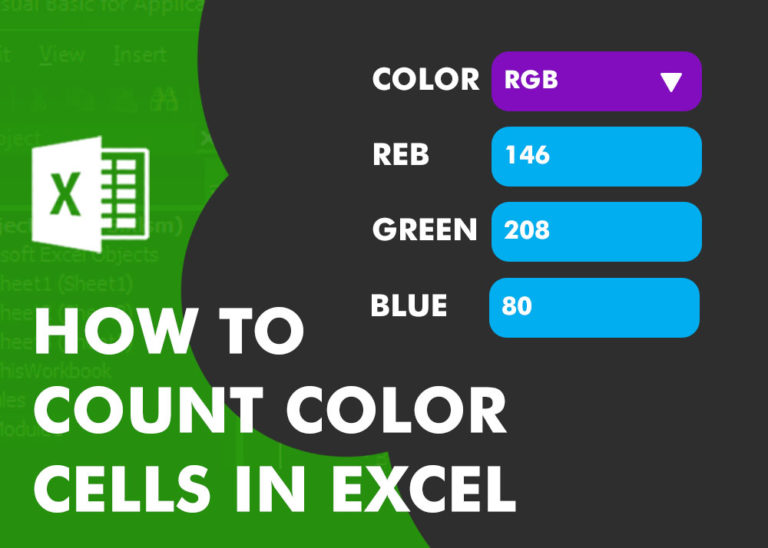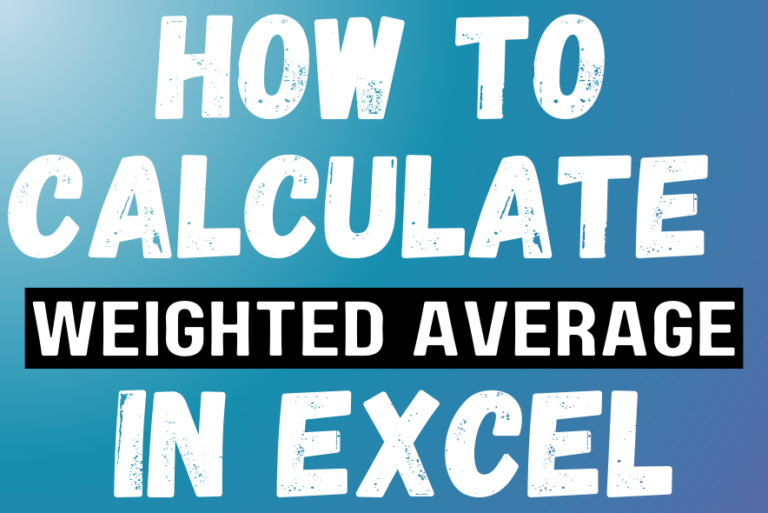Excel Function REPLACE
REPLACE function is used to replace the existing text from a specific location in a cell to New Text.
REPLACE Function has argument four arguments i.e. old_text, start_num, num_chars and new_text. We need to give the cell references and appropriate values in those arguments
Syntax:
=REPLACE(old_text,start_num,num_chars,new_text)
Syntax Description:
old_text argument is used to give the cell reference of which text should be replaced. We can also give the specific text instead of cell reference.
start_num argument is used to give the location of first character in old_text argument from which replace should start
num_char argument is used to give total number of characters are to be replaced in old_text argument
new_text argument is used to give the replaced value that you want to replace in old_text
Example 1: Replacing Text in available strings
Here we have some examples, where “Column A” contains various strings and are required replace first three characters to “MON”. Output of the function returns value in ”Column B” and explanation is also provided.
We will be following REPLACE function as follows:
– old_text argument value “A2” shows the cell reference which text should be replaced
– start_num argument value “1” shows that replace of text should start from 1st character
– num_char argument value “3” shows that total 3 character to be replaced in cell “A2” string
– new_text argument value “MON” shows that first 3 characters are to be replaced with “MON”
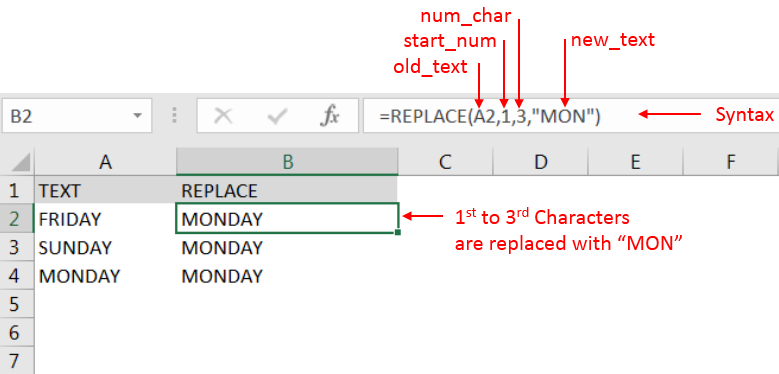
Explanation:
– “MONDAY” i.e. Output in Cell “B2” is showing that characters 1 to 3 of FRIDAY (in cell “A2”) is replaced with “MON” and same to other cells.
Things to Remember:
– Spaces available in a string is counted as characters
– Value in start_num and num_chars arguments should NOT be negative
– Function should give output in “General” format, however if output is not as per the desired format then we need to change the cell format to “GENERAL”.
Recommended Articles
Hope you learnt this Function,
Don’t forget to leave your valuable comments!
If you liked this article and want to learn more similar tricks, please Subscribe us or follow us on Social Media by clicking below buttons: