Have you ever got into situation in office where you need to count the cells in Excel sheet with specific color? If yes then you can use following code which counts the number of cells with specific color (here it is yellow) and put the count in cell
It is worth to mention that the above code does not count the cells where colors are coming through conditional formatting. You can use DisplayFormat.Interior.Color to get the conditional formatting colors (DisplayFormat.Interior.Color works only on Excel 2010 or above) or read this post
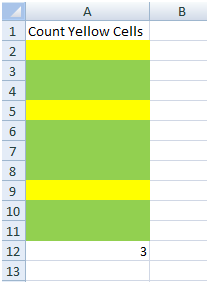
Public Function CountColorCells(rng As Range) As Long
'Variable declaration
Dim lColorCounter As Long
Dim rngCell As Range
'loop throught each cell in the range
For Each rngCell In rng
'Checking Yellor color
If Cells(rngCell.Row, rngCell.Column).Interior.Color = RGB(255, 255, 0) Then
lColorCounter = lColorCounter + 1
End If
Next
'Return the value
CountColorCells = lColorCounter
End FunctionTo use this code in your Excel file, follow below steps:
Here I have counted the cells with yellow color. You can change RGB (#,#,#) code to count other colors. You can find RGB codes of any color using following steps
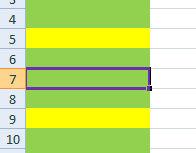
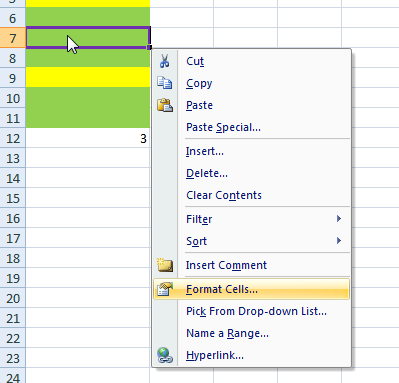
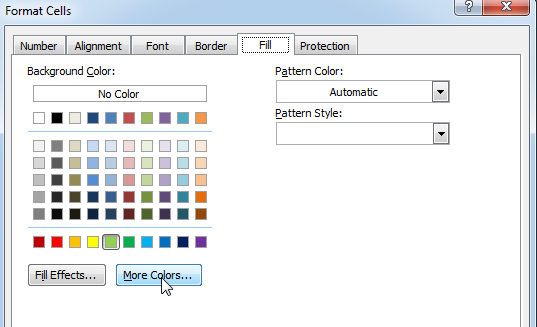
That’s all, in the ‘Color’ dialog box, you can view the RGB (Red, Green, Blue) codes of the color
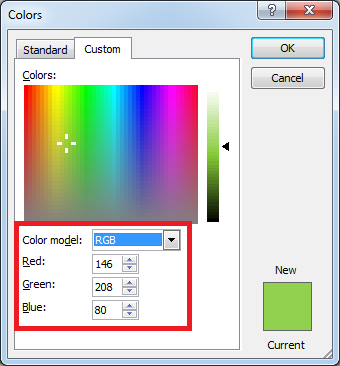
If you are look for a code to sum the cells based on it’s color then you can read this post.
In this tutorial, I will show you three ways to count colored cells in Excel (with and without VBA):
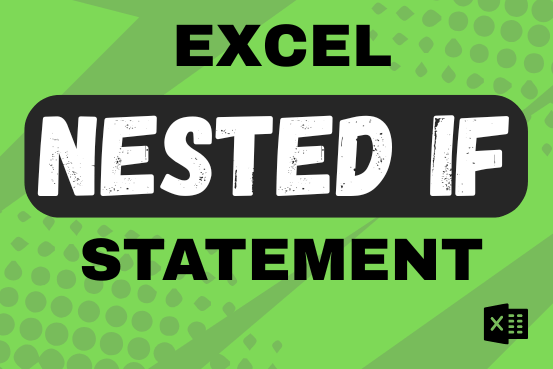
This guide shows how to use the nested IF function in Excel to check several conditions. You will also learn about other functions that can be to use than a nested formula.
When you want to make decisions in Excel, you often use an IF formula. It checks if something is true, then gives one result if it is and another result if it isn’t. If you need to check more than one thing, you can put many IFs inside each other.
Although using multiple IFs is common, it’s not the only way to check several conditions in Excel. This guide will introduce you to some easier and useful alternatives.
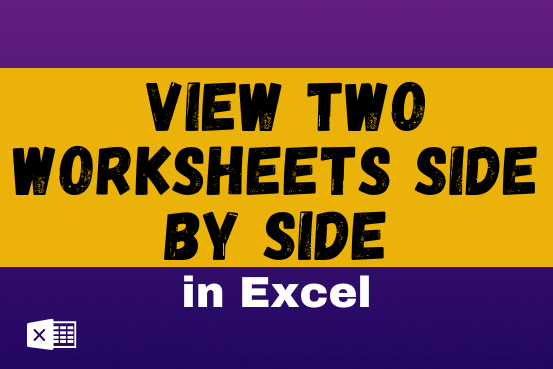
View two worksheets Side-by-Side in Excel lets you view multiple worksheets at once in layouts like vertical, horizontal, tiled, or cascade, so you don’t have to keep switching between sheets. You can also split a…
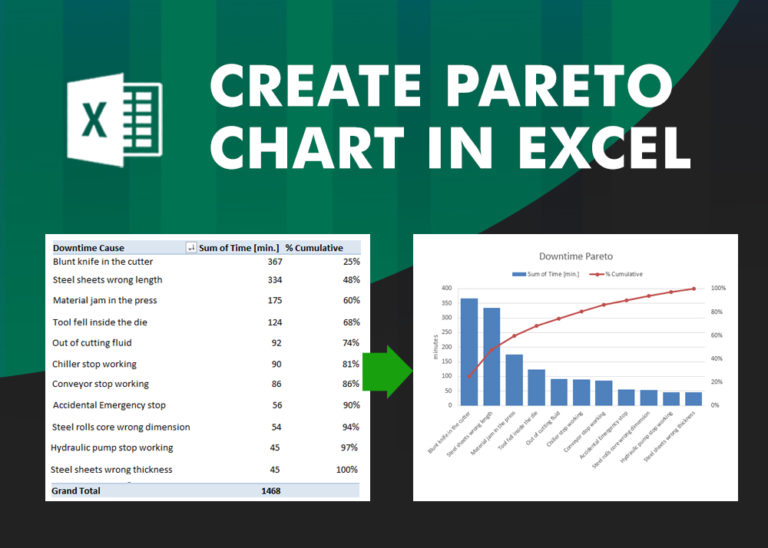
What is Pareto Chart? Pareto principle was introduced by Italian Economist Vilfredo Pareto. He stated that 80% of the effects are caused by 20% of the causes. So if we closely monitor and solve 20% of…

If you want to print your Excel spreadsheets with gridlines, this guide is for you. Adding gridlines makes your data easier to read and gives your spreadsheet a clean, organized look. In this post, we’ll…
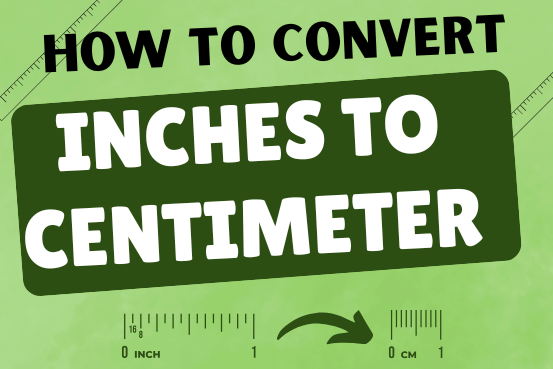
In this tutorial, we’ll learn how to convert inches to Centimeters, and millimeters. A millimeters is one-tenth of a centimeter. You can easily do these conversions in Excel using formulas. Let’s see how it works.

Create Dynamic Data Validation List When I started my career in working with excel dashboards, I always used to face most common challenge in “Data Validation” technique where I want a smart data validation to avoid all…
It doesn’t work with conditional formatting because the cell color does not really change
This code does not work with conditional formatting however we made it work. So please read below article to count colored cells with conditional formatting.
Count Colored Cells with Conditional Formatting
Hope you like the article. Please comment if you liked the solution. 🙂
Happy Reading!
Great tips! I always struggled with counting colored cells in Excel, but your step-by-step guide made it so easy to follow. Thanks for sharing!
Thanks.
Great tips! I never knew counting colored cells could be so straightforward with Excel. Thanks for breaking it down step by step!
Thank you for the feedback. Keep learning 🙂
Thank you for this detailed guide! Counting colored cells in Excel always seemed tricky to me, but your step-by-step instructions made it much easier to understand. I can’t wait to try it out in my own spreadsheets!
Thank you so much for your feedback. Keep learning 🙂