=LOWER(text)
text argument, is used to give the cell reference of the string or value that needs to be changed to Lower Case
Here we have some examples where in “Column A” various type of strings are available and are required to be changed to “LOWER CASE”. Output of the function returns value in ”Column B” and explanation is also provided.
text argument, “A2” is the cell reference for text that is to be changed to “LOWER CASE”
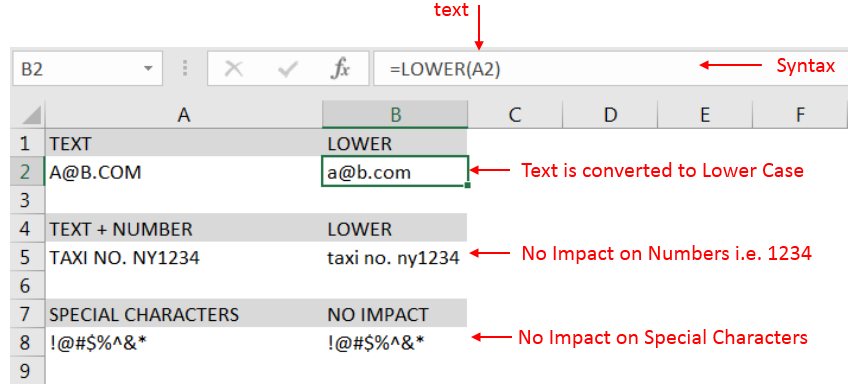
– Output in Cell “B2” is showing that the string is changed to Lower Case.
– Output in Cell “B5” is including text and number and no impact in “Numbers” are shown.
– Output in Cell “B8” has only Special Characters and there is no impact of “LOWER Case” function.
– Number/ Punctuation/ Space/ Special Characters will not have any impact of Function
– If cell reference is not correctly provided in the function, then it will give output as “#VALUE!” (Error)
– Function should give output in “General” format, however if output is not as per the desired format then we need to change the cell format to “GENERAL”
Hope you learnt this Function,
Don’t forget to leave your valuable comments!
If you liked this article and want to learn more similar tricks, please Subscribe to us.

MID function is used for extracting the mid characters from the available string. The output of the function returns the extracted characters in new cell.

Calculate Percentage in Excel Calculate Percentage in Excel :-The term “per cent” comes from the Latin per centum, meaning “by the hundred.” A percentage is a way to show a part of something out of…
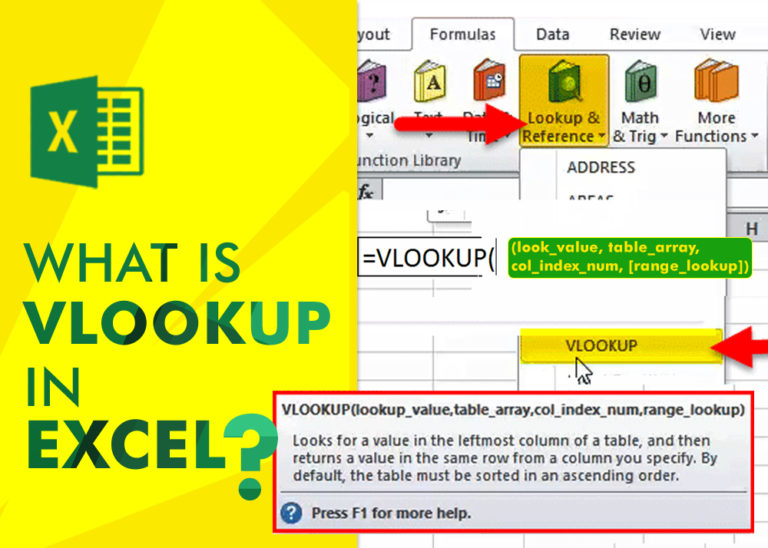
An ultimate guide for basic user to understand Excel Vlookup function. VLOOKUP is a vertical lookup which helps the user to extract the values from other columns (leftmost) basis on matching column string.

The tutorial demonstrates how to find a date any number of days before or after today, counting either all days or only business days.

The Article of DATEVALUE explains how to use Excel functions to change text into dates and numbers into dates. It also shows how to convert text strings into dates without using formulas. You’ll also learn…

How to use the compound interest formula in Excel and gives examples of how to calculate the future value of an investment with yearly, monthly, or daily interest. It also shows you step-by-step how to make your own Excel compound interest calculator.