TRIM function is used to remove the additional spaces (i.e. spaces before/after/between the words) except for single space between words.
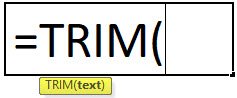
text argument [Required] is used to give the text or cell reference for which additional spaces to be removed
TRIM Function has only one “Required” arguments i.e. text
There is only one argument in the Trim function, which is below mention.
=Text(Cell Value / Text)
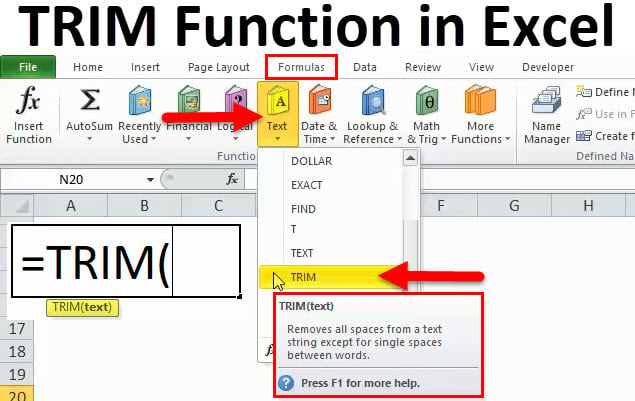
Here we have some examples, where “Column A” has various scenarios there is a problem of spaces. Words doesn’t have proper spacing it looks untidy and “Column B” shows the output of the function. Where formula of TRIM is applied and we can see after applying the formula extra spaces removes The explanation is also provided in Column “C”.
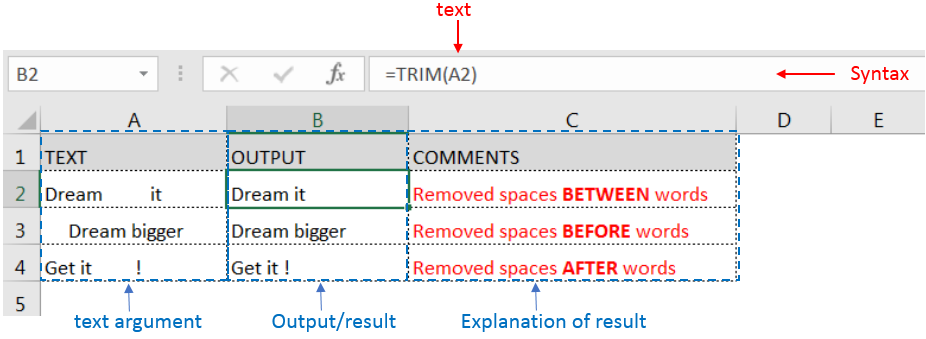
Generally when we collect data in excel from another application or any database like Server, Oracle, or HTML, we face various issues for line breaking with extra space; we can say that double line issue or wrap text issue, and also ever include with a special character which is not removed with only trim. So we can use a trim function with a clean function for such type situations. Example given below:-
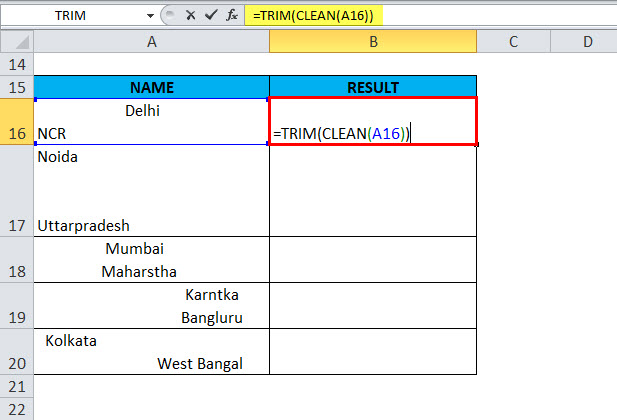
In this type of scenario will use TRIM CLEAN Formula.
Formula =TRIM(CLEAN(A16))
With the help of the TRIM Clean formula, the data will be cleaned, removing all spaces, and correcting the positions of words.
TRIM function is very advantageous in many ways. It helps for the document imported from any other sources and data is not correctly synchronized.
Removing spaces in available strings manually (one by one) is very difficult. TRIM Function helps apply in large databases at once, makes the work easy, saves time, and increases efficiency.

MATCH function performs lookup for a value in a range and returns its position sequence number as output. It has two required and one optional arguments

Microsoft Excel “TODAY” function is used to get the current Date. It is very useful function and can be used in many ways. “TODAY Function” does not have any argument that makes this easy to apply and implement.
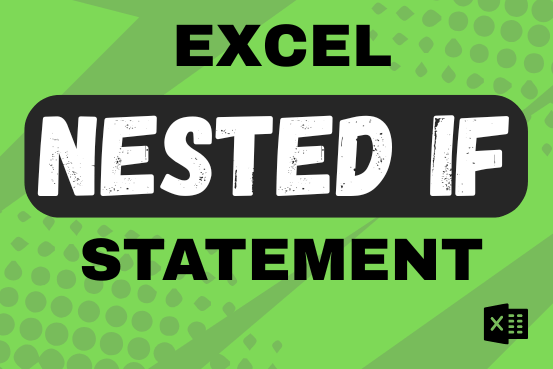
This guide shows how to use the nested IF function in Excel to check several conditions. You will also learn about other functions that can be to use than a nested formula.
When you want to make decisions in Excel, you often use an IF formula. It checks if something is true, then gives one result if it is and another result if it isn’t. If you need to check more than one thing, you can put many IFs inside each other.
Although using multiple IFs is common, it’s not the only way to check several conditions in Excel. This guide will introduce you to some easier and useful alternatives.

What is COUNTIFS in Excel? The Microsoft Excel COUNTIFS function counts the number of cells in a range, that meets a single or multiple criteria and adjacent or non-adjacent. As a Statistical function of Excel,…

Discover free videos and tutorials to master Excel formulas and functions. Practice directly in our Online Excel Practice Files without downloading anything. Have questions? Drop them in the comments. Let’s begin! Basic Excel Formulas and…

Excel Function- WORKDAY.INTL WORKDAY.INTL function is an advanced version of WORKDAY function with additional advantage of “Custom weekend options” For Example, with WORKDAY function weekends are treated as “Saturday and Sundays” however if you need…