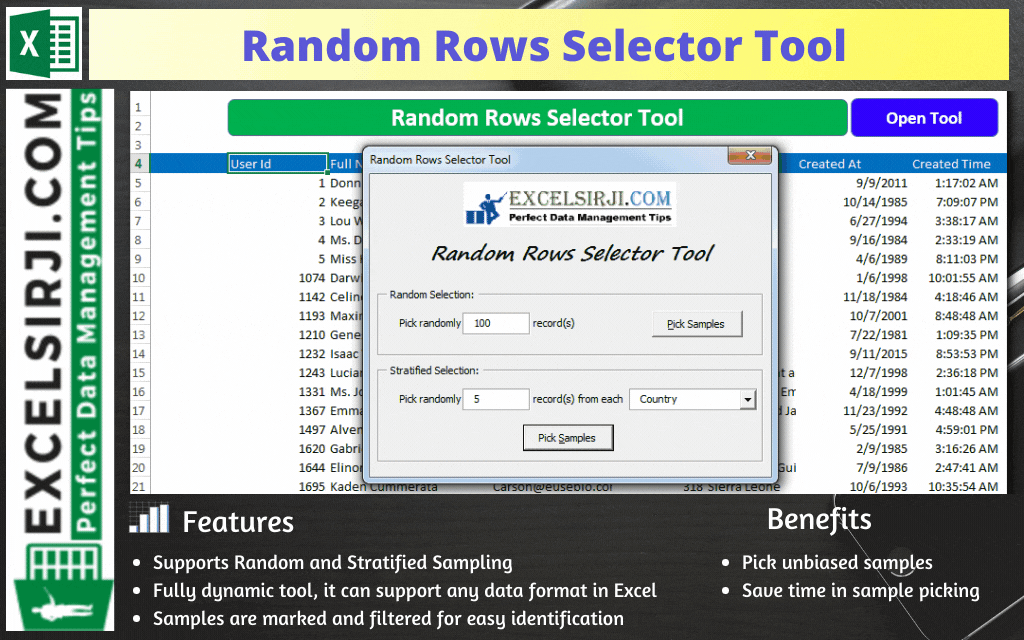
Random Rows Selector is an MS Excel based tool which can be used to pick random or stratified samples from a set of records available in Excel.

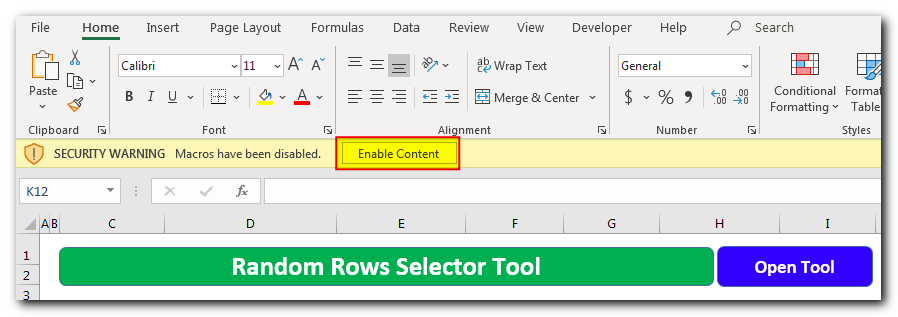
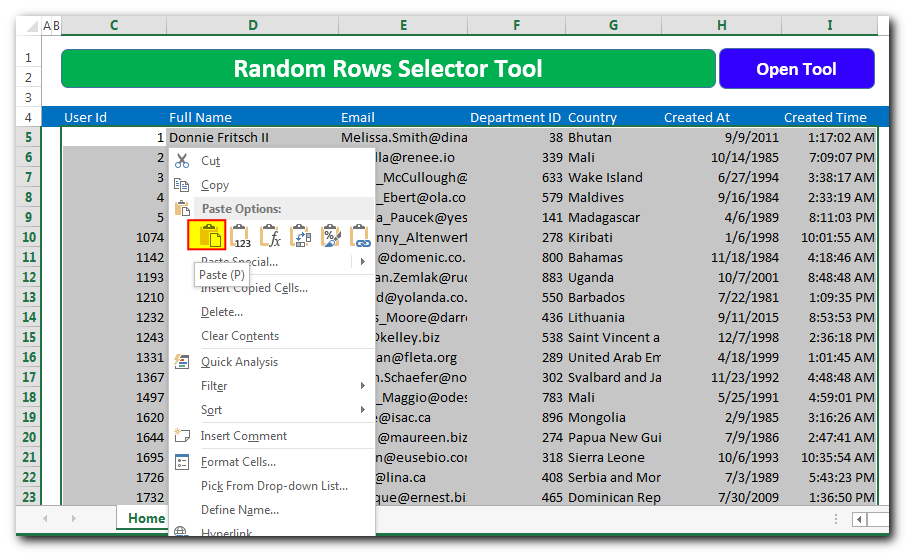 Note:
Note: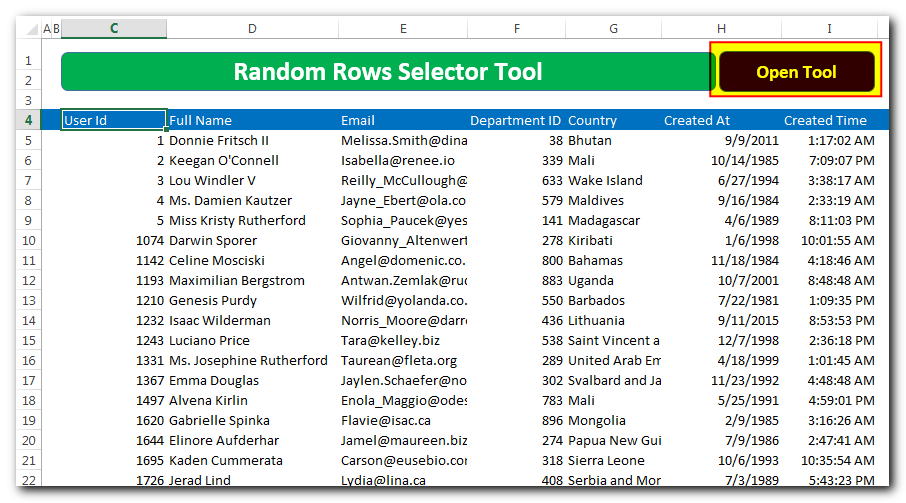
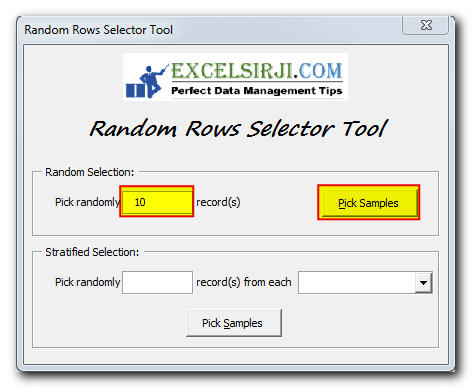
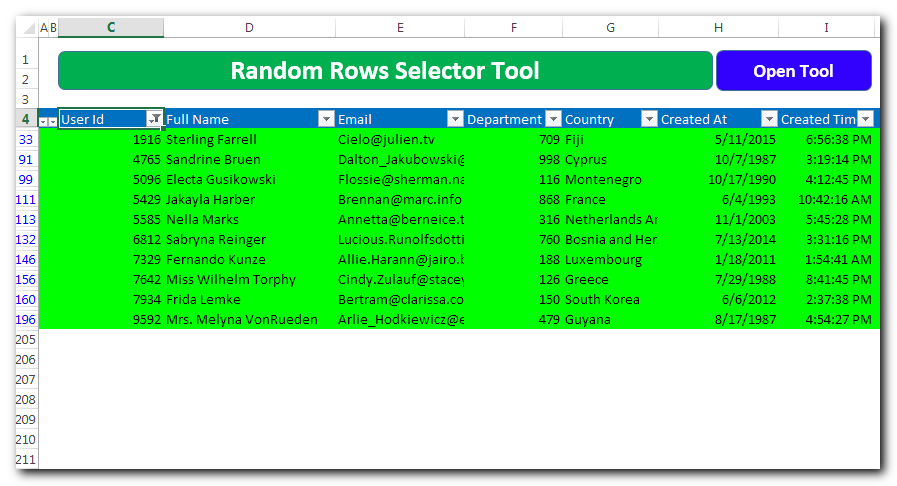 Note: The samples will be marked in green color to easy identification
Note: The samples will be marked in green color to easy identification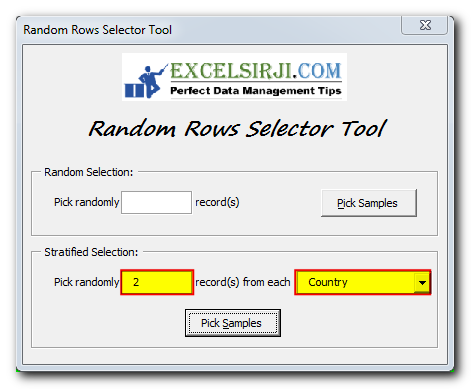
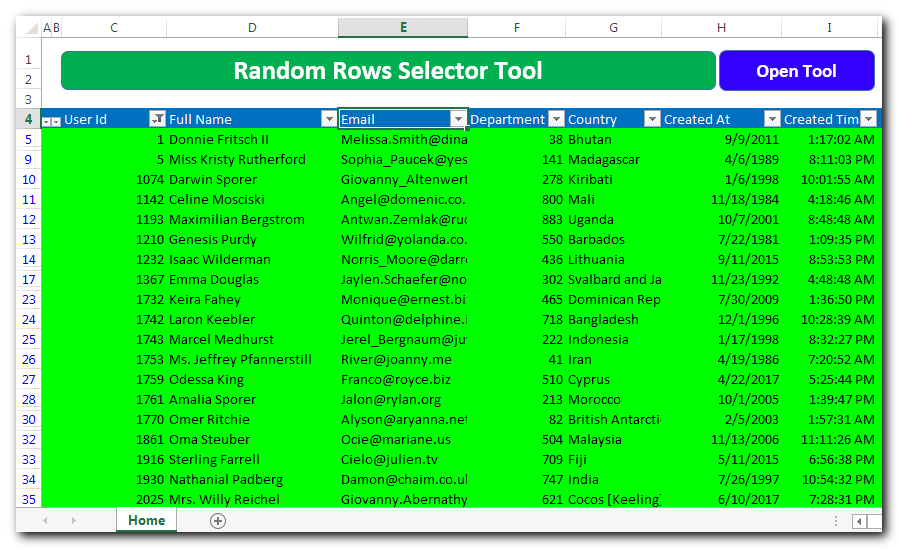

Table of Content VBA Code to Get User Domain Name VBA Code to Get User Domain Name – Method 1 VBA Code to Get User Domain Name – Method 2 Steps to use this VBA…
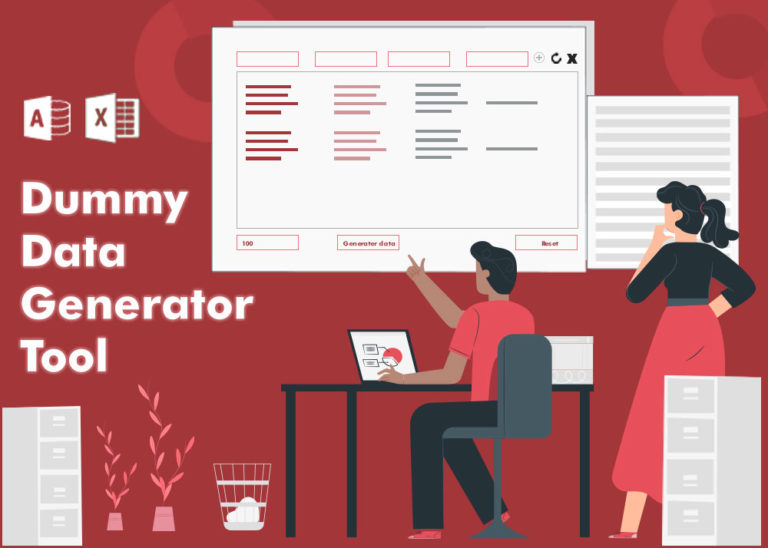
Table of Content How does testing help? How should I test my tool or application? How does Dummy Data Generator tool helps in testing? How do I use this tool? From many years I have…
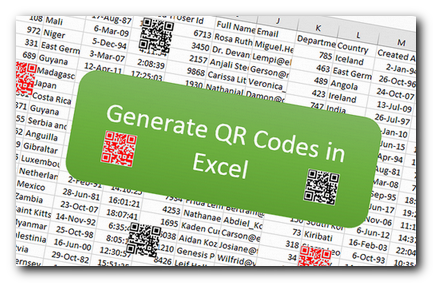
QR Code Generator Tool in Excel Hi Friends, today we are going to learn something which is more closure to many businesses. As the businesses going global and digital, there is a need to adopt…

VBA Code to send Outlook Emails Sending bulk emails is a very common activity, there are many office activities that need a person to send bulk emails to single or multiple recipients. You also may…
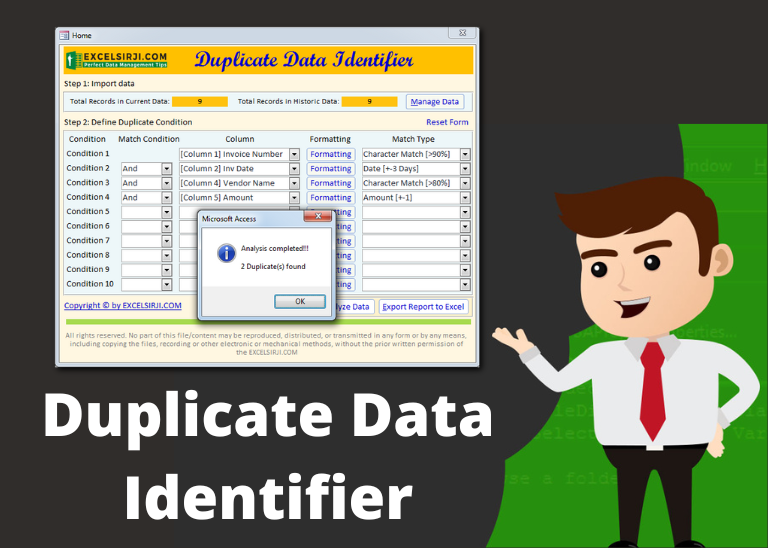
Duplicate Data Identifier is an MS Access based tool which helps to identify duplicates from any Excel based data. The tool supports up to 10 conditions and 25 types of matching conditions to find the exact duplicate. You can also define formatting conditions to first format the data before checking for duplicates.
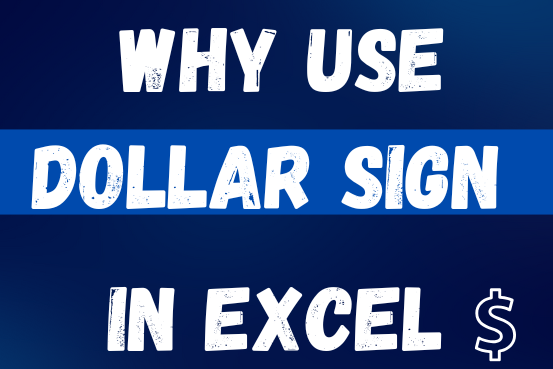
When creating a formula in Excel, many people get confused by the $ symbol in cell references. But it’s actually very simple. The dollar sign in an Excel cell reference tells Excel whether to keep the reference the same or allow it to change when you copy the formula to other cells. This guide will explain how it works and why it’s helpful.
Understanding Excel cell references is really important. Knowing the difference between absolute, relative, and mixed references will help you get the most out of Excel formulas and functions.