Excel is a mathematical spreadsheet where you can perform multiple calculations with the help of Excel Formulas. These are automated formulas which refreshes automatically once you refresh your data in a given range. Here you should know about “Excel Ranges” before starting to use Excel Formulas.
You can SUM (Add) multiple numbers in a given range of excel and get the total amount with just few clicks. So Let’s learn this most basic Excel formula
1. =SUM(Range1,Range2……)2. =SUM(Range1,Range2……)3. =SUM(Range Start:Range End) i.e. =SUM(A2:A4) This formulas can be used to calculate the total of any range/cell reference given in excel. We can use multiple range to find the Total/Sum of given values or we may enter/select values to get the total.
So if you do simple math 2+2=4, you may use this formula to do the same in excel
Things To Remember
– This formula should strictly be used with Numbers only
– If this formula is showing #Ref error, it means that you have deleted or added a Row
– If this formula is showing #N/A error, it means that your range might contain text
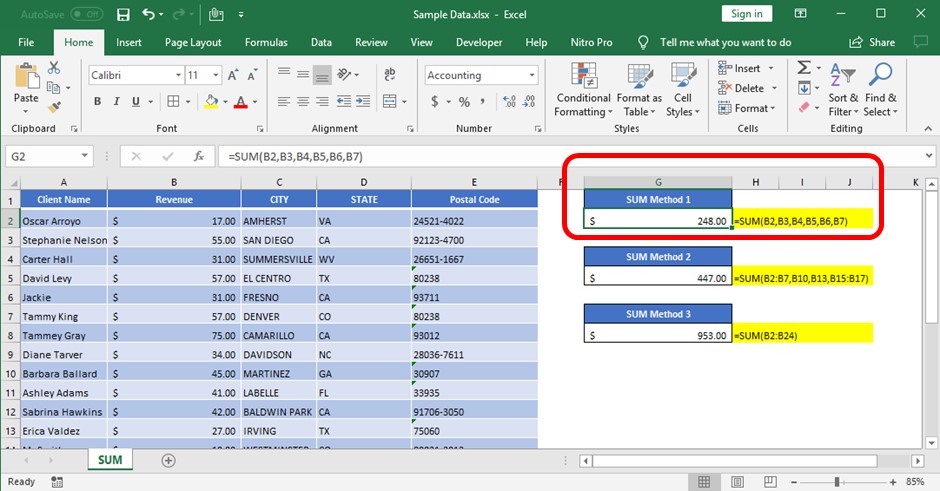
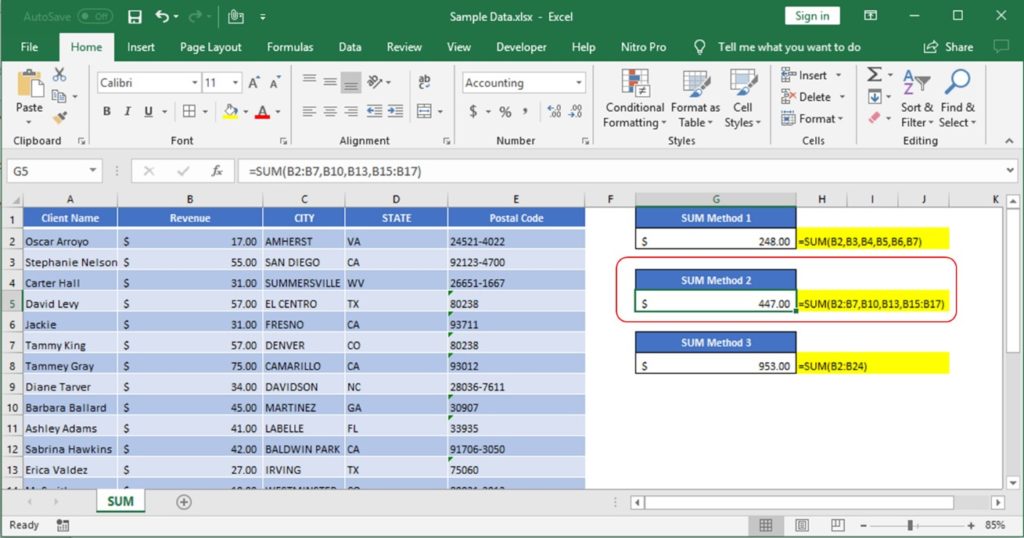
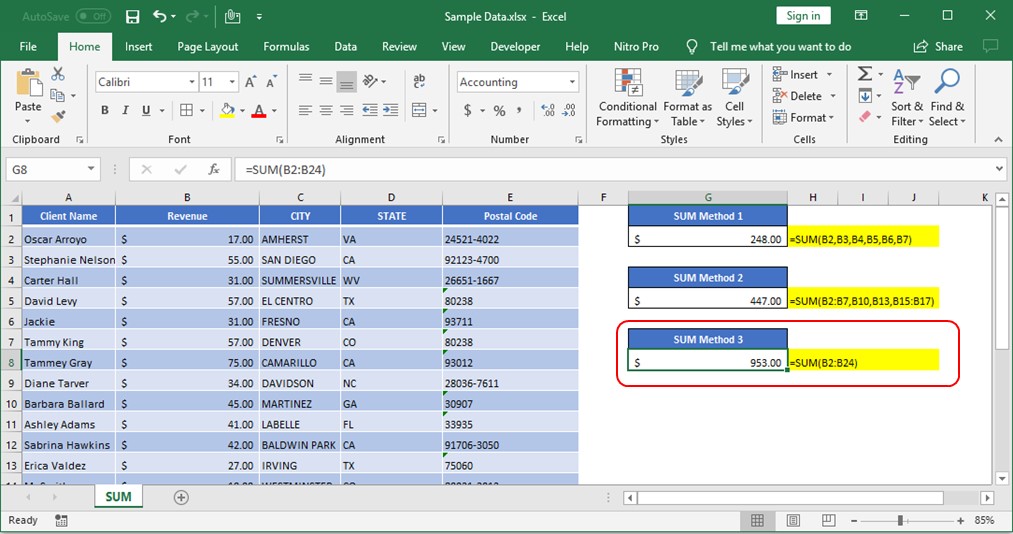
All above mentioned formulas are using the relative references which means that these are dynamic ranges, so if you copy these formulas or paste it somewhere else or drag in rows or columns, ranges will be automatically updated relatively.
So when your Excel Ranges are fixed, you should make excel ranges Fixed/Absolute range. In order to make excel ranges absolute, you can fix those excel range by putting “$” i.e. if you want to fix the columns only, you should use
=Sum($A2:$A10) >> Here we are fixing the column "A" or
=Sum(A$2:A$10) >> Here we are fixing the Rows by putting $ front of 2 and 10
=Sum($A$2:$A$10) >> Here we are fixing both Rows and Columns by putting $
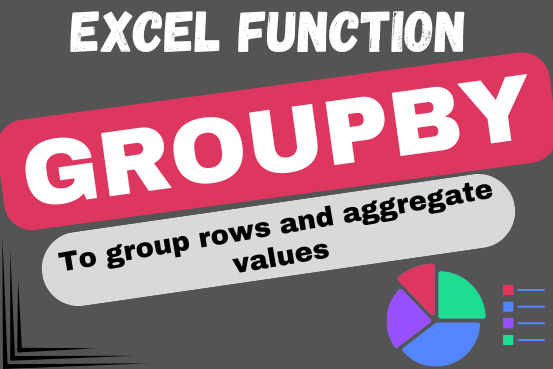
Do you work with lots of data in Excel? Sorting, summarizing, and organizing information can take time. You may have used features like outlines, subtotals, or pivot tables before. But now, there’s an even simpler…
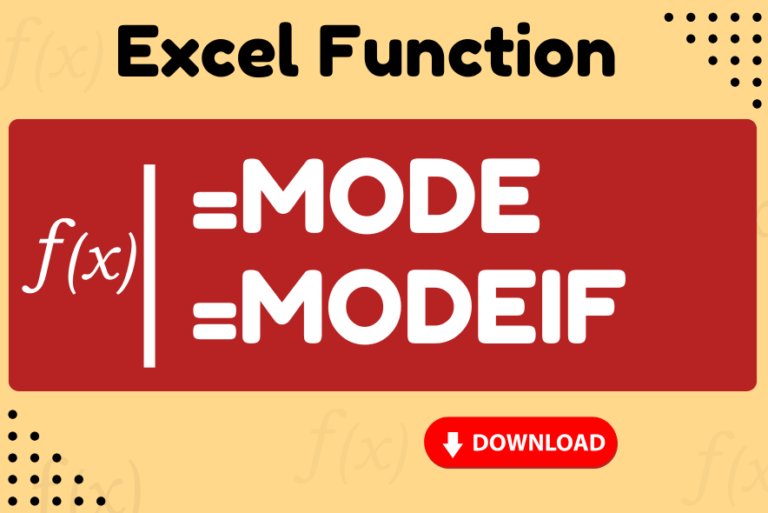
Watch: How to use MODE & MODEIF Function in Excel? What is MODE Function? In Excel, the “MODE” function is a statistical tool that identifies and returns the most frequently occurring value within a set…

SMALL function is used to get the Smallest k-th value from the range.
SMALL Function has two required arguments i.e. array, and k

In this tutorial, we’re going to explore one of the most intriguing features in Excel: the OFFSET function.
So, what is the OFFSET function in Excel? Simply put, OFFSET gives you a reference to a range of cells that’s moved from a starting point by a certain number of rows and columns.
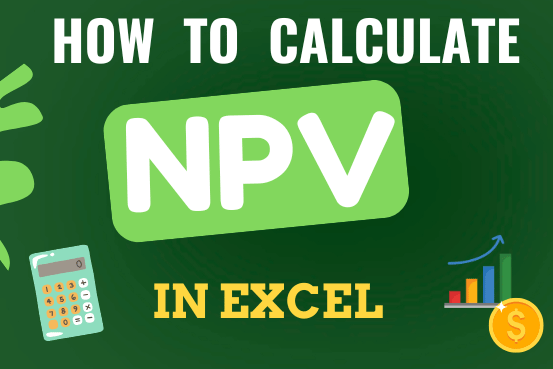
In this guide, you will learn how to use the NPV function in Excel to calculate the net present value of an investment and how to avoid common mistakes when using NPV in Excel.

AVERAGEIF function is used to get the “average” of values for matching criteria across range. Average = Sum of all values / number of items.