CONCATENATE function is used for combining two or more Microsoft Excel strings into one. The output of the function returns as a combined string in a new cell.
CONCATENATE Function has argument called “text”, where we need to give the cell references, we can give multiple cell references as per the requirement to combine by following the “ , “ (i.e. Comma) as separator.
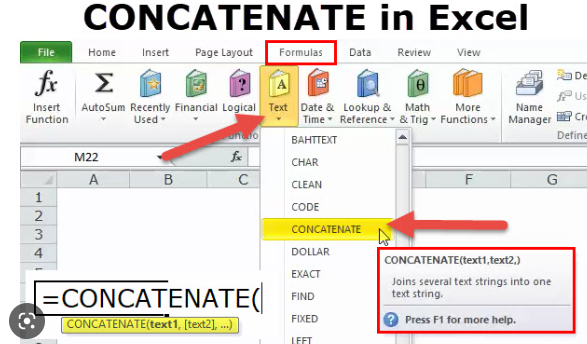
Formula =CONCATENATE(
The CONCATENATE function allows you to combine text from different cells into one cell. In our example, we can use it to combine the text in column A and column B to create a combined name in a new column. Before we start writing the function, we’ll need to insert a new column in our spreadsheet for this data. Lets learn with few examples given below:-
As we can see in the below images by applying simple CONCATENATING Formula two cell values are easily combined into one.
Formula =CONCATENATE(A2,” “,B2)
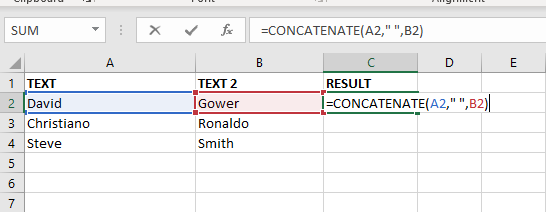
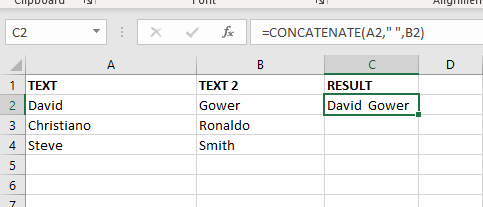
The Excel CONCATENATE function is not only combined cell values. we can use the function to join a cell value and a string as well. For example:-
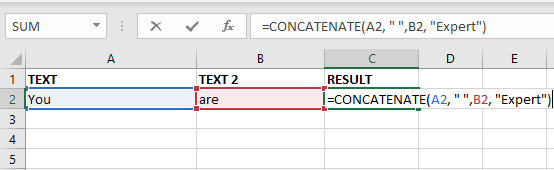
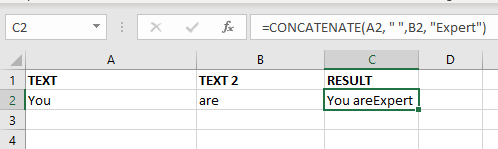

Calculations With Date In Excel Dates function also be used to subtract the Year, Month and Days from the existing dates. Sometimes we need to subtract specific period from the date. In case you are…
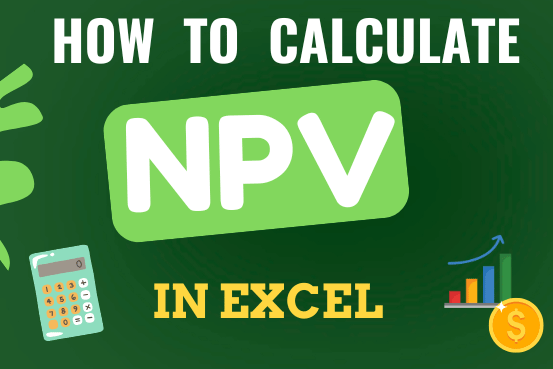
In this guide, you will learn how to use the NPV function in Excel to calculate the net present value of an investment and how to avoid common mistakes when using NPV in Excel.
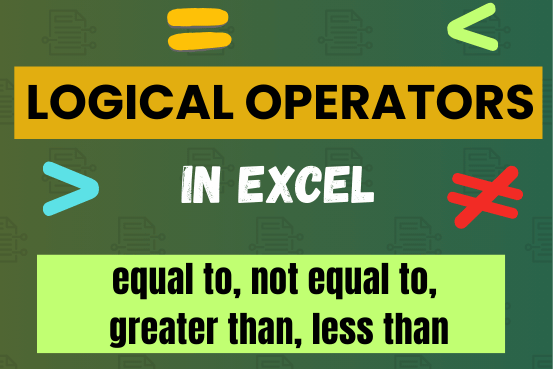
Many tasks in Excel require comparing data in different cells. To do this, Excel offers six logical operators, also known as comparison operators. This tutorial will help you understand how these operators work and how to write efficient formulas for data analysis

What is COUNTIFS in Excel? The Microsoft Excel COUNTIFS function counts the number of cells in a range, that meets a single or multiple criteria and adjacent or non-adjacent. As a Statistical function of Excel,…

TRIM function is used to remove the additional spaces (i.e. spaces before/after/between the words) except for single space between words.
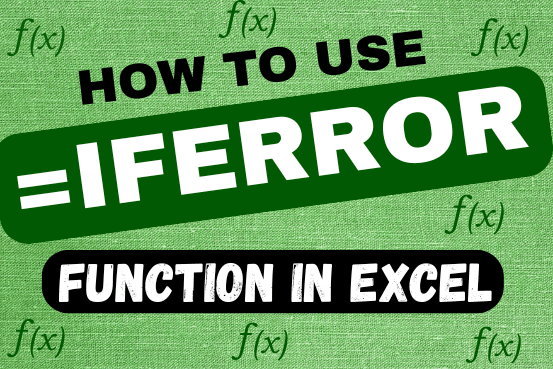
This tutorial explains how to use the IFERROR function in Excel to catch and handle errors. It shows you how to replace errors with a blank cell, a different value, or a custom message. You’ll also learn how to use IFERROR with functions like VLOOKUP and INDEX MATCH, and how it compares to other error-checking functions like IF ISERROR and IFNA