While working with Microsoft Excel, did you get a situation where you need to extract the characters from a string? I believe most of your answers are YES. In the said scenario “MID” function will help you to find the solution. We will be learning the Microsoft Excel “MID” in details, so stay with us and continue reading…
MID function is used for extracting the mid characters from the available string. The output of the function returns the extracted characters in new cell.
Function should give output in “General” format, however if output is not as per the desired format then we need to change the cell format to “GENERAL”.
MID Function has argument three arguments i.e. text, start_num and num_chars where we need to give the cell references and parameters. We can give the parameters as per the requirement by following the “ , “ (i.e. Comma) as separator.
If parameters are not separated by “ , “ (i.e. Comma) or quotation mark is/are missing or any other function error then it will give output as “#VALUE!” (Error). So always ensure that function parameters are used to get the appropriate results/output.
=MID(text,start_num,num_chars)
Excel MID Function has three compulsory parameters, i.e, text, start_num, num_chars
The MID function in Excel is very simple and easy to use. Let us understand the working of the MID function in Excel by some MID formula example.
We will be following MID function as follows:
– “text argument”: “A2” is the cell reference from which characters should be extract
– “start_num argument”: “8” is the 8th character from string should be extracted
– “num_char argument”: “9” is the total number of characters from the string should be extracted starting from 8th character
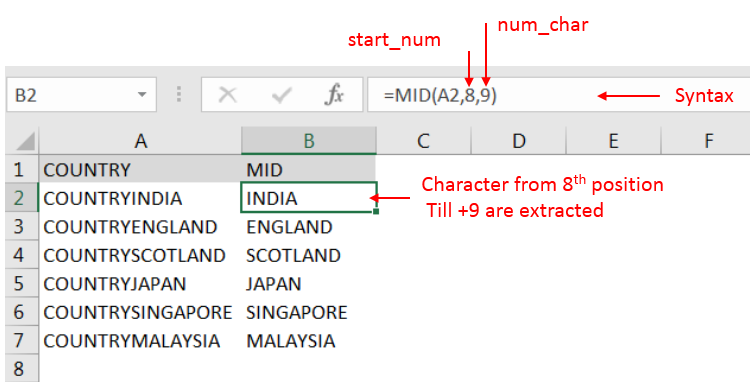
Explanation: we can see ignored “COUNTRY” has total 7 character that is why character 8th position is mentioned in “start_num argument”. Also, total 9 characters are required after 8th that is why “9” is mentioned in “num_char argument” i.e. till 8+9 = 17 characters
Hope you learnt this Function,
Don’t forget to leave your valuable comments!
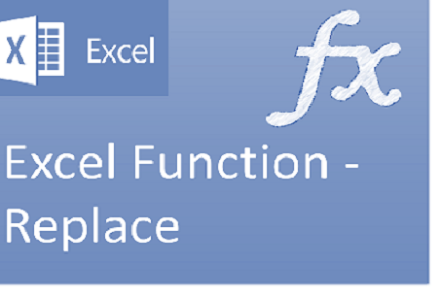
Excel Function REPLACE REPLACE function is used to replace the existing text from a specific location in a cell to New Text. REPLACE Function has argument four arguments i.e. old_text, start_num, num_chars and new_text. We need to give the…

Excel Function- WORKDAY.INTL WORKDAY.INTL function is an advanced version of WORKDAY function with additional advantage of “Custom weekend options” For Example, with WORKDAY function weekends are treated as “Saturday and Sundays” however if you need…

COUNTA function is used to get the total count of Any-value or Non-Blanks in range. COUNTA Function has one required and optional argument: value1, value2

In an “IF function” there will be two output i.e. TRUE or FALSE since either the statement will be “TRUE” or “FALSE”. If the statement is matching or correct, then output will be “TRUE” or if the statement is not matching or not correct then the output will be “FALSE
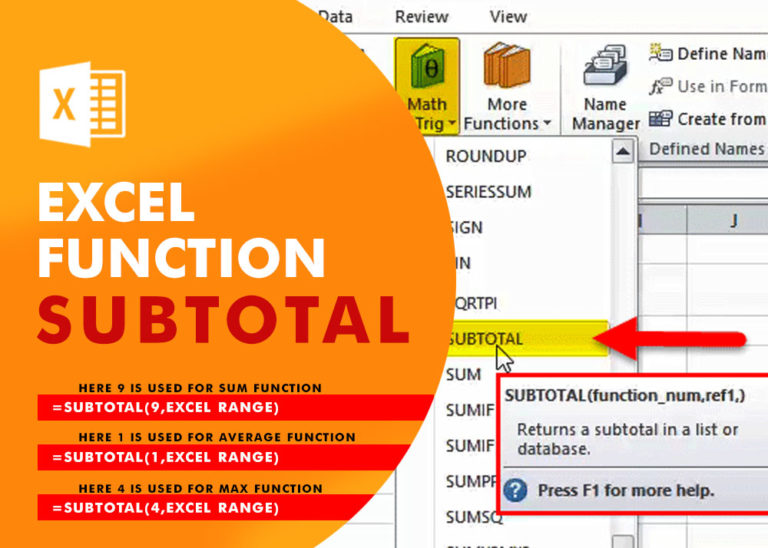
Excel Function SUBTOTAL Excel Function “Subtotal” is most commonly used formula in excel and it can make your work easy while performing simple mathematical calculations because of variety of features like: – You can use…

In this tutorial, we’re going to explore one of the most intriguing features in Excel: the OFFSET function.
So, what is the OFFSET function in Excel? Simply put, OFFSET gives you a reference to a range of cells that’s moved from a starting point by a certain number of rows and columns.