MIN function is used to get the smallest number in range or list of values.
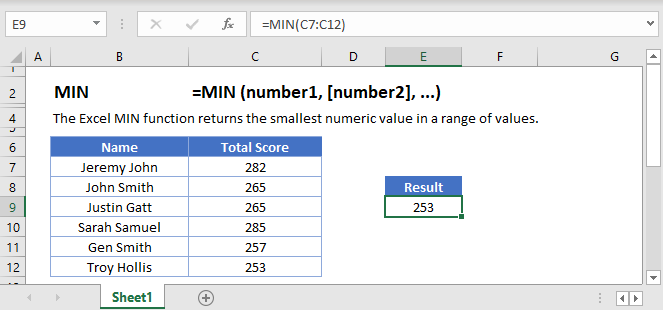
Below is the MIN formula in Excel.
=MIN(number1,[number2],...)
number1 argument is required argument where we can give range or value
[number2] argument is optional argument where we can give another range or value
… refers that, we can add multiple range or values by separating them with comma ( , )
The MIN function in Excel is very easy to use. Let us understand the working of the MIN function in some examples.
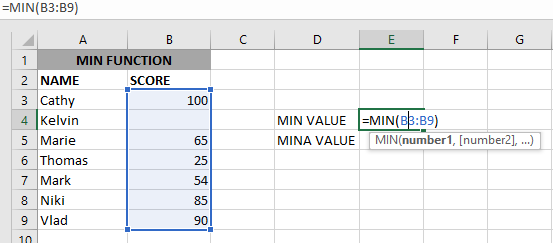
As we can see by applying the formula we got the Minimum score. The result is 25.
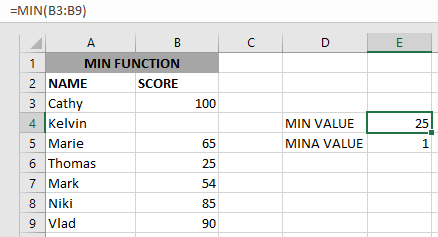
The Excel function ignores empty value cells and result is 25. But MINA Value will be 1 as shown above.
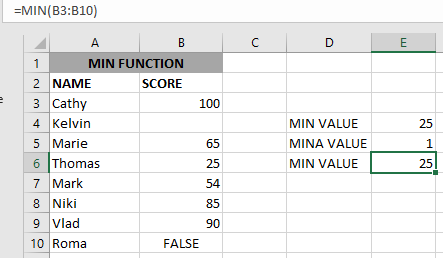
if we provide a logical value, the function will ignore it and will give the same result, but MINA will consider it, as shown above:
– Function will only consider numeric values while evaluating the smallest value
– Multiple ranges can be applied in function by separating them with a comma (,)
– Text/ Spaces will be ignored by the function
– If No values in the range or list of values (i.e. number argument) then the output will return as 0 (zero)
Hope you learned this Function,
Don’t forget to leave your valuable comments!

Merge Cells in Excel Merge cells is to combine multiple cells into one cell which can further be used for giving title to the report or header to the column. It helps to create clean…

Conditional Formatting helps to easily identify the usual and unusual numbers/ conditions, creating interactive visualization by means of Highlight Cells by Rules, Top/Bottom Rules, Data Bars, Color Scales and Icon Sets.

MAX function is used to get the largest number in range or list of values. MAX function has one required argument i.e. number1

SUBSTITUTE function is used to substitute the existing old text to new text.

You must have faced a condition when your data cells contain extra spaces, leading spaces or trailing spaces and you wanted to remove these extra spaces to standardize the data. So here you may use…

Scroll Lock in Excel can make scrolling, selecting cells, checking formulas, entering data, and recording macros harder. So, you might need to turn it off to work normally. In this article, we’ll show you how…