We have got many instances where we needed to generate a random database or values. Rand function is very useful for the users who creates random database for various types of working and analysis.
Rand Function generates values between 0 to less than 1. We always have output of the Rand function in decimals. The formula of RAND function is very simple because it has no arguments and provides the random output.
Below are the RAND Formula syntax commonly used in Excel:
1. =RAND() RAND Function can be used to get the values in decimals, without decimals, values in pre-defined range, we will all discuss in following examples:
Suppose we need to create a database for the various types of stationery products and their prices for a month. There is one way to mention the random product name and prices one by one or we can use the “RAND” function to make the work easy. Here we will go ahead with using RAND Function:
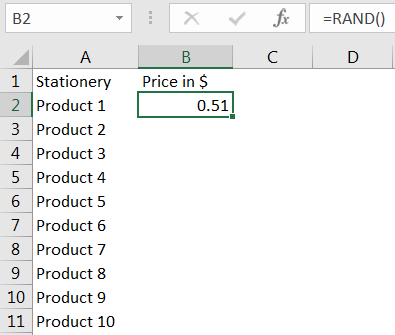
Drag the formula to respective cells. i.e. Select Column + Ctrl + D
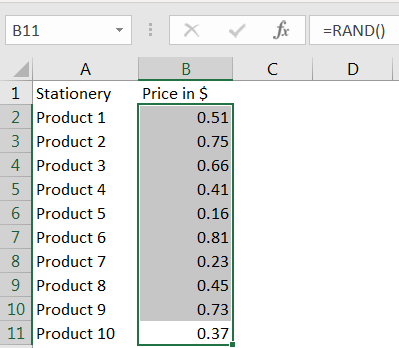
If we need to have the random values without decimal, we need to follow the below function. We can have any range based on the requirement; here we need the random values between 0 to 10.
Syntax: =INT(RAND()*10)
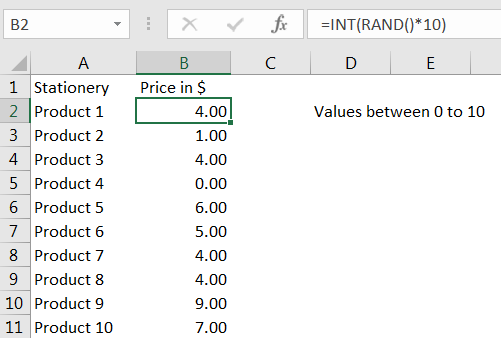
Above syntax will help to get the random values between 0 to 10. If we need to have values between 0 to 100, we will change the syntax and will mention 100 instead of 10
Syntax has limitation that it always gives values starting from 0, if we need to have values within user defined range follow the Example 3.
Suppose we need the random values between a range, between 10 to 100 then please follow below equation, where “b” can be 100 and “a” would be 10
Syntax =RAND()*(b-a)+a
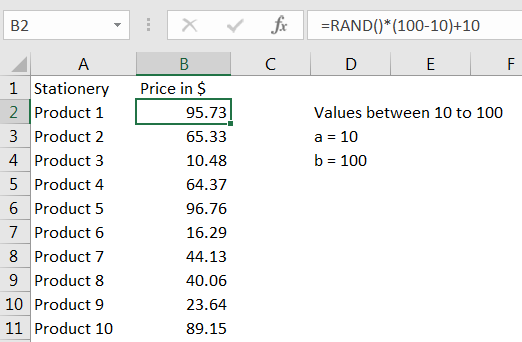
Above function output always returns the value as per the value of “a” and “b” given in the formula. We can give any value in place of 10 or 100 to get the desired result.
We can also have the values between a user defined range and without decimals by following below syntax. For example, if we need the values between 10 to 100:
Syntax: =INT((RAND()*(b-a)+a))
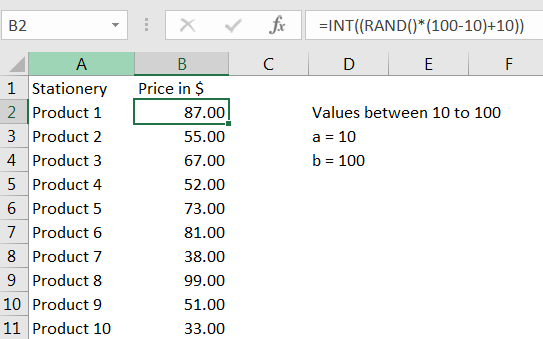
Things to Remember:
– Values derived from RAND function changes each time worksheet is refreshed/ edited/open/changed. So, ensure to Paste special values the formula output so that database is not changed.
Below are the steps for paste special database to values:
– Select the data range -> Go to Menu Bar- > Click to Home-> Click to Copy
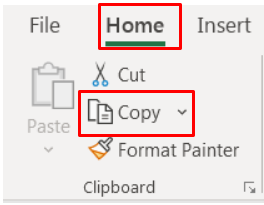
Then -> Go to Menu Bar- > Click to Home-> Click Paste Values
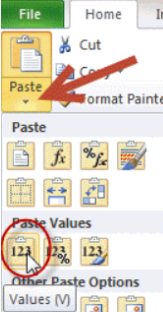
Hope you learnt this Function! you may comment in below comment box for any questions regarding this formula.
If you are liking our articles and want to learn more similar tricks, please do not forget to Subscribe us or follow us on Social Media.

RANK function performs the Ranking in a range or list of numbers. Function returns the rank position and can assigned as highest or lowest value as 1st Rank

Microsoft Excel “TODAY” function is used to get the current Date. It is very useful function and can be used in many ways. “TODAY Function” does not have any argument that makes this easy to apply and implement.

Watch: How to use VLOOKUP Function in Excel? What is VLOOKUP Function? The VLOOKUP function in Excel searches for a value in a table and returns a corresponding value from another column in the same row…

Merge Cells in Excel Merge cells is to combine multiple cells into one cell which can further be used for giving title to the report or header to the column. It helps to create clean…

MIN function is used to get the smallest number in range or list of values.MIN function has one required i.e. number1 and optional argument i.e. [number2]

Discover free videos and tutorials to master Excel formulas and functions. Practice directly in our Online Excel Practice Files without downloading anything. Have questions? Drop them in the comments. Let’s begin! Basic Excel Formulas and…