MIN function is used to get the smallest number in range or list of values.
Applying the MIN function formula =MIN( give you the minimum value among the Selected cell range.
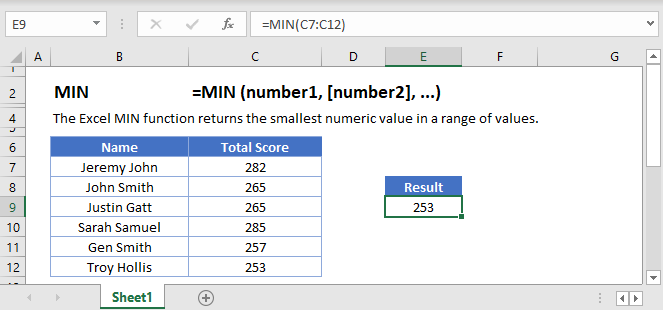
Below is the MIN formula in Excel.
=MIN(number1,[number2],...)
number1 argument is required argument where we can give range or value
[number2] argument is optional argument where we can give another range or value
… refers that, we can add multiple range or values by separating them with comma ( , )
The MIN function in Excel is very easy to use. Let us understand the working of the MIN function in some examples.
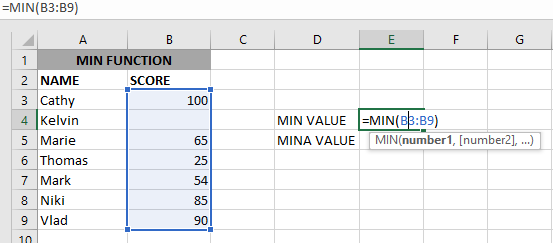
As we can see by applying the formula we got the Minimum score. The result is 25.
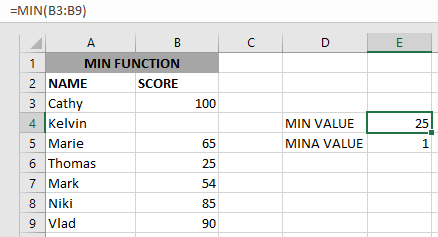
The Excel function ignores empty value cells and result is 25. But MINA Value will be 1 as shown above.
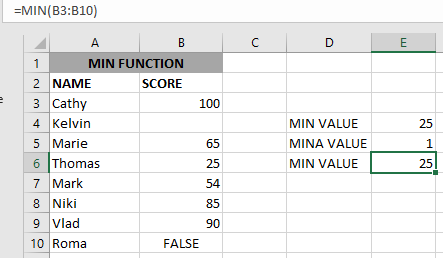
if we provide a logical value, the function will ignore it and will give the same result, but MINA will consider it, as shown above:
– Function will only consider numeric values while evaluating the smallest value
– Multiple ranges can be applied in function by separating them with a comma (,)
– Text/ Spaces will be ignored by the function
– If No values in the range or list of values (i.e. number argument) then the output will return as 0 (zero)
Hope you learned this Function,
Don’t forget to leave your valuable comments!

Calculations With Date In Excel Dates function also be used to subtract the Year, Month and Days from the existing dates. Sometimes we need to subtract specific period from the date. In case you are…

LEFT function is used for extracting the “Left Most” characters from the available string. The output of the function returns the extracted characters in new cell

In an “IF function” there will be two output i.e. TRUE or FALSE since either the statement will be “TRUE” or “FALSE”. If the statement is matching or correct, then output will be “TRUE” or if the statement is not matching or not correct then the output will be “FALSE
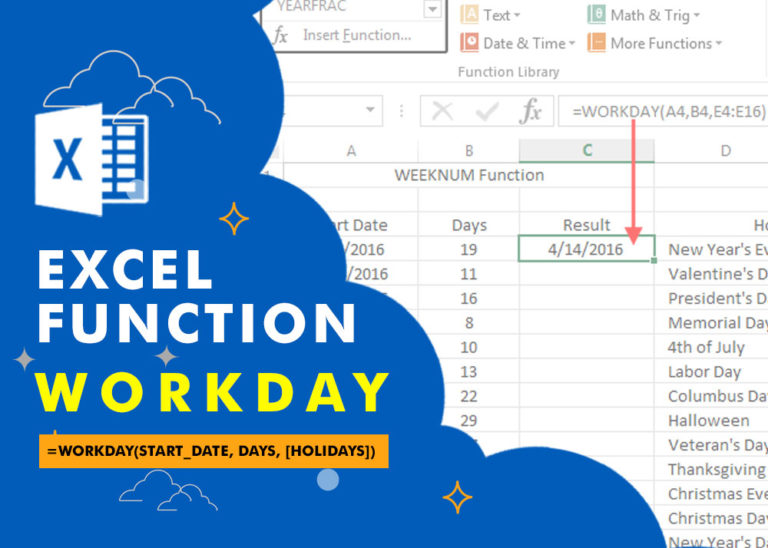
WORKDAY Function in Excel Are you working today? or Do you have Work Off or holiday today? I am asking this question because I am gonna tell you the most commonly used function in Excel…
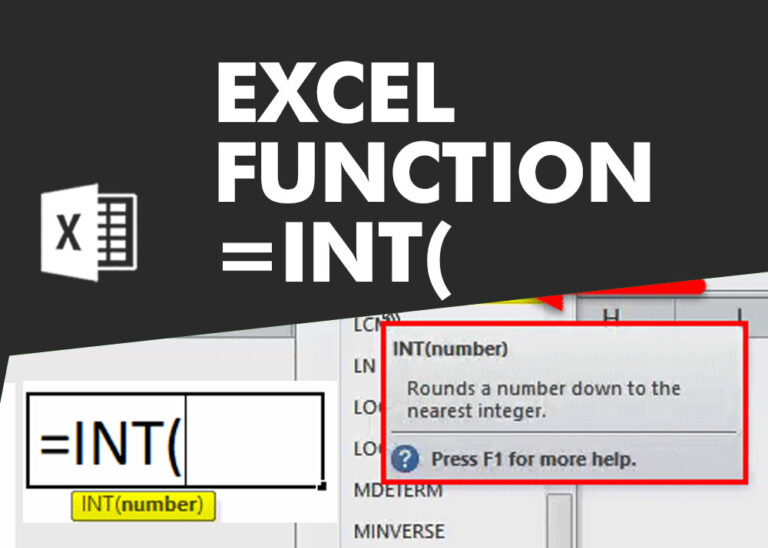
INT function is used to round down the numeric value to nearest integer. INT Function has one required argument i.e. number.
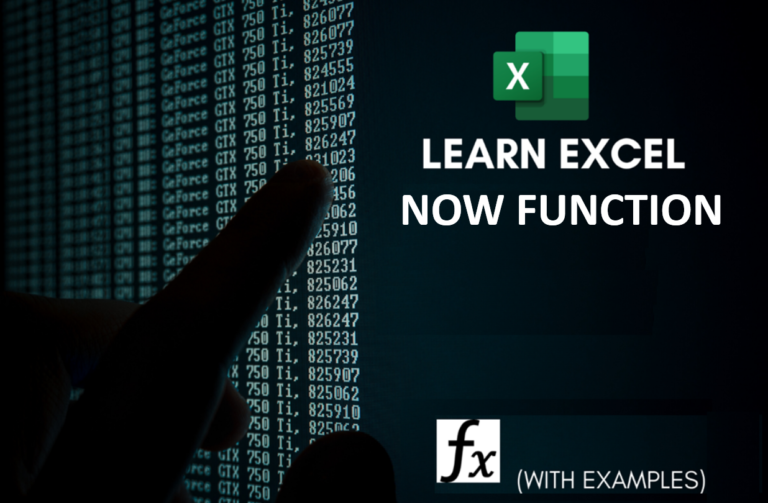
Microsoft Excel “NOW” function is used to get the current Date and Time. It is very useful function and can be used in many ways.