=TEXT(value,format_text)
value argument [Required] is used to give the text or cell reference for which formatting is to be changed
format_text [Required], is used to give the formatting code as per the requirement
Here we have some examples, where “Column A” has various values, “Column B” represents format_text and “Column C” shows the output of the function.
We will be using TEXT function as follows:
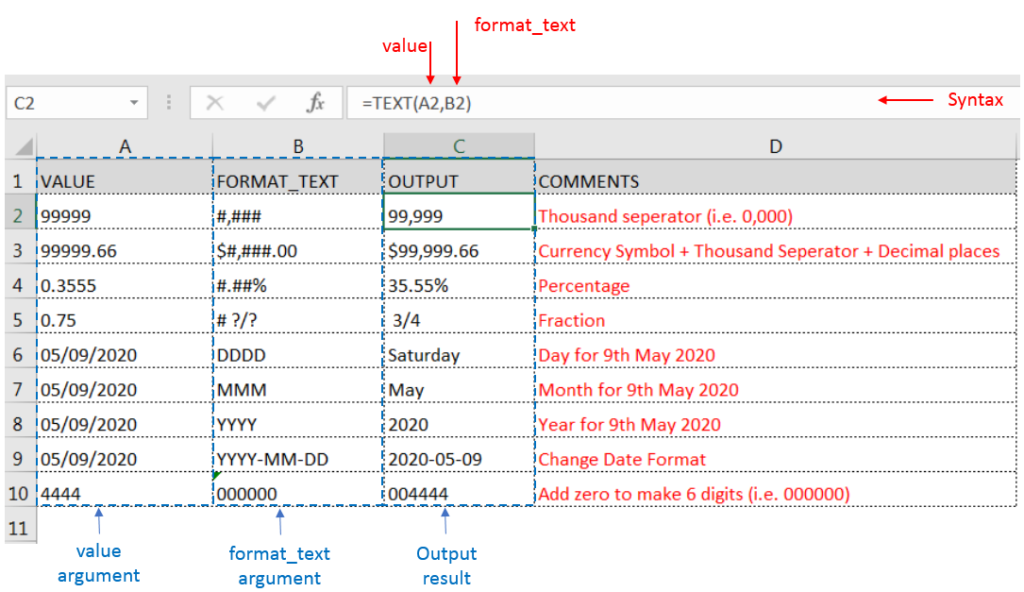
– Format of cell can also be changed by following CTRL+1 (or MAC Command button +1) and select the desired format/appearance
– If cell reference is not correctly provided in the function, then it will give output as an error
– Function should give output in “General” format, however if output is not as per the desired format then we need to change the cell format to “GENERAL”
Hope you learnt this Function,
Don’t forget to leave your valuable comments!
If you liked this article and want to learn more similar tricks, please Subscribe us or follow us on Social Media by clicking below buttons:

The Article of DATEVALUE explains how to use Excel functions to change text into dates and numbers into dates. It also shows how to convert text strings into dates without using formulas. You’ll also learn…

RIGHT function is used for extracting the “Right Most” characters from the available string in Microsoft excel. Function returns value to new string.
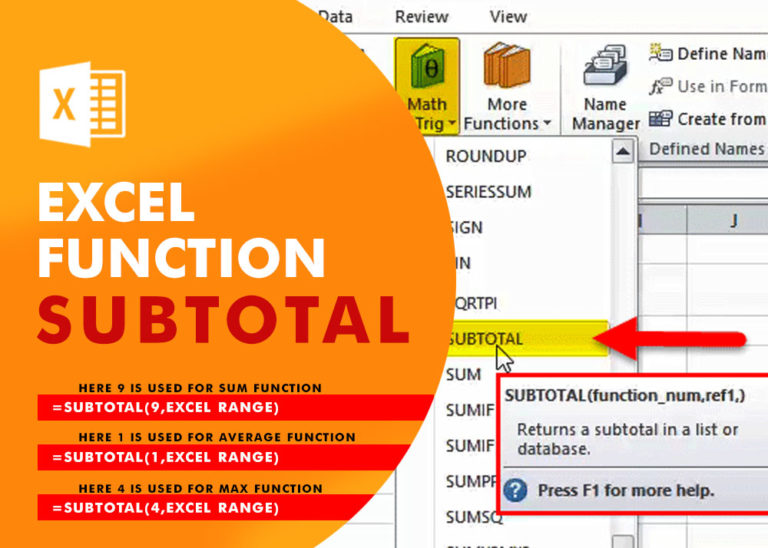
Excel Function SUBTOTAL Excel Function “Subtotal” is most commonly used formula in excel and it can make your work easy while performing simple mathematical calculations because of variety of features like: – You can use…
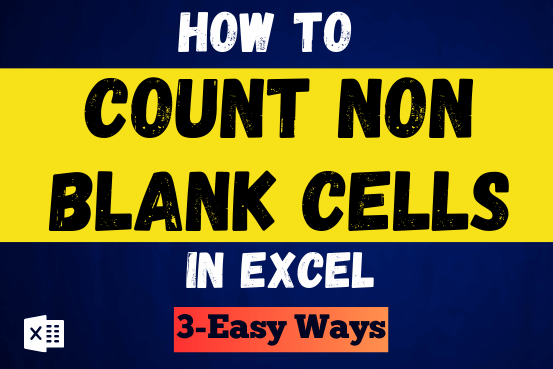
Count Non Blank Cells in Excel helps you to ignore blank ones and focus only on cells with values that matter to you. Some cells in an Excel worksheet may look blank but aren’t actually…

LARGE function is used to get the Largest k-th value from the range.
LARGE Function has two required arguments i.e. array, and k

AVERAGEIFS function is used to get the “average” of values for matching criteria across range. Average = Sum of all values / number of items.