TRIM function is used to remove the additional spaces (i.e. spaces before/after/between the words) except for single space between words.
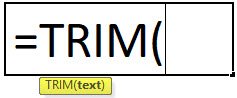
text argument [Required] is used to give the text or cell reference for which additional spaces to be removed
TRIM Function has only one “Required” arguments i.e. text
There is only one argument in the Trim function, which is below mention.
=Text(Cell Value / Text)
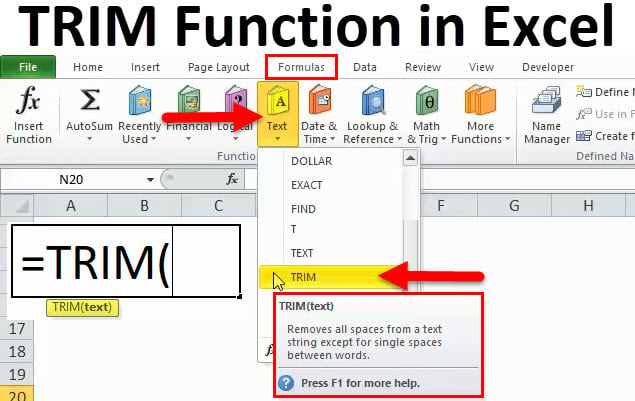
Here we have some examples, where “Column A” has various scenarios there is a problem of spaces. Words doesn’t have proper spacing it looks untidy and “Column B” shows the output of the function. Where formula of TRIM is applied and we can see after applying the formula extra spaces removes The explanation is also provided in Column “C”.
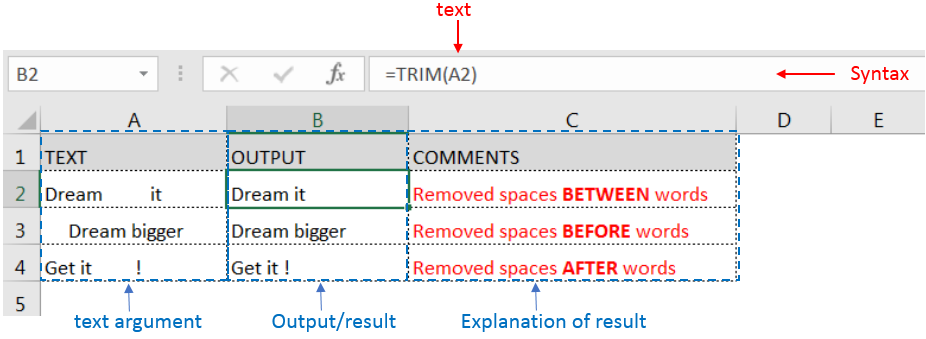
Generally when we collect data in excel from another application or any database like Server, Oracle, or HTML, we face various issues for line breaking with extra space; we can say that double line issue or wrap text issue, and also ever include with a special character which is not removed with only trim. So we can use a trim function with a clean function for such type situations. Example given below:-
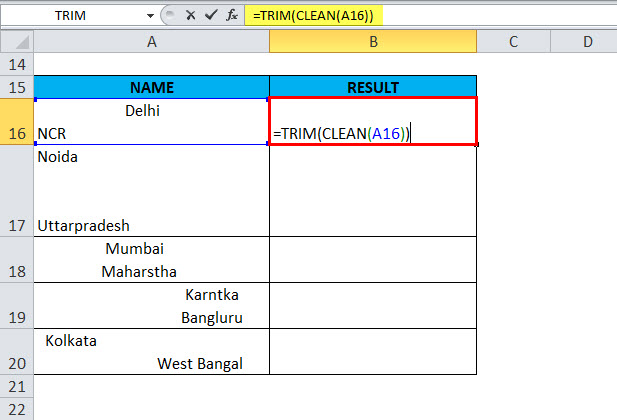
In this type of scenario will use TRIM CLEAN Formula.
Formula =TRIM(CLEAN(A16))
With the help of the TRIM Clean formula, the data will be cleaned, removing all spaces, and correcting the positions of words.
TRIM function is very advantageous in many ways. It helps for the document imported from any other sources and data is not correctly synchronized.
Removing spaces in available strings manually (one by one) is very difficult. TRIM Function helps apply in large databases at once, makes the work easy, saves time, and increases efficiency.

The tutorial demonstrates how to find a date any number of days before or after today, counting either all days or only business days.

Excel Function DATE When you work with dates in Excel, the DATE function is crucial to understand. The reason is that some other Excel functions may not always recognize dates when they are entered as…

How to use the compound interest formula in Excel and gives examples of how to calculate the future value of an investment with yearly, monthly, or daily interest. It also shows you step-by-step how to make your own Excel compound interest calculator.

Understand how to find median in Excel with simple steps. Understanding the middle value in a set of numbers, known as the median, is important in the data industry. Professionals often use Microsoft Excel to calculate this. Excel’s MEDIAN function helps quickly find this value from long lists of numbers. This saves time and allows for further calculations using the median value. In this article, we explain what the MEDIAN function in Excel does, why it’s useful, and two methods to find the median in your data.

SMALL function is used to get the Smallest k-th value from the range.
SMALL Function has two required arguments i.e. array, and k

AVERAGE function is used to get the average of numbers. Function applies formula i.e. average = Sum of all values / (Divided by) number of items.