WEEKNUM function helps to calculate the week number of the given date in a year. It considers 1st January as first week by default and through the output for the given input date.
=Weeknum(serial_number,[return_type])
WEEKNUM function helps to calculate the week number of the given date in a year. It considers 1st January as first week by default and through the output for the given input date.
=Weeknum(serial_number,[return_type])
The WEEKNUM uses the following arguments: Serial_number (required argument) – This is an Excel date for which we want to return the week number. When entering the argument, we should enter the date using the DATE function or as a result of other formulas or functions.
To find the WEEKNUM of the year we use the formula =WEEKNUM(A2,1).
In the WEEKNUM formula select the first argument as date comma now select first day of week it depends every company has different first day of week here i am selecting sunday .
As shown in below image when you apply formula the result is 2 and when we copy formula in column the result is shown in 2nd image.
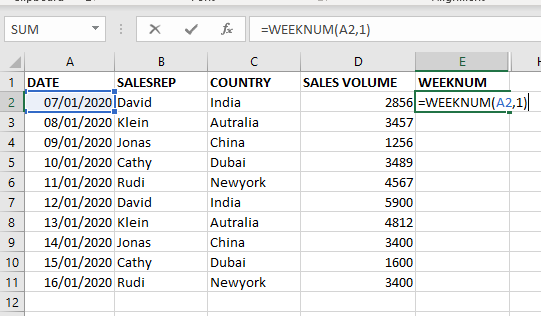
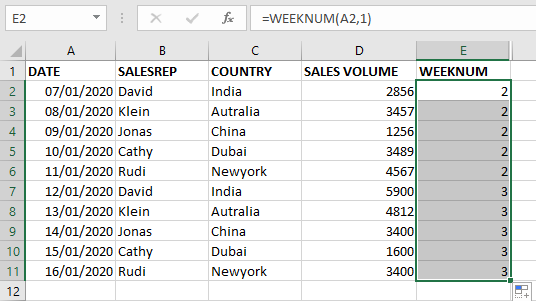
To get week of the month using the same WEEKNUM Formula.
Calculating the week of the year minus the week of the year of first of the same month.
FORMULA=WEEKNUM(A2,1)-WEEKNUM(DATE(YEAR(A2),MONTH(A2),1),1)+1
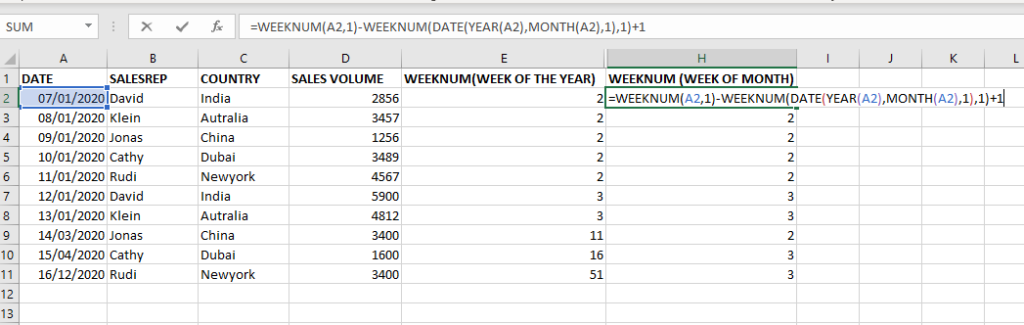
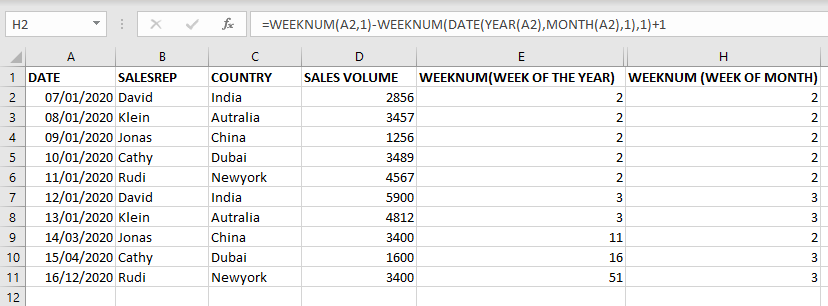
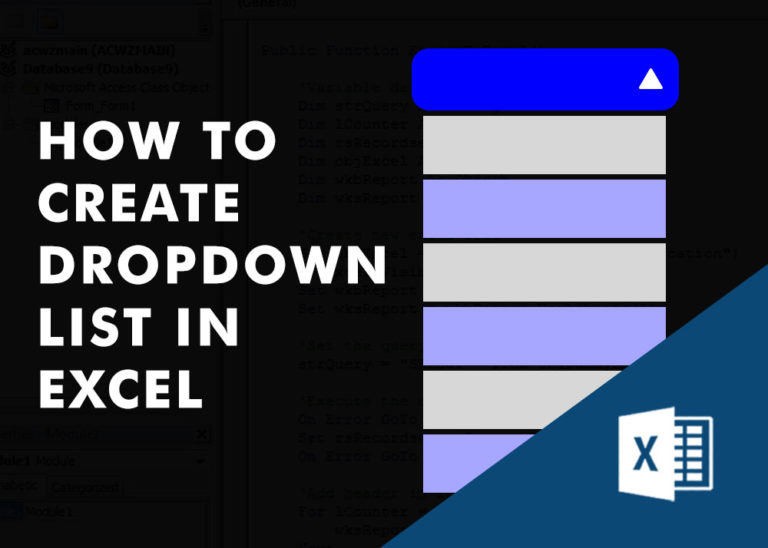
Watch Excel Tutorial Video – How To Create Dropdown List In Excel How to Create a Dropdown list in excel? Microsoft Excel is what most professionals are using for their day-to-day office. Creating a drop-down…
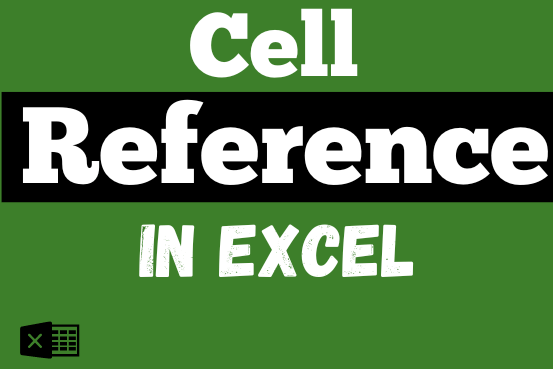
What is Excel Cell Reference? Excel Cell references are the names of cells. A cell reference has a letter and a number. The letter comes from the column (A, B, C…) and the number comes…
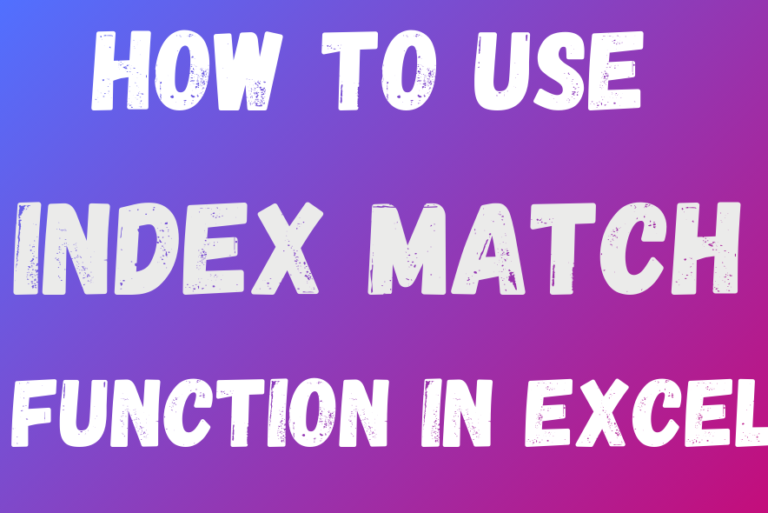
Index Match in Excel are powerful tools for advanced lookups. They’re popular because they’re incredibly flexible. You can use them to search horizontally or vertically, perform two-way searches, find values to the left of your search criteria, handle case-sensitive searches, and even search using multiple conditions. If you want to improve your Excel skills, mastering INDEX and MATCH is essential. Below, you’ll find numerous examples to help you grasp how they function.
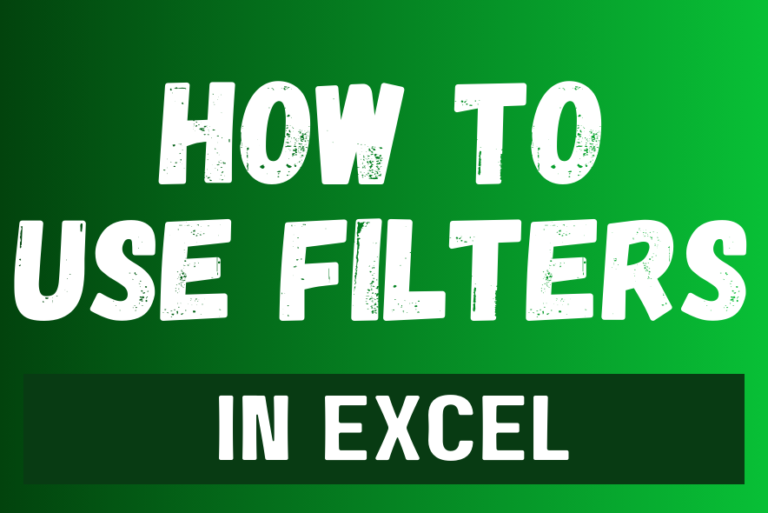
Filter in Excel is an essential tool that helps to display relevant data. It eliminates the irrelevant entries temporarily from the view. This tool filters data according to the criteria to help analyze the critical data points
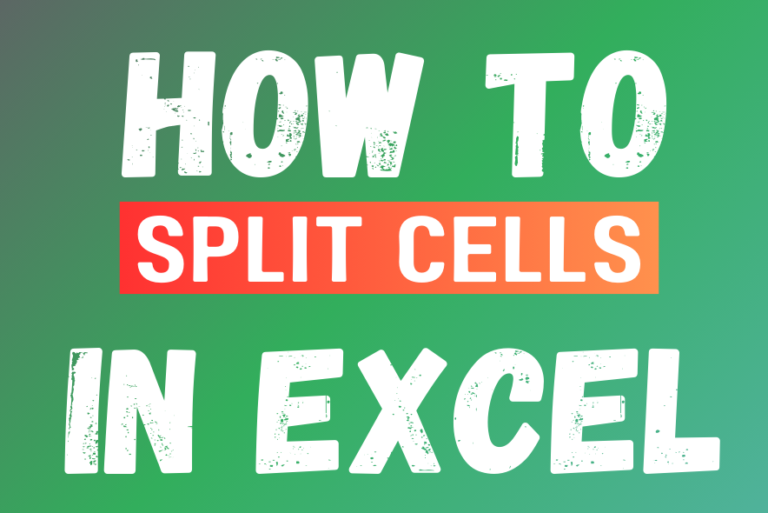
Microsoft Excel helps you organize and work with data in many ways. When you have a lot of information or need to break it into parts, splitting cells is very useful. Splitting cells means taking the content of one cell and dividing it into multiple cells. This can be especially helpful for separating names, addresses, or other data that are combined in one cell. Learn how to split cells in Excel using its built-in functions and formulas.

Learn how to insert and use checkboxes in Excel. Find out how to change text value, link check boxes to cell and formatting of check boxes.