Excel is a mathematical spreadsheet where you can perform multiple calculations with the help of Excel Formulas. These are automated formulas which refreshes automatically once you refresh your data in a given range. Here you should know about “Excel Ranges” before starting to use Excel Formulas.
You can SUM (Add) multiple numbers in a given range of excel and get the total amount with just few clicks. So Let’s learn this most basic Excel formula
1. =SUM(Range1,Range2……)2. =SUM(Range1,Range2……)3. =SUM(Range Start:Range End) i.e. =SUM(A2:A4) This formulas can be used to calculate the total of any range/cell reference given in excel. We can use multiple range to find the Total/Sum of given values or we may enter/select values to get the total.
So if you do simple math 2+2=4, you may use this formula to do the same in excel
Things To Remember
– This formula should strictly be used with Numbers only
– If this formula is showing #Ref error, it means that you have deleted or added a Row
– If this formula is showing #N/A error, it means that your range might contain text
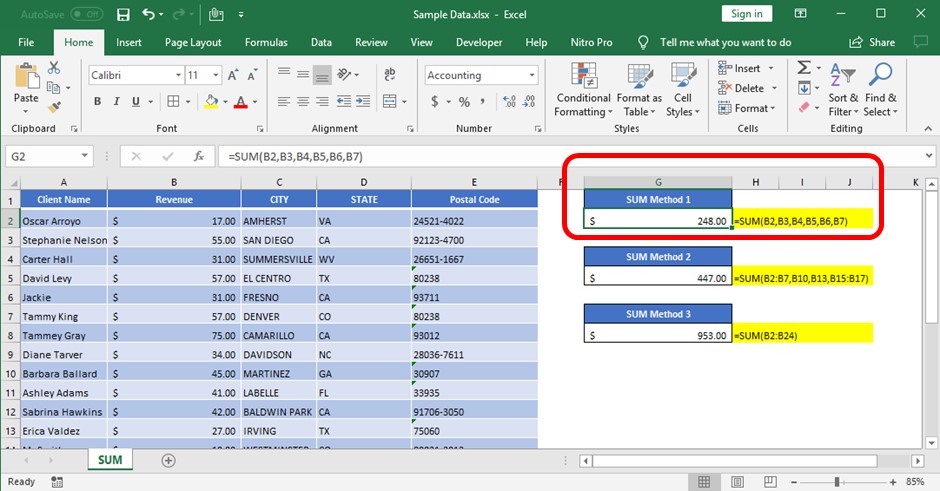
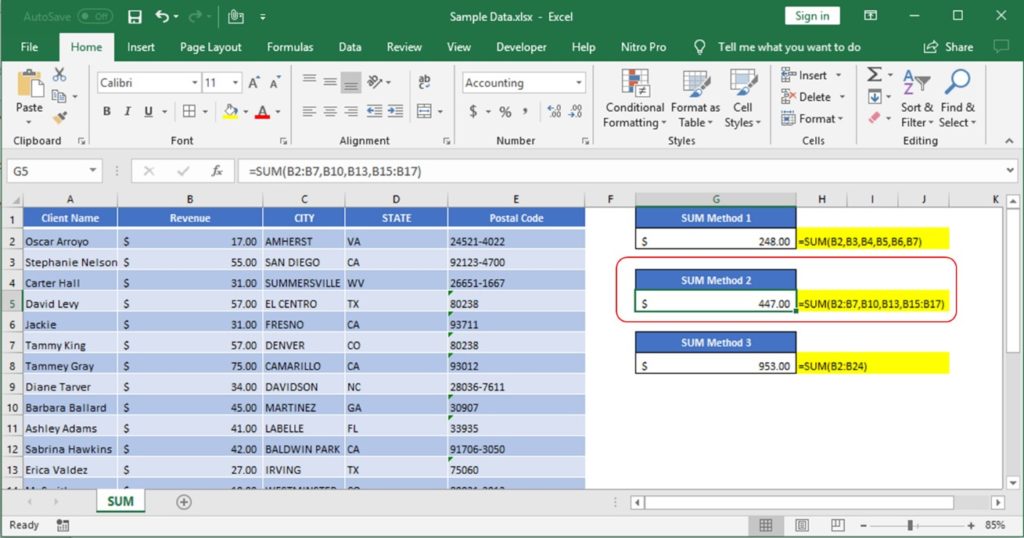
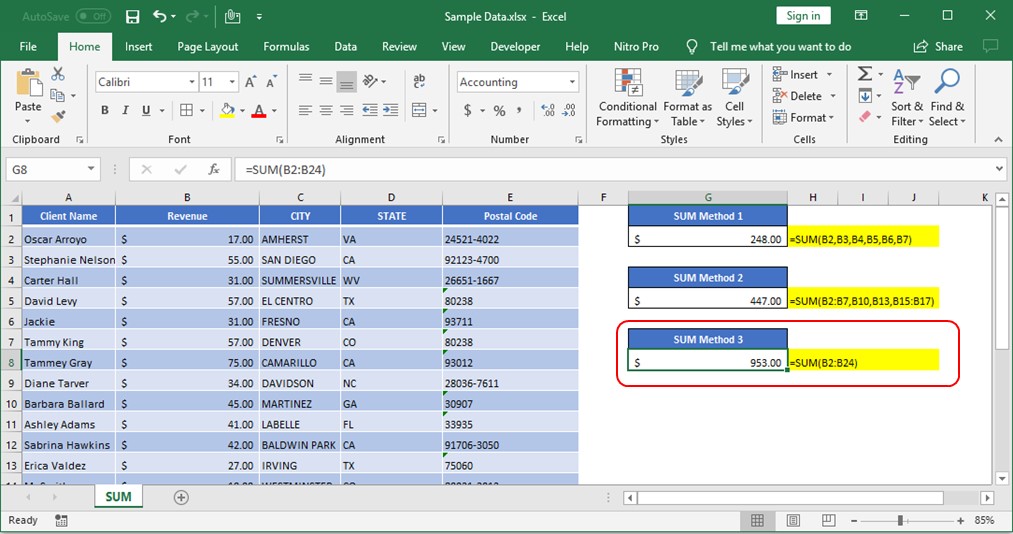
All above mentioned formulas are using the relative references which means that these are dynamic ranges, so if you copy these formulas or paste it somewhere else or drag in rows or columns, ranges will be automatically updated relatively.
So when your Excel Ranges are fixed, you should make excel ranges Fixed/Absolute range. In order to make excel ranges absolute, you can fix those excel range by putting “$” i.e. if you want to fix the columns only, you should use
=Sum($A2:$A10) >> Here we are fixing the column "A" or
=Sum(A$2:A$10) >> Here we are fixing the Rows by putting $ front of 2 and 10
=Sum($A$2:$A$10) >> Here we are fixing both Rows and Columns by putting $
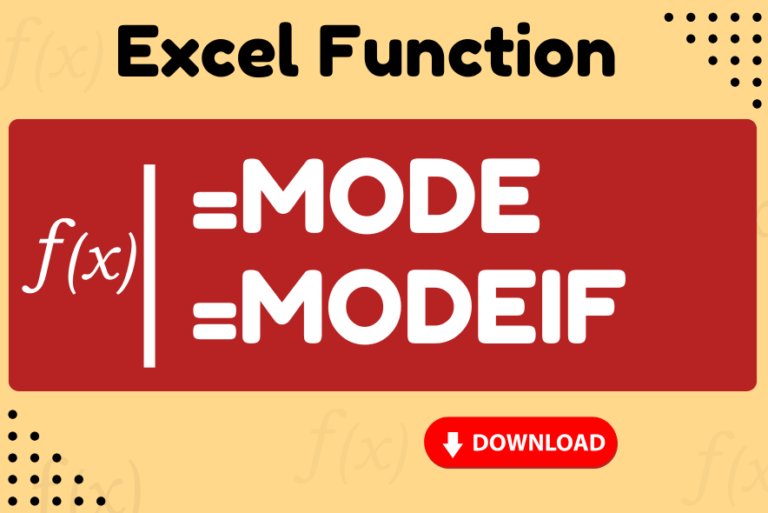
Watch: How to use MODE & MODEIF Function in Excel? What is MODE Function? In Excel, the “MODE” function is a statistical tool that identifies and returns the most frequently occurring value within a set…

UPPER function is used for changing the text/string to UPPER case in Microsoft Excel. The output of the function returns value in new cell.

You must have faced a condition when your data cells contain extra spaces, leading spaces or trailing spaces and you wanted to remove these extra spaces to standardize the data. So here you may use…
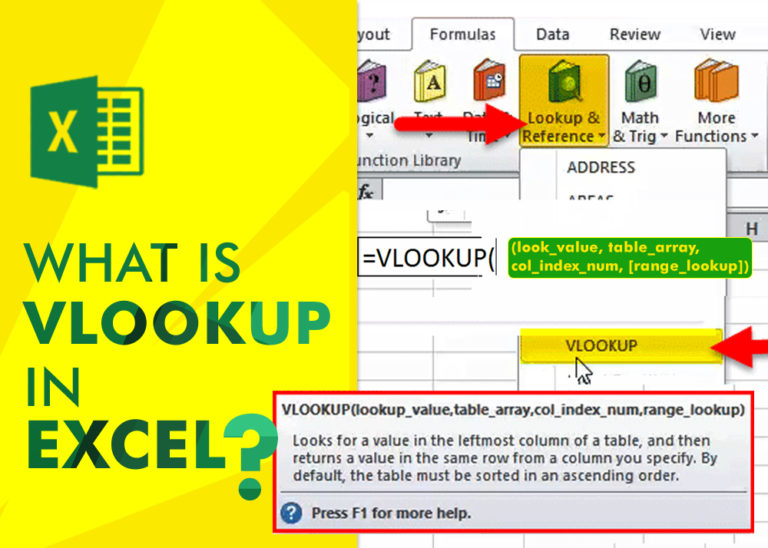
An ultimate guide for basic user to understand Excel Vlookup function. VLOOKUP is a vertical lookup which helps the user to extract the values from other columns (leftmost) basis on matching column string.

Watch Video: Rand and Randbetween Excel Functions Generate Random Numbers using Excel Functions We have got many instances where we needed to generate a random database or values. “RAND function” is very useful for users…

Microsoft Excel “DAY, MONTH, YEAR Functions” are date related functions helps to extract the Day, Month or Year from a Date.