Microsoft Excel “ISBLANK Function” is a Logical Function and it is used to check if cell in question is “BLANK OR NON-BLANK”. “ISBLANK Function” is used as a test to validate if cell contains any value or not.
“ISBLANK Function” returns the output as “TRUE” or “FALSE”. If cell value is “BLANK” or “EMPTY” then function will return value as “TRUE” or if cell value is “NON-BLANK” then function output will be “FALSE”
“ISBLANK Function” has only one argument i.e. (value) and it is easy to apply for validation of cell, it provides the output that is easy to understand i.e. “TRUE” and “FALSE”
Advantage of “ISBLANK Function”:
“ISBLANK Function” can be used in multiple database or cells whether it is Numeric/Alpha (Strings) etc. which makes the function useful and advantageous. Applying the logical function manually (one by one) to validate if cell is “BLANK” or “NON-BLANK” is very tedious and “ISBLANK Function” helps apply the function in large database at once and makes the work easy, saves time and increases efficiency
“ISBLANK Function” is very useful and can be used in multiple situations. Like it can be used as follows:
– Validation of Application Forms (i.e. to check if all the mandatory fields are filled)
– Checking the cells with other databases if any empty cells
– Likewise, whenever there is requirement of validation of cells if those are empty or not then “ISBLANK Function” can be used
Syntax:
=ISBLANK(value)
Syntax Description:
value, argument is used to give the cell reference. It is the cell number, which is to be checked, if it is “BLANK or Non-BLANK”.
Things to Remember:
We need to understand the function output. If output is “TRUE” it means cell is “BLANK” or Empty and if output is “FALSE” it means cell is “NON-BLANK” or has Value.
Also ensure that correct cell reference is given otherwise function output and decisions may go wrong.
Example 1: Validation of Application Forms
Suppose we have database of application form filled by the applicants and we need to validate that all mandatory fields are filled. We can utilize this function as follows:
Syntax: = ISBLANK(B2)
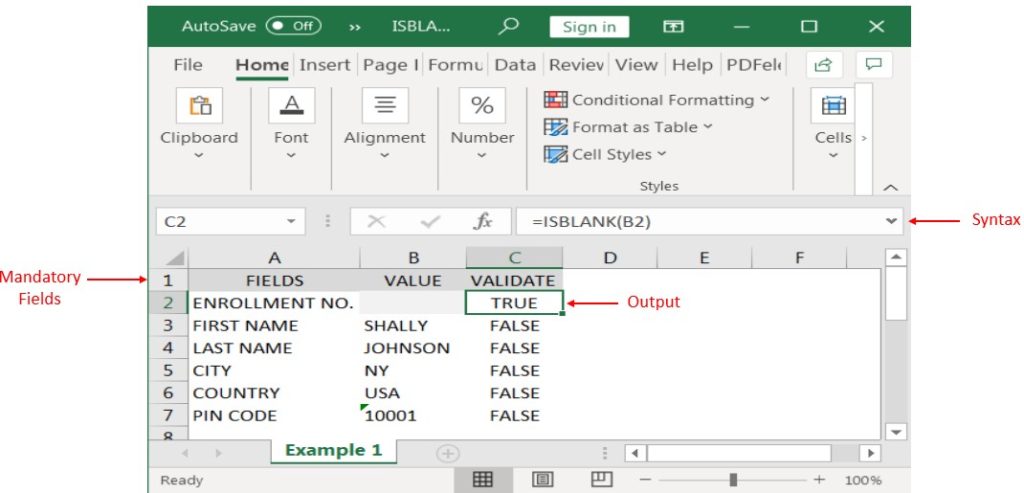
Likewise, we can apply the “ISBLANK Function” whenever there is requirement of validation of Blank or Empty cells
Hope you liked. Happy Learning.
Don’t forget to leave your valuable comments!

Watch: How to use WEEKDAY Function in Excel? What is WEEKDAY Function? In Excel, the WEEKDAY function returns the day of the week for a given date as a number Click here to Read Full…

What is COUNTIFS in Excel? The Microsoft Excel COUNTIFS function counts the number of cells in a range, that meets a single or multiple criteria and adjacent or non-adjacent. As a Statistical function of Excel,…

To subtract numbers in Excel, follow these steps:
Start by typing an equal sign (=) in the cell where you want the result.
Enter the first number or cell reference you want to subtract from.
Type a minus sign (-).
Enter the second number or cell reference you want to subtract.

If you want to print your Excel spreadsheets with gridlines, this guide is for you. Adding gridlines makes your data easier to read and gives your spreadsheet a clean, organized look. In this post, we’ll…

AVERAGEIFS function is used to get the “average” of values for matching criteria across range. Average = Sum of all values / number of items.

How to Get RGB Codes of a Color? Excel supports more than 16 million colors in a cell; hence you should know how to set the exact color in a cell. To do this through…