Microsoft Excel “ISBLANK Function” is a Logical Function and it is used to check if cell in question is “BLANK OR NON-BLANK”. “ISBLANK Function” is used as a test to validate if cell contains any value or not.
“ISBLANK Function” returns the output as “TRUE” or “FALSE”. If cell value is “BLANK” or “EMPTY” then function will return value as “TRUE” or if cell value is “NON-BLANK” then function output will be “FALSE”
“ISBLANK Function” has only one argument i.e. (value) and it is easy to apply for validation of cell, it provides the output that is easy to understand i.e. “TRUE” and “FALSE”
Advantage of “ISBLANK Function”:
“ISBLANK Function” can be used in multiple database or cells whether it is Numeric/Alpha (Strings) etc. which makes the function useful and advantageous. Applying the logical function manually (one by one) to validate if cell is “BLANK” or “NON-BLANK” is very tedious and “ISBLANK Function” helps apply the function in large database at once and makes the work easy, saves time and increases efficiency
“ISBLANK Function” is very useful and can be used in multiple situations. Like it can be used as follows:
– Validation of Application Forms (i.e. to check if all the mandatory fields are filled)
– Checking the cells with other databases if any empty cells
– Likewise, whenever there is requirement of validation of cells if those are empty or not then “ISBLANK Function” can be used
Syntax:
=ISBLANK(value)
Syntax Description:
value, argument is used to give the cell reference. It is the cell number, which is to be checked, if it is “BLANK or Non-BLANK”.
Things to Remember:
We need to understand the function output. If output is “TRUE” it means cell is “BLANK” or Empty and if output is “FALSE” it means cell is “NON-BLANK” or has Value.
Also ensure that correct cell reference is given otherwise function output and decisions may go wrong.
Example 1: Validation of Application Forms
Suppose we have database of application form filled by the applicants and we need to validate that all mandatory fields are filled. We can utilize this function as follows:
Syntax: = ISBLANK(B2)
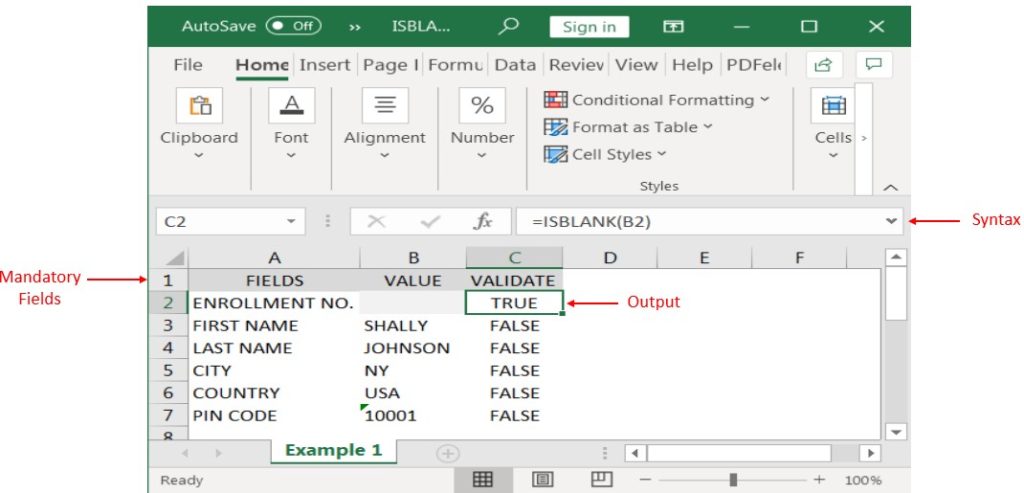
Likewise, we can apply the “ISBLANK Function” whenever there is requirement of validation of Blank or Empty cells
Hope you liked. Happy Learning.
Don’t forget to leave your valuable comments!

SEARCH function is used to find “position of character or text” in an available cell and this function is NOT case sensitive.

To subtract numbers in Excel, follow these steps:
Start by typing an equal sign (=) in the cell where you want the result.
Enter the first number or cell reference you want to subtract from.
Type a minus sign (-).
Enter the second number or cell reference you want to subtract.

Watch: How to use WEEKDAY Function in Excel? What is WEEKDAY Function? In Excel, the WEEKDAY function returns the day of the week for a given date as a number Click here to Read Full…

Excel Function DATE When you work with dates in Excel, the DATE function is crucial to understand. The reason is that some other Excel functions may not always recognize dates when they are entered as…

The tutorial explains how to use the CHOOSE function in Excel, showing you the basics and some interesting examples. While CHOOSE might seem simple on its own, when you combine it with other functions, it can be powerful. Essentially, the CHOOSE function helps you pick a value from a list based on its position. The tutorial also covers some advanced ways to use CHOOSE that you might find very useful.
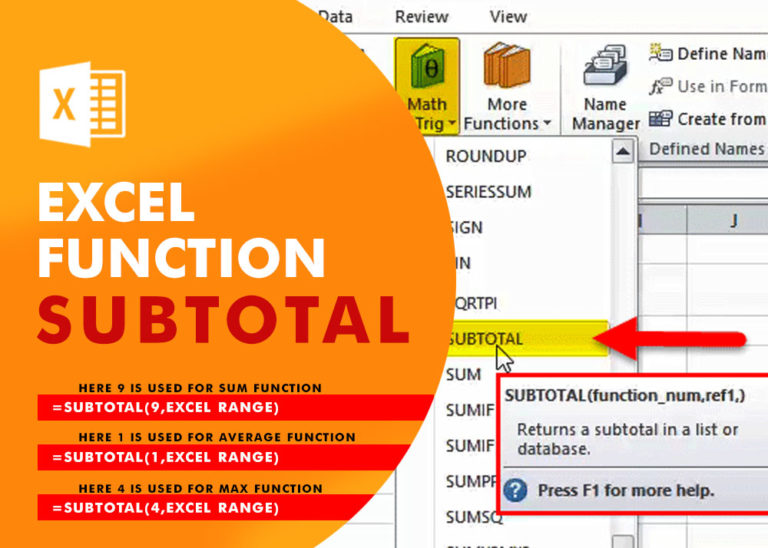
Excel Function SUBTOTAL Excel Function “Subtotal” is most commonly used formula in excel and it can make your work easy while performing simple mathematical calculations because of variety of features like: – You can use…