Microsoft Excel “ISBLANK Function” is a Logical Function and it is used to check if cell in question is “BLANK OR NON-BLANK”. “ISBLANK Function” is used as a test to validate if cell contains any value or not.
“ISBLANK Function” returns the output as “TRUE” or “FALSE”. If cell value is “BLANK” or “EMPTY” then function will return value as “TRUE” or if cell value is “NON-BLANK” then function output will be “FALSE”
“ISBLANK Function” has only one argument i.e. (value) and it is easy to apply for validation of cell, it provides the output that is easy to understand i.e. “TRUE” and “FALSE”
Advantage of “ISBLANK Function”:
“ISBLANK Function” can be used in multiple database or cells whether it is Numeric/Alpha (Strings) etc. which makes the function useful and advantageous. Applying the logical function manually (one by one) to validate if cell is “BLANK” or “NON-BLANK” is very tedious and “ISBLANK Function” helps apply the function in large database at once and makes the work easy, saves time and increases efficiency
“ISBLANK Function” is very useful and can be used in multiple situations. Like it can be used as follows:
– Validation of Application Forms (i.e. to check if all the mandatory fields are filled)
– Checking the cells with other databases if any empty cells
– Likewise, whenever there is requirement of validation of cells if those are empty or not then “ISBLANK Function” can be used
Syntax:
=ISBLANK(value)
Syntax Description:
value, argument is used to give the cell reference. It is the cell number, which is to be checked, if it is “BLANK or Non-BLANK”.
Things to Remember:
We need to understand the function output. If output is “TRUE” it means cell is “BLANK” or Empty and if output is “FALSE” it means cell is “NON-BLANK” or has Value.
Also ensure that correct cell reference is given otherwise function output and decisions may go wrong.
Example 1: Validation of Application Forms
Suppose we have database of application form filled by the applicants and we need to validate that all mandatory fields are filled. We can utilize this function as follows:
Syntax: = ISBLANK(B2)
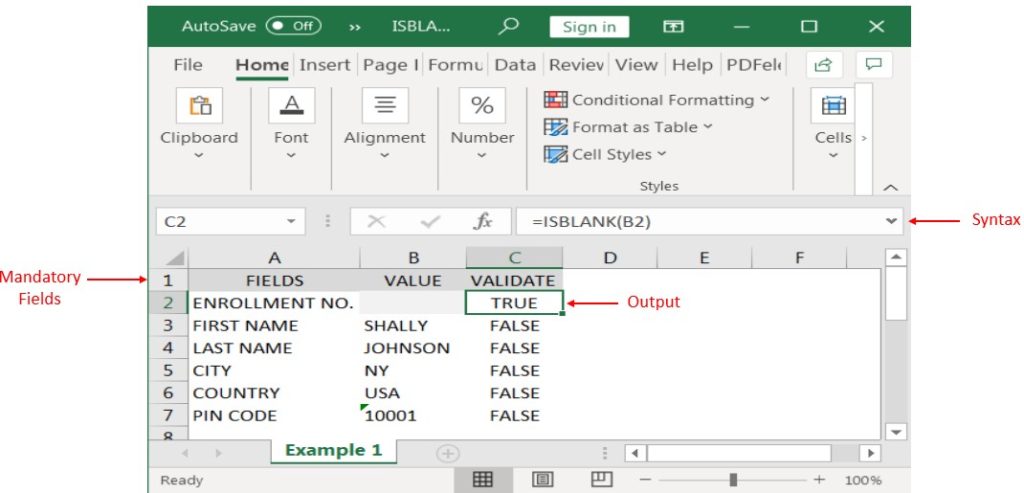
Likewise, we can apply the “ISBLANK Function” whenever there is requirement of validation of Blank or Empty cells
Hope you liked. Happy Learning.
Don’t forget to leave your valuable comments!
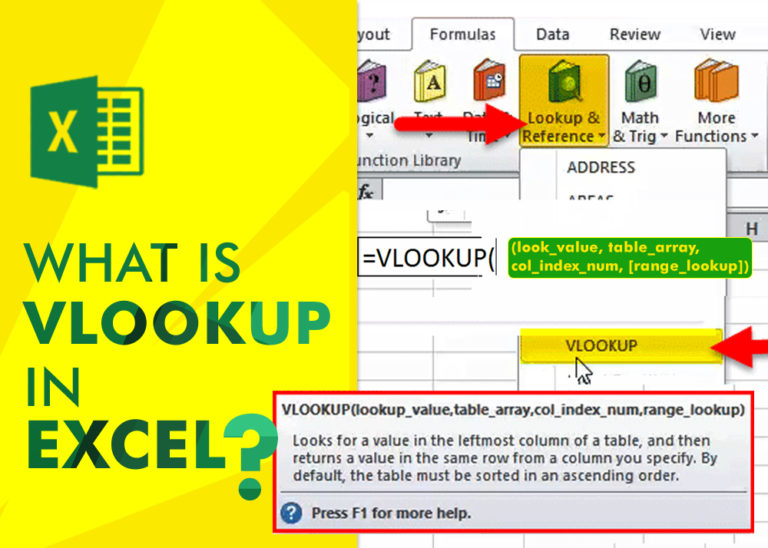
An ultimate guide for basic user to understand Excel Vlookup function. VLOOKUP is a vertical lookup which helps the user to extract the values from other columns (leftmost) basis on matching column string.

Create Dynamic Data Validation List When I started my career in working with excel dashboards, I always used to face most common challenge in “Data Validation” technique where I want a smart data validation to avoid all…

Few Excel Tips 1. CHANGE DIRECTION WHEN YOU PRESS ENTER Whenever you press enter, you must be thinking why my cell selection shifts down. Why it can’t go UP, Down, Left. Surprised This is very…
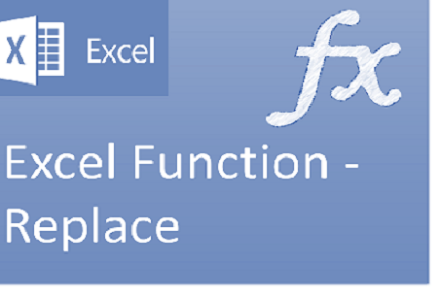
Excel Function REPLACE REPLACE function is used to replace the existing text from a specific location in a cell to New Text. REPLACE Function has argument four arguments i.e. old_text, start_num, num_chars and new_text. We need to give the…
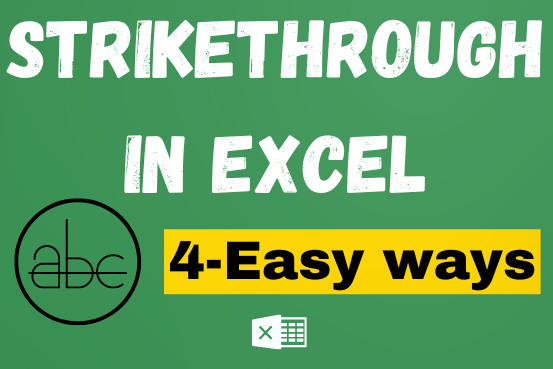
What is Strikethrough in Excel? Strikethrough in Excel is a feature that lets you draw a line through text. It’s like crossing something out, usually to show that it’s no longer needed or has been…

Understand how to find median in Excel with simple steps. Understanding the middle value in a set of numbers, known as the median, is important in the data industry. Professionals often use Microsoft Excel to calculate this. Excel’s MEDIAN function helps quickly find this value from long lists of numbers. This saves time and allows for further calculations using the median value. In this article, we explain what the MEDIAN function in Excel does, why it’s useful, and two methods to find the median in your data.