Merge cells is to combine multiple cells into one cell which can further be used for giving title to the report or header to the column. It helps to create clean reports format and clean document prints.
If you work with data in Excel, you may find yourself in a situation where you need to merge cells in order to create a single, cohesive unit of information. For example, you may have a list of data that contains first and last names in separate cells, and you want to combine them into a single cell.
Fortunately, Excel makes it easy to merge cells.
There are multiple ways to use shortcut for merging cells in Excel. Here are mostly used methods:
Let’s quickly scroll down a bit more to understand the steps of How to Merge Cells in Excel.
Step 1
Select the cells you want to Merge with the help of mouse example A1 to C1.
or
Select the cell (A1), hold the Shift key and move the Right arrow key till cell C1. So this process will highlight the Range (A1 to C1) as displayed in below image:
SHIFT+ (→) Right Arrow Key for Row Selection
SHIFT+ (↓) Right Arrow Key for Column Selection
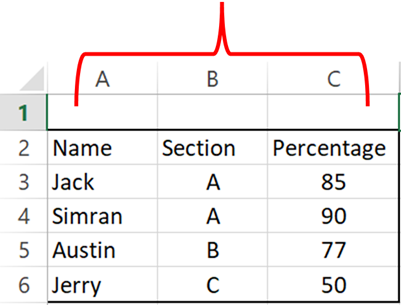
Step 2: Click on the Home tab and select Merge & Center Option as Highlighted in below image:
This will merge all cells through A1:C1 and will display it as one cell. See how “Student Scores” is displaying across A1:C1. This is called merging cells.
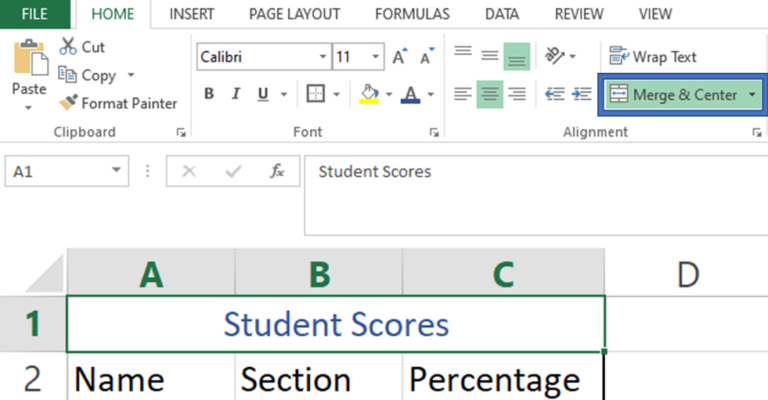
If you want to align your text on the right side or left side, you may use alignment option to align text within merged cells
Hope you liked this article. Please do comment your views on the same.
If you like to watch videos for learning Microsoft Advanced Excel, then you may click here and subscribe our channel
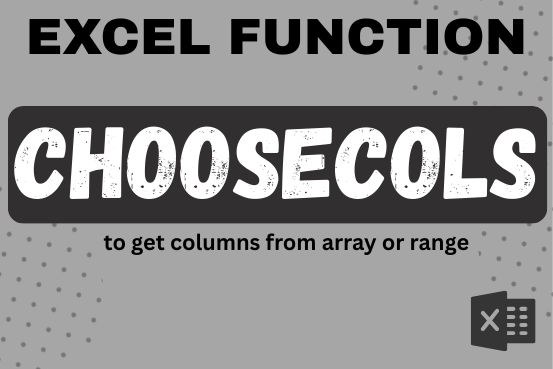
This tutorial will introduce you to a new Excel 365 dynamic array function named CHOOSECOLS and show how you can use it to extract any specific columns from an array. Imagine that you are working…

LOWER function is used for changing the format of any text or string to LOWER case.
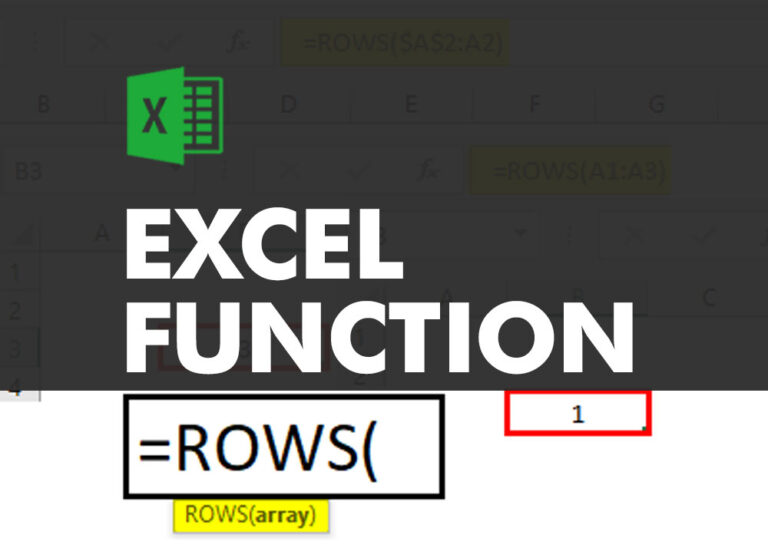
ROWS function is used to get the total count of rows in an array or in cells range in an excel worksheet.

You must have faced a condition when your data cells contain extra spaces, leading spaces or trailing spaces and you wanted to remove these extra spaces to standardize the data. So here you may use…

SUMIF function is used to get the “total sum” for number of times the criteria across range is met. SUMIF Function has two required arguments.
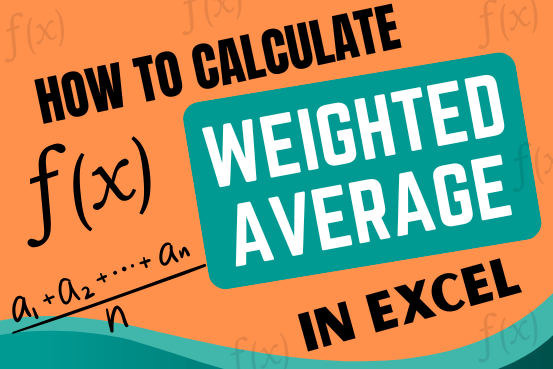
Microsoft Excel is a useful tool for analyzing data and conducting statistical research. The program includes numerous functions for performing various statistical calculations. One of the essential measures Excel supports is the weighted average.