In MS Access, there are multiple ways to protect your code or tool from un-authorized access and edits. Some developers prefers to hide MS Access ribbons from the users to prevent changes by users. Here is one of the ways you can hide MS Access Ribbons, Lock the Navigation Pane and hide hidden objects using VBA code
Note: The code is tested on MS Access 2007 and 2013
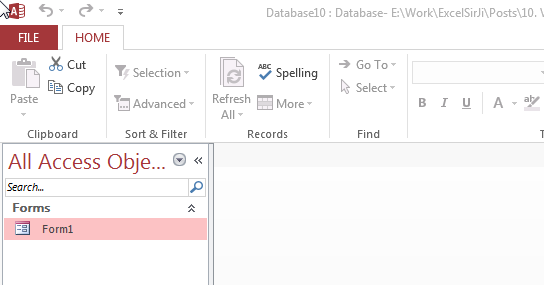
Private Sub Form_Load()
'Hide the hidden objects in the navigation pane
Application.SetOption "Show Hidden Objects", False
'Lock navigation pane
DoCmd.LockNavigationPane True
'Disable right clicks and menus
CurrentDb.Properties("AllowFullMenus") = False
CurrentDb.Properties("AllowShortcutMenus") = False
CurrentDb.Properties("AllowBuiltinToolbars") = False
End Sub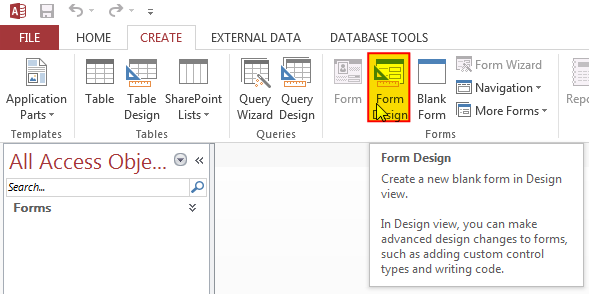
3. Change the following properties of the form
Auto Center: Yes
Record Selectors: No
Navigation Buttons: No
Scroll Bars: Neither
Pop Up: Yes
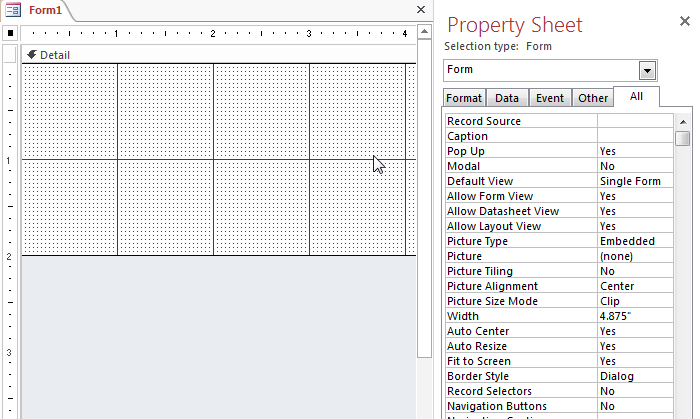
4. Create an Event Procedure of Form’s On Load event
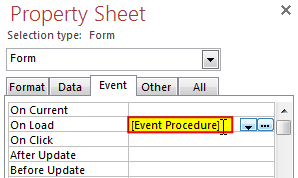
5. Click on ‘…’ to create the procedure in VBA screen
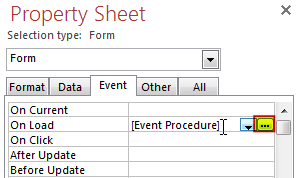
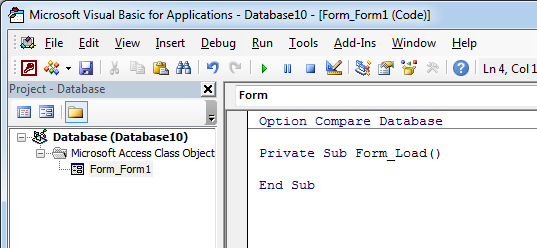
6. Add the following code in the Load event procedure
'Hide the hidden objects in the navigation pane
Application.SetOption "Show Hidden Objects", False
'Lock navigation pane
DoCmd.LockNavigationPane True
'Disable right clicks and menus
CurrentDb.Properties("AllowFullMenus") = False
CurrentDb.Properties("AllowShortcutMenus") = False
CurrentDb.Properties("AllowBuiltinToolbars") = False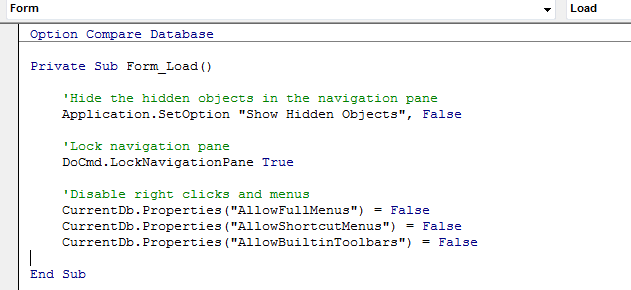
7. Done, save your code and right click on the form then select Open
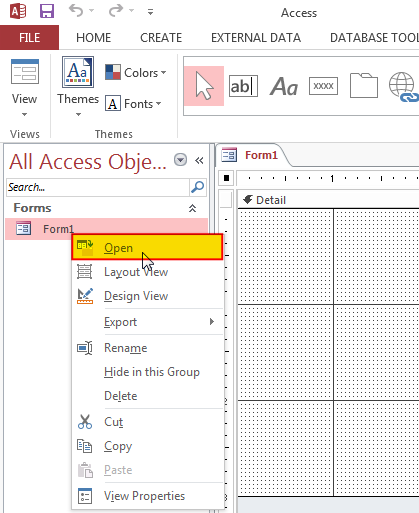
8. You will notice that ribbons are still visible, don’t worry it will be hidden when you re-open the MS Access file
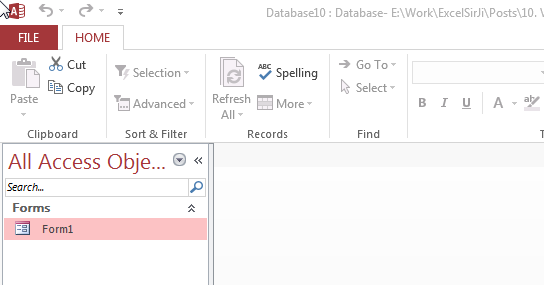
Hope you liked this article !!
Subscribe our blog for new amazing excel tricks.

In this article we are going to show you how you can delete file or files using a single line of VBA code. 1. Delete a specific file from the folder, 2. Delete specific type of files from the folder, 3. Delete all files from the folder

VBA Code to Convert MM.DD.YYYY To DD.MMM.YYYY in Excel In different parts of the world, there are different languages spoken and written. With this, a VBA programmer also faces language related issues while writing a…

Free File Renamer Tool – Quickly Rename files batch using Excel VBA Here is another help code and tool for programmers to rename files. You can use this tool for renaming all files available in…

VBA Code to list Files in Folder To work on multiple files through VBA programming, you need to have VBA code that can list files in a folder. In this article we will learn three…

Excel Files and Sheets Consolidator is an MS Excel based data consolidation tool which can be used to consolidate data from multiple Excel Files or Excel Sheets. The tool supports multiple configurations such as Sheet Name, Sheet Index, Header Row and Non-Blank column to help consolidating accurate data.

Learn how to write your first VBA macro in Excel to automate repetitive formatting tasks across multiple worksheets. This beginner-friendly guide will walk you through the process step-by-step, from recording your actions to customizing the code for your specific needs.
No use for this code since the user can click the more command menu and can select the navigation pane and others to return.
Thanks Sanal for your response. There are many other ways also you can bring the controls back like opening the Access file using Shift key. However the code placed in the Form load event should bring the controls back to hidden mode.
i have tried it in access 2016, and it doesn’t work in access 2016.
Thanks for your query Ivar. You can try following code that works with MS Access 2016: