Did you come across any requirement where you want the user to interact with a sheet only through VBA Form? A common way to achieve this is using Unprotect function available in VBA before making changes to the sheet and then protect it back using Protect function. See below an example:
Sheet1.Unprotect "123"
Sheet1.Range("A1").Value = "ABC"
Sheet1.Protect "123"
Sheet1.Protect Password:="123", UserInterfaceOnly:=TrueIn the code you will notice that UserInterfaceOnly has been passed as True that does the trick. If you protect a sheet with UserInterfaceOnly as True then Excel allows VBA to write data on the sheet without unprotecting it.
Please note that this code needs to be executed once before you share the file.

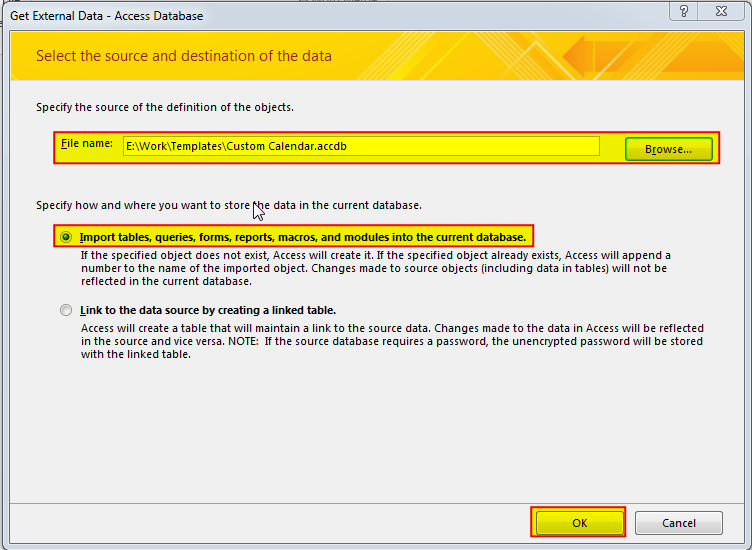

This Excel VBA Code helps to Get User Name. Here is an example environ(username) or Application.username.This macro gets the username from active directory.

VBA Code To Delete All Shapes On A Excel sheet Here is a VBA code which deletes all the shapes from an Excel sheet. Code is simple but you have to be bit careful while…

VBA Code to list Files in Folder To work on multiple files through VBA programming, you need to have VBA code that can list files in a folder. In this article we will learn three…

How to Find Duplicate Files In excel using VBA? Yesterday I was working on my computer and cleaning the drives to make some more space. I was surprised to see so many files saved at…

VBA code that will sum cells by its color through excel function. This code will really help in making the analysis and presentation better.

Learn to reduce excel file size. Tips include removing unnecessary formatting, compressing images, using formulas instead of hardcoded data, and optimizing pivot tables. Clearing unused cells and minimizing data ranges also help. Lastly, consider saving as binary or using third-party add-ins for further compression.