To ensure that your VBA project works smoothly without any error, you need to put lot of error handlers and validations. Here is one of them, below code can be used to check if the given path is valid or not. You just need to provide the path of the file to the function and it will check if the file exist at the location. If it returns True that means the file is available at the path, if it returns False that means it is invalid path or the file does not exist at the location.
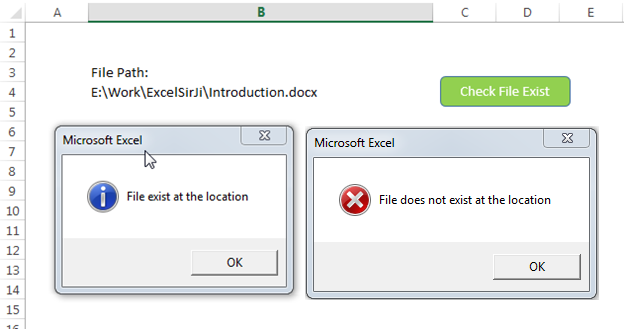
'This function checks if given file path is valid or not
'If the function returns True that means file exist
'If the function retunrs False that means file does not exist at given path
Sub CheckFileExist()
Dim lAttributes As Long
Dim strFilePath As String
'Read the file path from Cell B4 and assign to the variable
strFilePath = Sheet1.Range("B4").Value
'Include read-only, hidden and system files
lAttributes = (vbReadOnly Or vbHidden Or vbSystem)
'If last character is slash then remove the same
Do While Right(strFilePath, 1) = "\"
strFilePath = Left(strFilePath, Len(strFilePath) - 1)
Loop
'If Dir returns anything that means the file exist
On Error Resume Next
If (Len(Dir(strFilePath, lAttributes)) > 0) Then
MsgBox "File exist at the location", vbInformation
Else
MsgBox "File does not exist at the location", vbCritical
End If
On Error GoTo 0
End Sub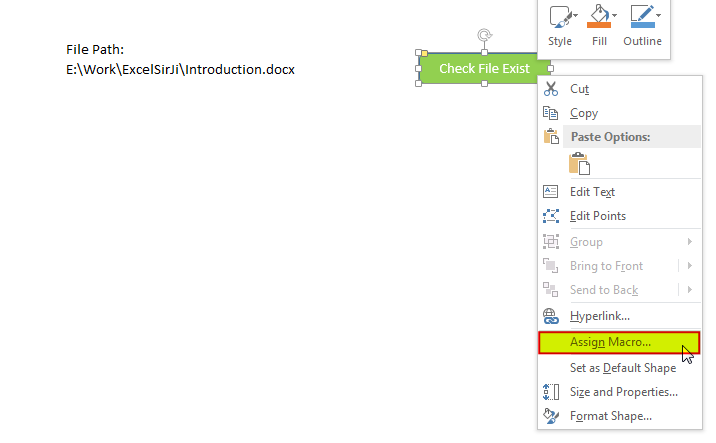
8. Select ‘CheckFileExist’ from the list and click on ‘Ok’ button
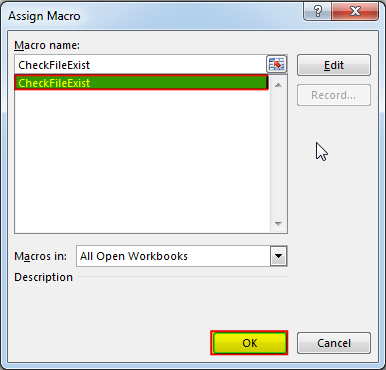
9. Done, enter a file path in cell B4 and click on the shape
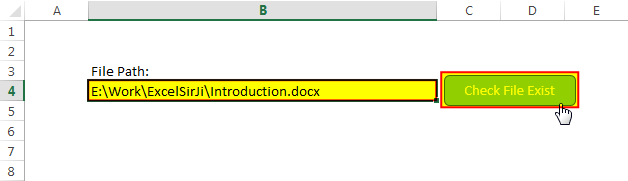
Hope you liked this article !!
Subscribe our blog for new amazing excel tricks.
Click to below for some more interesting tricks and learning:
Please leave your valuable comments in Comments section:

VBA Code to send Outlook Emails Sending bulk emails is a very common activity, there are many office activities that need a person to send bulk emails to single or multiple recipients. You also may…

VBA Code to Count Color Cells With Conditional Formatting Have you ever got into situation in office where you need to count the cells with specific color in conditional formatted Excel sheet? If yes then…

Custom Calendar Control for MS Access MS Access by default provides inbuilt functionality to pick dates using calendar control; however it lacks few basic functionalities which makes selecting a date bit difficult. For example, if…

Table of Content VBA Code to Get User Domain Name VBA Code to Get User Domain Name – Method 1 VBA Code to Get User Domain Name – Method 2 Steps to use this VBA…

VBA Code To Add New Sheet In VBA, it is sometime important to add a worksheet at the right place in the Excel. Here is a simple an effective code that adds a new worksheet…
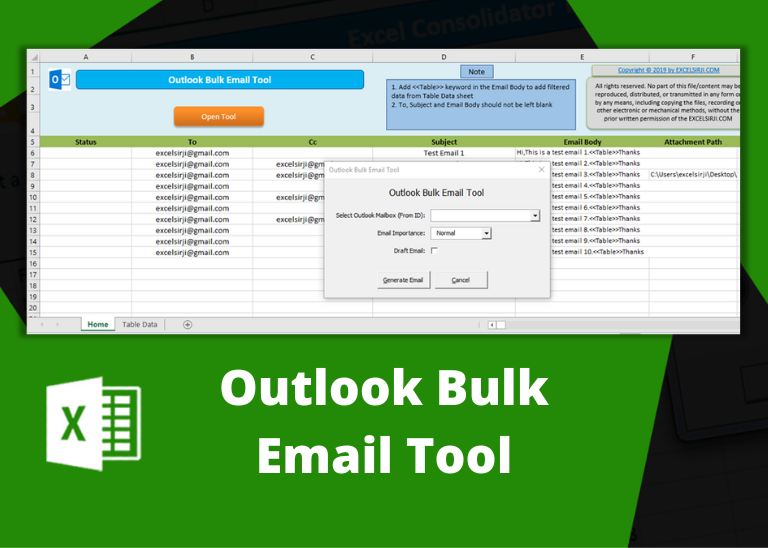
Outlook Bulk Email Tool is an Excel and Outlook based tool which helps you to send or draft email in bulk right from Excel. It reads the recipient details from Excel sheet and uses Outlook installed on your system to generate emails. The tool supports To, Cc, Subject, Email Body, Attachment, HTML Table in Email Body.
GOOD IDEA