Excel VBA Tool To Get File Properties
Here is one more interesting VBA tool from the ExcelSirJi team. File Properties Tool is an Excel VBA tool that gets the following properties of the file.
- File Name
- Date Created
- Date Last Accessed
- Date Last Modified
- Size (MB)
- Type
You just need to browse the folder where your files are and click on ‘Get File Properties’ button
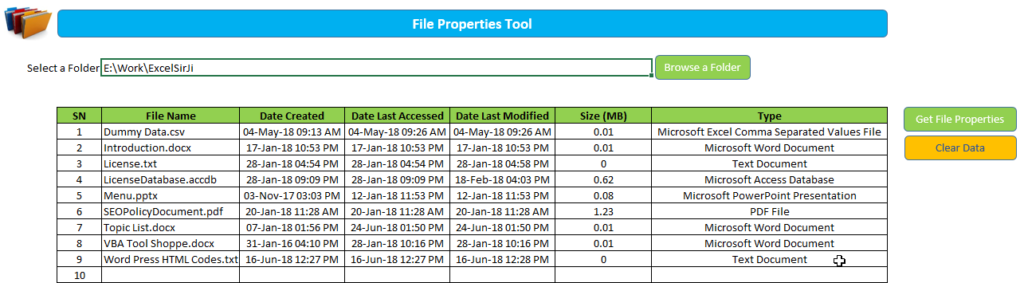
'This function loops through all the files in the folder and
'gets the properties of each file and displays them on the sheet
Public Sub GetFileProperties()
'Variable Declaration
Dim objFS As Object
Dim objFile As Object
Dim strPath As String
Dim vFile As Variant
Dim iCurRow As Integer
'Clear old data from the sheet
Sheet1.Range("C7:H" & Sheet1.Rows.Count).ClearContents
'Set the path of the folder
strPath = Sheet1.Range("C3").Value
'Add slash at the end of the path
If Right(strPath, 1) <> "/" And Right(strPath, 1) <> "\" Then
strPath = strPath & "\"
End If
'Set Directory to folder path
ChDir strPath
vFile = Dir(strPath & "*.*") 'Change or add formats to get specific file types
'Set the variable to FileSystemObject
Set objFS = CreateObject("Scripting.FileSystemObject")
iCurRow = 7
Do While vFile <> "" 'LOOP until all files in folder strPath have been looped through
Set objFile = objFS.getfile(vFile)
'File name
Sheet1.Cells(iCurRow, 3).Value = objFile.Name
'Date Created
Sheet1.Cells(iCurRow, 4).Value = objFile.DateCreated
'Date Last Accessed
Sheet1.Cells(iCurRow, 5).Value = objFile.DateLastAccessed
'Date Last Modified
Sheet1.Cells(iCurRow, 6).Value = objFile.DateLastModified
'Size
Sheet1.Cells(iCurRow, 7).Value = Round(objFile.Size / 1024 / 1024, 2)
'Type
Sheet1.Cells(iCurRow, 8).Value = objFile.Type
vFile = Dir
iCurRow = iCurRow + 1
Loop
End SubHow to use Excel VBA Tool to get file properties:-
- Save the following attachment in your system File Properties Tool
- Unzip the file and open
- Browse the folder which has your files

- Click on ‘Get File Properties’ button
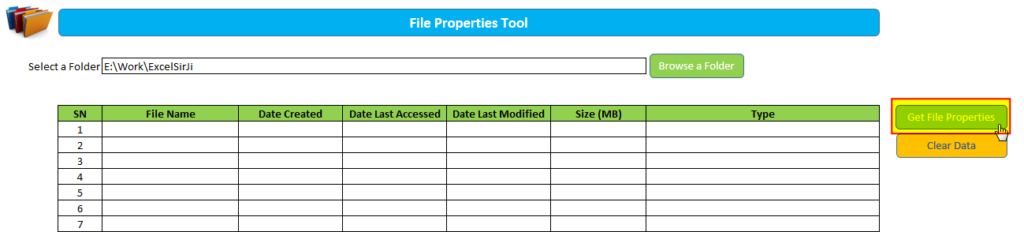
- Done, you will get all the files available in the folder along with file properties
- To clear the data, click on ‘Clear Data’
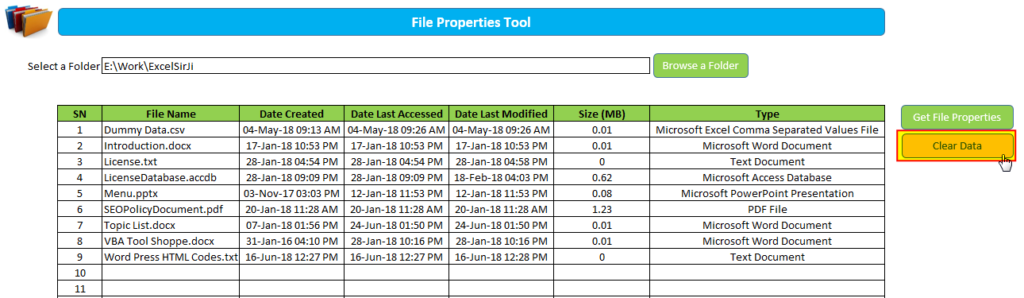
We hope that you loved this article and tool. Please share this with your friends and share your feedback, views in below comment box.Looking forward to see you again.
Note: ExcelSirJi team works hard to help it’s subscribers and visitors to make full use of the free templates. As part of this objective, you are free to use this template. To get unprotected copy, you may refer the below link.


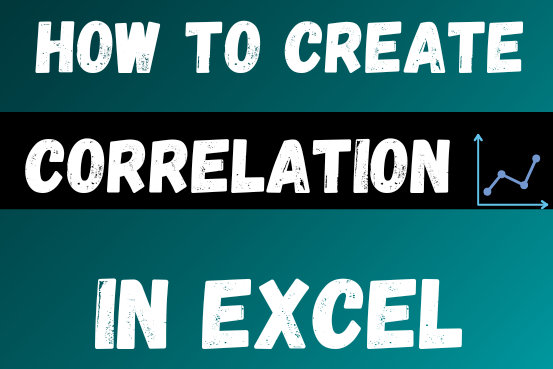

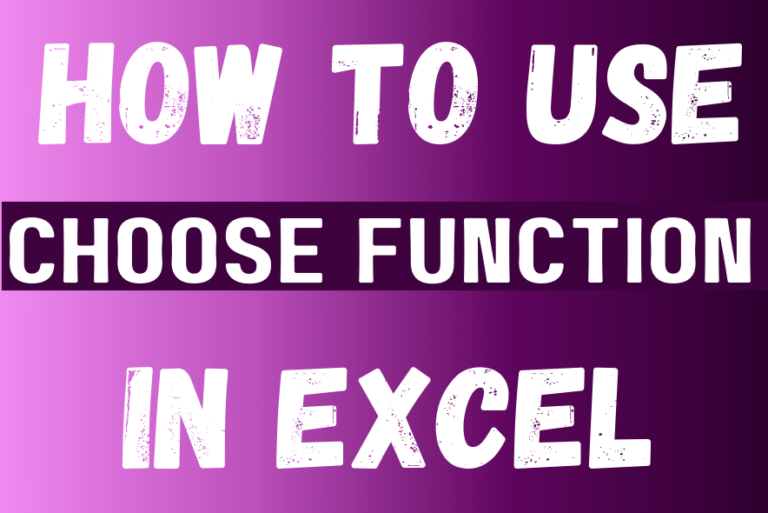

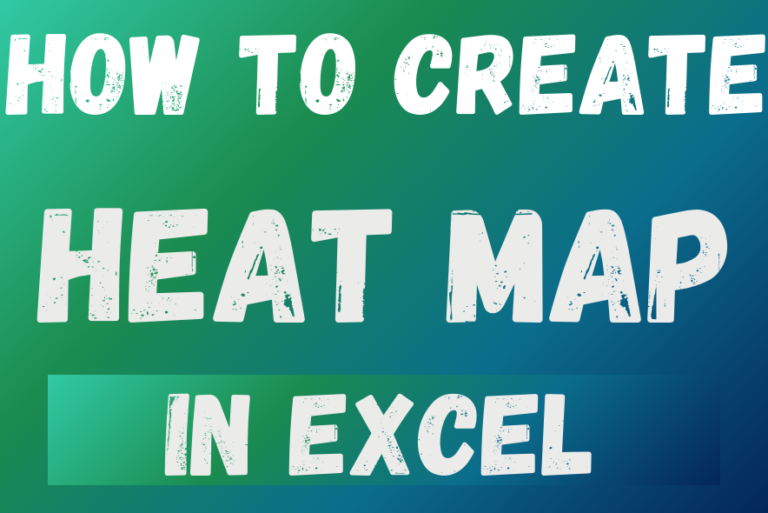
It’s just what I need, but the download does not work.
Thank you Michela,
Could you please try now? Its working else you may download the same from here also. Happy Reading 🙂
https://excelsirji.com/wp-content/uploads/2018/11/File-Properties-Tool.zip
Your Excel Mate
Now it works perfectly. Thank you very much for your prompt reply!
Hi. Is there any chance to get unprotected version?
Hello Jed,
Please accept our apologies for delay in response.
As you know that we at ExcelSirJi works hard to help our subscribers and visitors to make full use of the free codes and templates published by our team.
As part of our objective, you are free to use these templates. However to access the code, you may refer the below link to get unprotected version.
https://www.excelsirji.com/file-properties-tool-business-version/
Regards,
Your Excel Mate
This is a good bit of code. What I am struggling with is to amend the code to carry on the search in all subfolders. Ideally I’d love some code that would allow me to look for all Purchase Orders files containing “(SPO)” and to list them as you have here with a hyperlink on the file name. Again ideally this files contains field, would be a user typed variable, so we could look at all acknowledgements “(ACK)” or project references etc
Hi Paul,
Looking at your requirements, you may be interested in the File Manager Tool.
https://www.excelsirji.com/file-manager-tool-business-version/
Regards,
ExcelSirJi Team