Here is an easy reference code which filters data in the sheet. In the code, we have filtered the data in three steps.
Step 1: Remove existing filter from the sheet (if any). This code ensures if there is already a filter applied then the same is removed first
Step 2: Apply filter on 5th column (E) of the data where Country is Japan
Step 3: Apply filter on 4th column (D) of the data where Department ID is 711
'This function can be used to filter data
Public Sub FilterData()
'Reset/Remove filter from sheet
Sheet1.AutoFilterMode = False
'Apply first filter on 5th column (E) in the data where Country is Japan
Sheet1.Range("A1:G" & Sheet1.Range("A10000").End(xlUp).Row).AutoFilter 5, "Japan"
'Apply second filter on 4th column (D) in the data where Department ID is 711
Sheet1.Range("A1:G" & Sheet1.Range("A10000").End(xlUp).Row).AutoFilter 4, "711"
End Sub
'This function can be used to filter data
Public Sub FilterData()
'Reset/Remove filter from sheet
Sheet1.AutoFilterMode = False
'Apply first filter on 5th column (E) in the data where Country is Japan
Sheet1.Range("A1:G" & Sheet1.UsedRange.Row).AutoFilter 5, "Japan"
'Apply second filter on 4th column (D) in the data where Department ID is 711
Sheet1.Range("A1:G" & Sheet1.UsedRange.Row).AutoFilter 4, "711"
End Sub
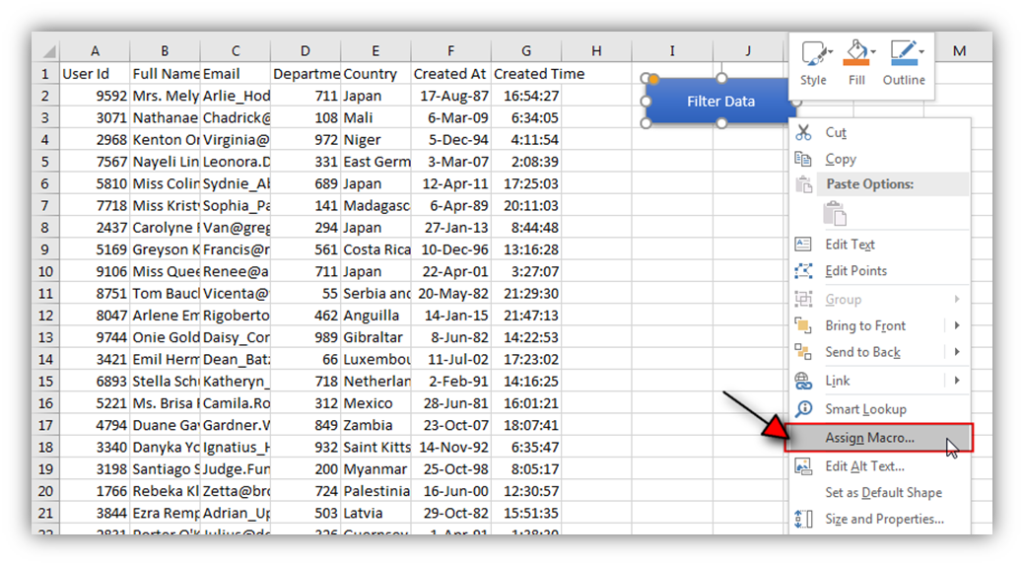
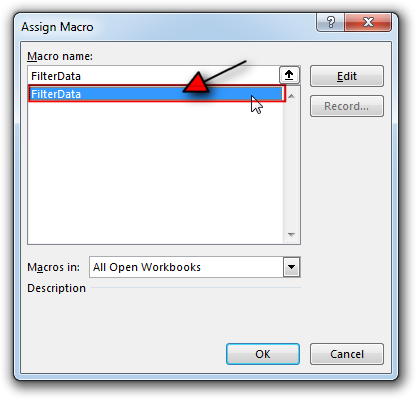

Hope You like this article. Please share this with your friends and colleagues.
Happy Reading

Random Rows Selector is an MS Excel based tool which can be used to pick random or stratified samples from a set of records available in the Excel. The tool is fully dynamic, it can support any data format in Excel.

Learn to reduce excel file size. Tips include removing unnecessary formatting, compressing images, using formulas instead of hardcoded data, and optimizing pivot tables. Clearing unused cells and minimizing data ranges also help. Lastly, consider saving as binary or using third-party add-ins for further compression.

In MS Access, the best way to create a multiuser tool is to divide your solution. One part acts as interface and other one acts as database. You can have multiple copies of the interface distributed to users which are connected to central MS Access database saved at common shared drive. To connect the interface to database, you can use link table feature (Access>External Data>Import & Link) available in MS Access. Below is a commonly required VBA code which helps the developers to re-link MS Access linked tables when the database is renamed or moved to other location

What is the Usage of sheet color in Excel? When we prepare a report or a dashboard it is easy to identify or analyze reports with a change of color sheet tabs. Analysts generally give…

How to Add Outlook Reference in Excel VBA? To automate Outlook based tasks from Excel you need to add Outlook Object Library (Microsoft Outlook XX.X Object Library) in Excel References. You can follow below steps…

How to send bulk emails from outlook using excel VBA? Have you ever felt the need of an Excel based VBA tool or code which can help you to draft Outlook emails in bulk by…