While working with Microsoft Excel, did you get any situation where you need to count the number of characters in a cell or string? I believe most of your answers are YES. In the said scenario “LEN” function will help you to find the solution. We will be learning the Microsoft Excel “LEN” in detail, so stay with us and continue reading…
=LEN(text)
text argument, is used for counting number of characters in available string.
LEN Function has only one argument i.e. text, which makes the function easy to apply and understand. We need to give the cell reference of the string to the text argument.
If cell reference is not correctly provided in the function, then it will give output as “#VALUE!” (Error). So always ensure that function parameters are correctly applied to get the appropriate results/output.
LEN function is very advantageous in many ways. It helps for the document where count of characters from an available string is required. Counting characters from an available string manually (one by one) in a report is very difficult and LEN Function helps to apply the function in large database at once and makes the work easy, saves time and increases efficiency.
– Number formatting will be ignored i.e. $10,000.00 output result will be 5 (for 10000) ignoring “$”/”,”/”.00” number formatting
– Space available in a string is counted as character
– Function should give output in “General” format, however if output is not as per the desired format then we need to change the cell format to “GENERAL”.
text argument, “Column A” contains strings and characters needs to be counted.
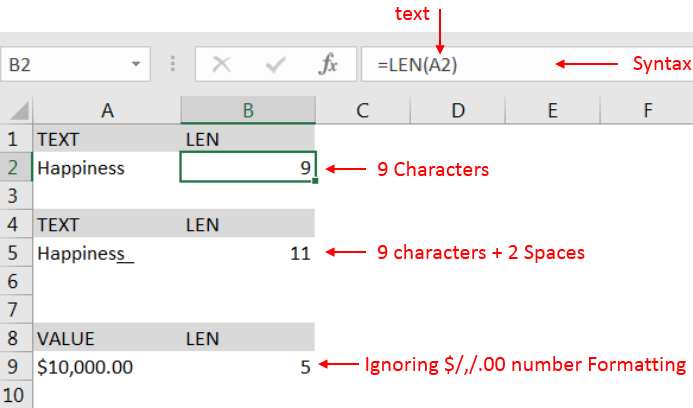
Explanation:
– Cell “A2” has string i.e. “Happiness” with total 9 characters as per function output in cell “B2
– Cell “A5” has string i.e. “Happiness + 2 spaces” that is why function output is 11 as per cell “B5”
– Cell “A9” has numeric value i.e. 10000 with number formatting, output returns value ignoring number formatting i.e. $/,/.00
Hope you learnt this Function,
Don’t forget to leave your valuable comments!
If you liked this article and want to learn more similar tricks, please Subscribe us or follow us on Social Media by clicking below buttons:

MATCH function performs lookup for a value in a range and returns its position sequence number as output. It has two required and one optional arguments

Merge Cells in Excel Merge cells is to combine multiple cells into one cell which can further be used for giving title to the report or header to the column. It helps to create clean…
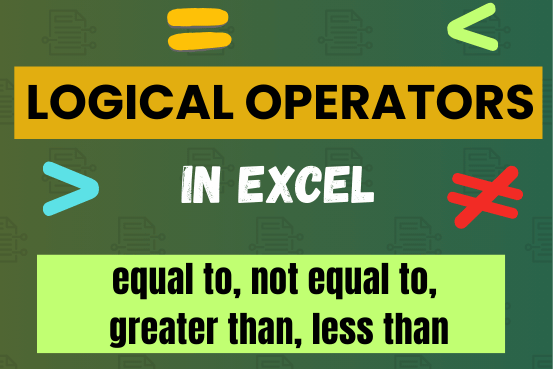
Many tasks in Excel require comparing data in different cells. To do this, Excel offers six logical operators, also known as comparison operators. This tutorial will help you understand how these operators work and how to write efficient formulas for data analysis

LEFT function is used for extracting the “Left Most” characters from the available string. The output of the function returns the extracted characters in new cell
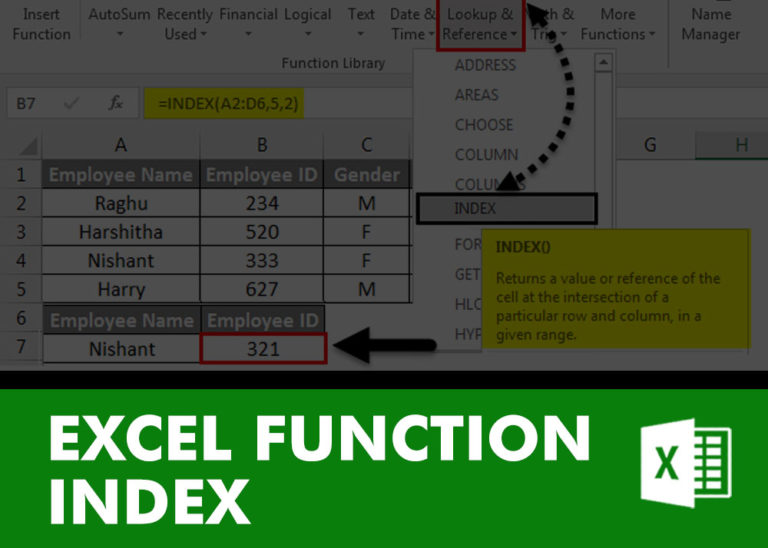
INDEX function is used to get the value from a cell range or table, function returns the value from a table where row and column intersect with each other.
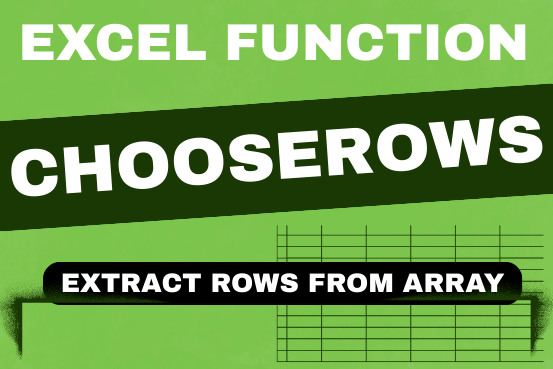
In this tutorial, we will explore the CHOOSEROWS function in Excel 365 and how to use it in real life. Imagine you have a big Excel sheet with hundreds of rows, and you need to…
Very well explained LEN function.