While working with Microsoft Excel, did you get any situation where you need to count the number of characters in a cell or string? I believe most of your answers are YES. In the said scenario “LEN” function will help you to find the solution. We will be learning the Microsoft Excel “LEN” in detail, so stay with us and continue reading…
LEN function is used for counting number of characters in available string. The output of the function returns the count in new cell.
=LEN(text)
text argument, is used for counting number of characters in available string.
LEN Function has only one argument i.e. text, which makes the function easy to apply and understand. We need to give the cell reference of the string to the text argument.
If cell reference is not correctly provided in the function, then it will give output as “#VALUE!” (Error). So always ensure that function parameters are correctly applied to get the appropriate results/output.
LEN function is very advantageous in many ways. It helps for the document where count of characters from an available string is required. Counting characters from an available string manually (one by one) in a report is very difficult and LEN Function helps to apply the function in large database at once and makes the work easy, saves time and increases efficiency.
– Number formatting will be ignored i.e. $10,000.00 output result will be 5 (for 10000) ignoring “$”/”,”/”.00” number formatting
– Space available in a string is counted as character
– Function should give output in “General” format, however if output is not as per the desired format then we need to change the cell format to “GENERAL”.
text argument, “Column A” contains strings and characters needs to be counted.
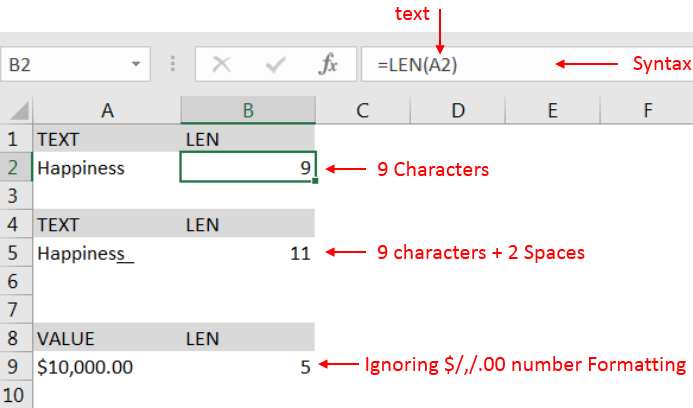
Explanation:
– Cell “A2” has string i.e. “Happiness” with total 9 characters as per function output in cell “B2
– Cell “A5” has string i.e. “Happiness + 2 spaces” that is why function output is 11 as per cell “B5”
– Cell “A9” has numeric value i.e. 10000 with number formatting, output returns value ignoring number formatting i.e. $/,/.00
Hope you learnt this Function,
Don’t forget to leave your valuable comments!
If you liked this article and want to learn more similar tricks, please Subscribe us or follow us on Social Media by clicking below buttons:

What is COUNTIFS in Excel? The Microsoft Excel COUNTIFS function counts the number of cells in a range, that meets a single or multiple criteria and adjacent or non-adjacent. As a Statistical function of Excel,…
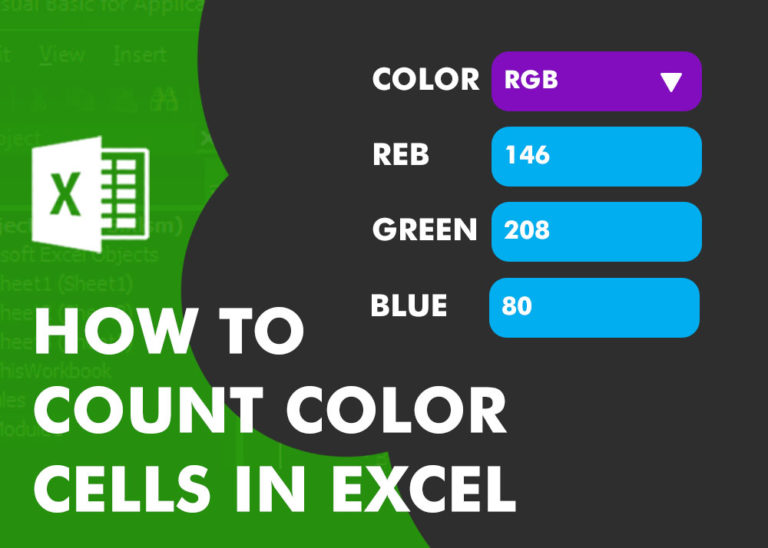
Have you ever got into situation in office where you need to count the cells in Excel sheet with specific color? If yes then you can use following code which counts the number of cells…

MID function is used for extracting the mid characters from the available string. The output of the function returns the extracted characters in new cell.

SUMIF function is used to get the “total sum” for number of times the criteria across range is met. SUMIF Function has two required arguments.

COUNT function is used to get the total count of Number values in range or list.COUNT Function has one required and optional arguments.

Working with huge data is always exciting and challenging. From 2007 version onward, Excel is supporting more than a million rows in each worksheet. One of the common problems with huge data is “Duplicates” and the bigger problem is to identify and remove these duplicates. In this article, we will be sharing 4 ways to delete duplicate records from your data.
Very well explained LEN function.