MS Access by default provides inbuilt functionality to pick dates using calendar control; however it lacks few basic functionalities which makes selecting a date bit difficult. For example, if you want to select a date from year 2015 then you need to navigate multiple times to select correct date since you can move only one month at a time in MS Access calendar control. Looking at this common challenge, I have developed a custom calendar control in MS Access form which makes selection of date much easier
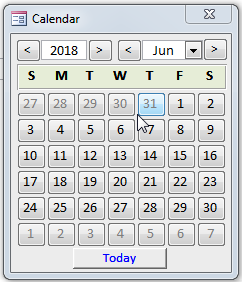
1. Save the following attachment in your system Custom Calendar Control
2. Open the MS Access tool where you want to use this calendar control
3. Select Access from External Data menu
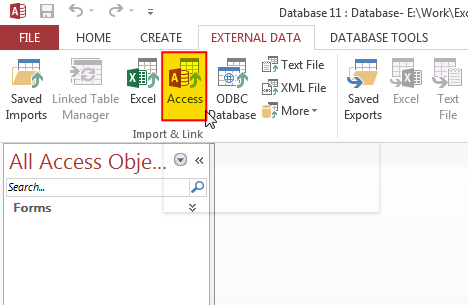
4. Browse the file which you have downloaded and click on OK button
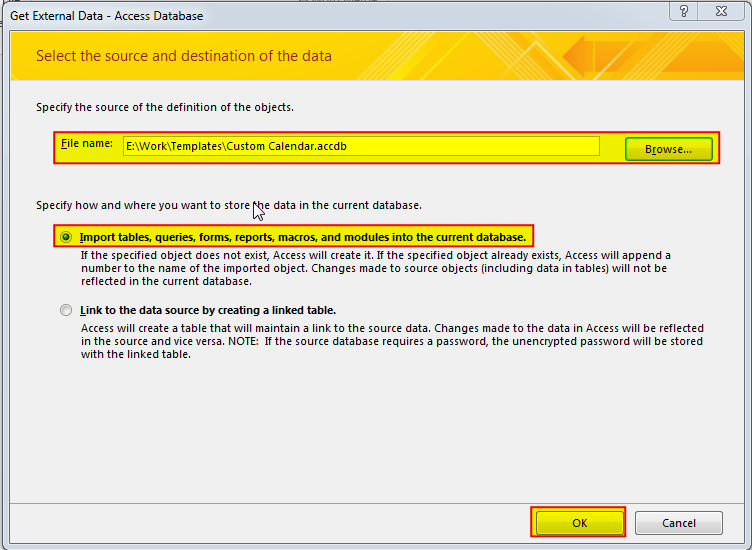
5. Under Forms tab select Calendar and click on OK
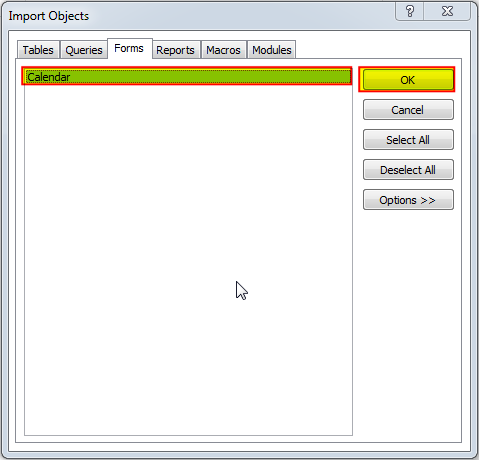
6. You will receive a confirmation message once import is complete, click on Close to proceed
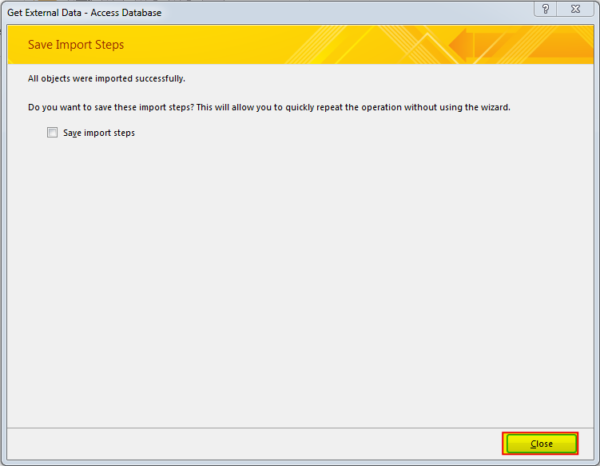
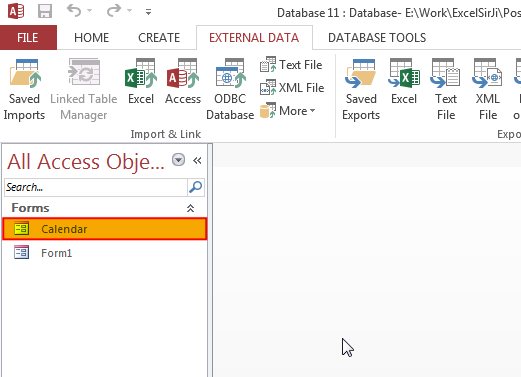
7. Now the Custom Calendar Control is ready to use. To use it on the existing form (here it is Form1), open the form in design mode
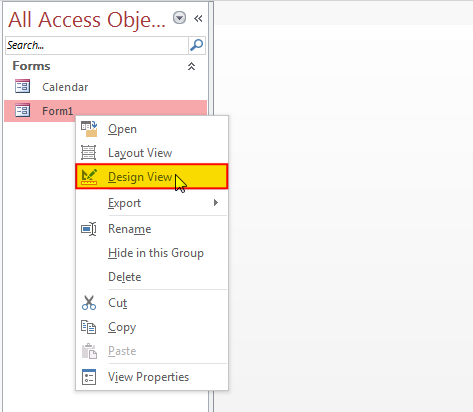
8. Add a command button adjacent to the text box control where you want to show the selected date

9. Change the following properties of Command Button
Width: 0.3
Caption: Blank
Name: cmdSelectDate
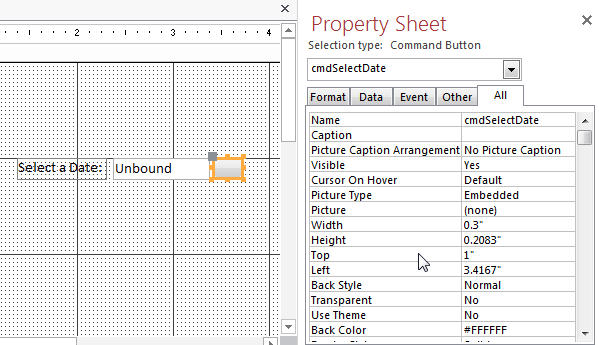
10. In the Picture property of Command Button, select calendar
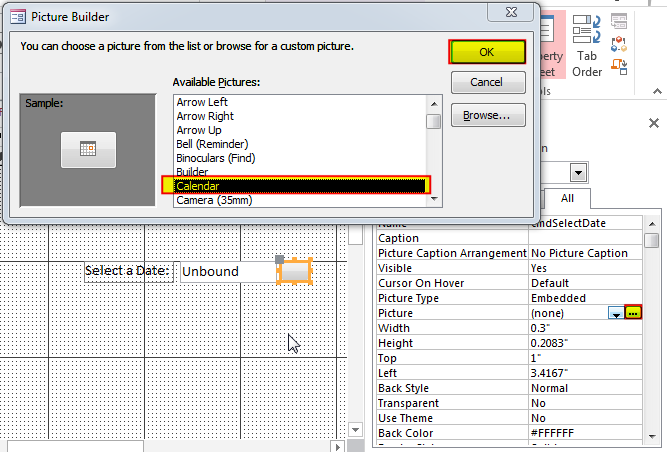
11. Create an On Click Event Procedure of Command Button
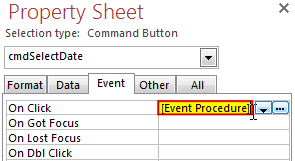
12. Click on ‘…’ to create the procedure in VBA screen
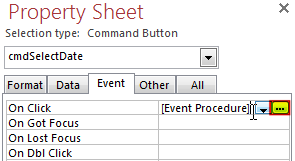
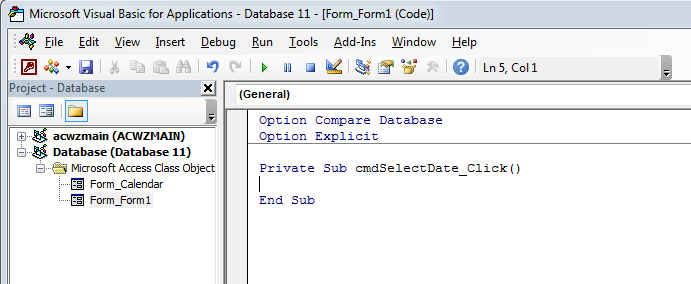
13. Add the following code in the click event procedure
DoCmd.OpenForm "Calendar", acNormal
If IsDate(txtDate.Value) = True Then
Form_Calendar.LoadCalendarForm txtDate.Value
Else
Form_Calendar.LoadCalendarForm
End If
Form_Calendar.lblFormName.Tag = Me.Name
Form_Calendar.lblControlName.Tag = "txtDate"Note: In the above code txtDate is the control name where the selected date will be displayed. In your tool if this control name is different, you can replace the same in above code.
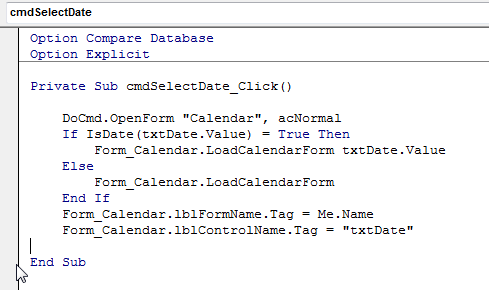
14. Done, save your project and open the form
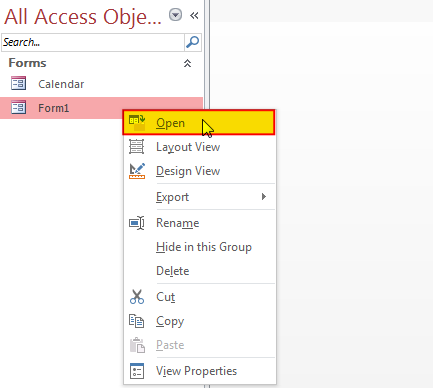
15. Click on the Calendar button to select a date
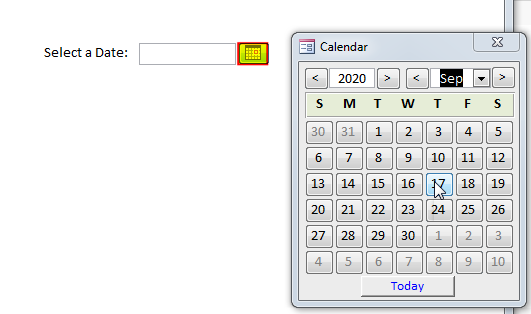
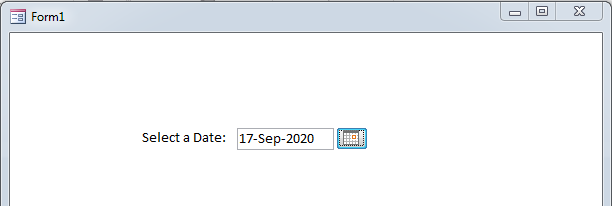
Hope you liked this article. Please share it with your colleagues and comment your views below.

Learn to reduce excel file size. Tips include removing unnecessary formatting, compressing images, using formulas instead of hardcoded data, and optimizing pivot tables. Clearing unused cells and minimizing data ranges also help. Lastly, consider saving as binary or using third-party add-ins for further compression.

This Excel VBA Code converts the excel range into HTML and also can convert Excel to HTML Table to paste data on Outlook Email Body

Table of Content VBA Code to Get User Domain Name VBA Code to Get User Domain Name – Method 1 VBA Code to Get User Domain Name – Method 2 Steps to use this VBA…

How to Add Outlook Reference in Excel VBA? To automate Outlook based tasks from Excel you need to add Outlook Object Library (Microsoft Outlook XX.X Object Library) in Excel References. You can follow below steps…

VBA Code to Sort Data HERE IS A ONE LINE CODE FOR DEVELOPER’S REFERENCE WHICH CAN BE USED TO SORT DATA ‘Sort data in ascending order on Column F (Created At) Sheet1.Range(“A1:G” & Sheet1.Cells.SpecialCells(xlCellTypeLastCell).Row).Sort Key1:=Sheet1.Range(“F1”),…

In this article we are going to show you how you can delete file or files using a single line of VBA code. 1. Delete a specific file from the folder, 2. Delete specific type of files from the folder, 3. Delete all files from the folder