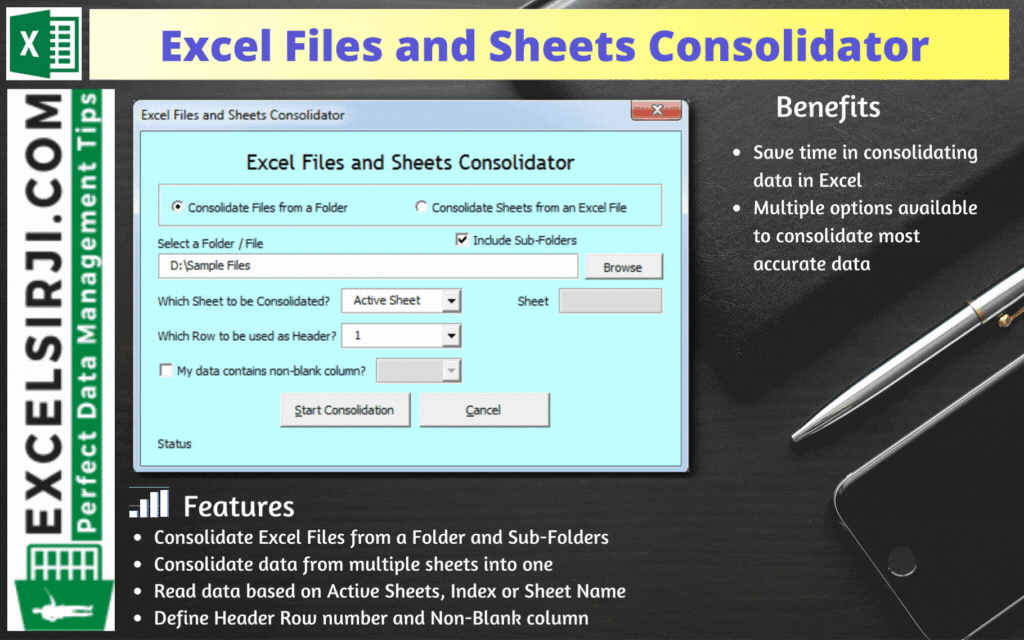
Excel Files and Sheets Consolidator is an MS Excel based data consolidation tool which can be used to consolidate data from multiple Excel Files or Excel Sheets. The tool supports multiple configurations such as Sheet Name, Sheet Index, Header Row and Non-Blank column to help consolidating accurate data.
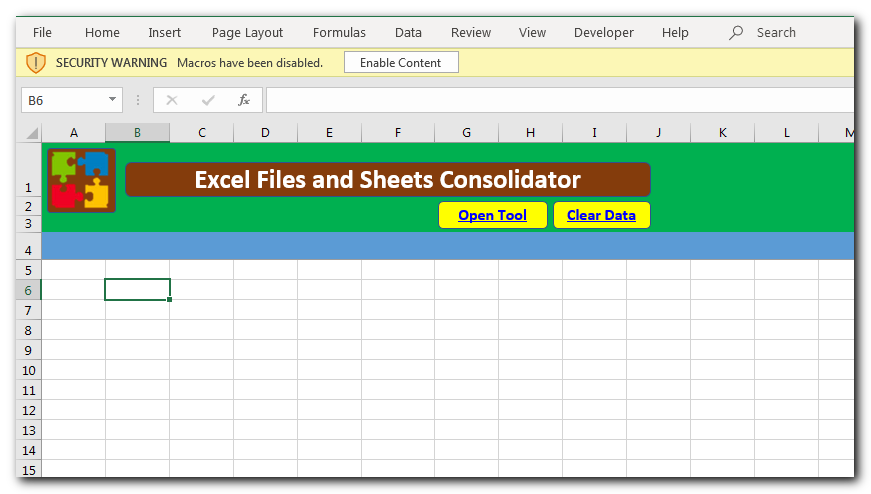
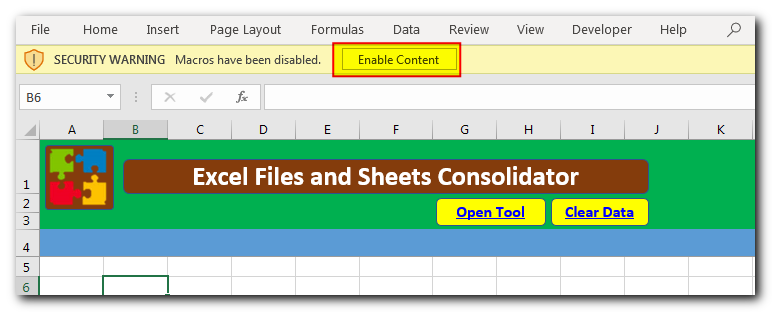
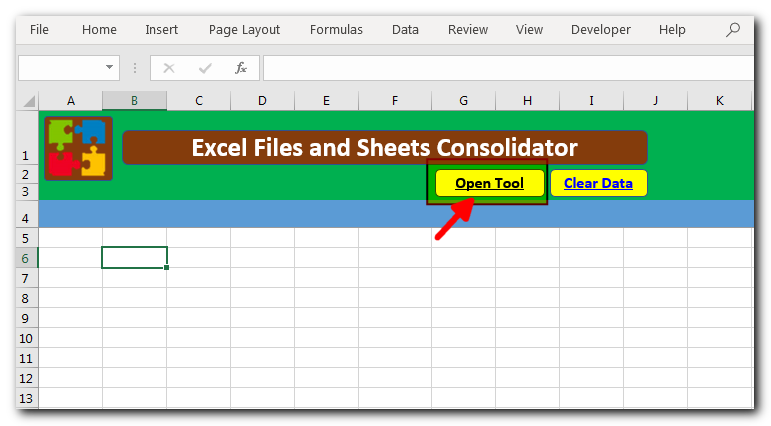
Consolidate Excel Files from a Folder and Sub-Folders
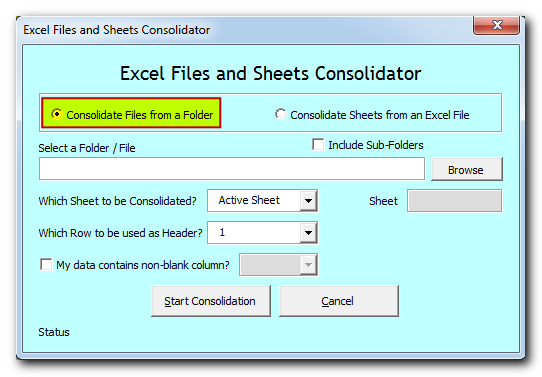
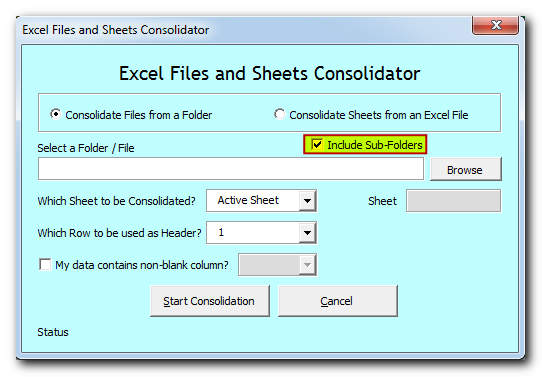
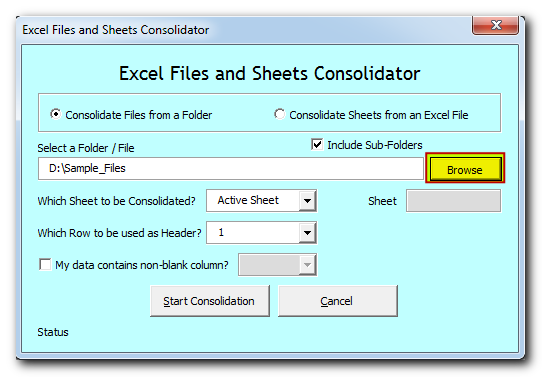
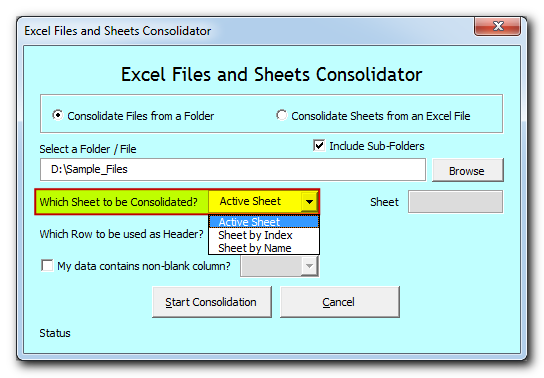
Active Sheet: Tool will consolidate data from the active sheet of each file. The sheet which is visible when you open a file is called active sheet.
Sheet by Index: Tool will consolidate data from the sheet based on index position from the left. If you select this option, then you need to specify the index position as well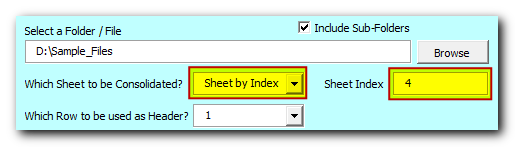
Sheet by Name: Tool will consolidate data from the sheet based on sheet name. If you select this option, then you need to specify the sheet name as well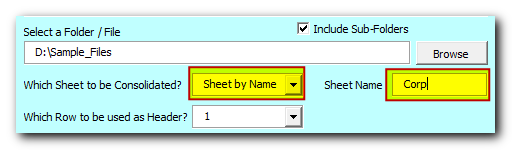
Select or type the row number which needs to be used as header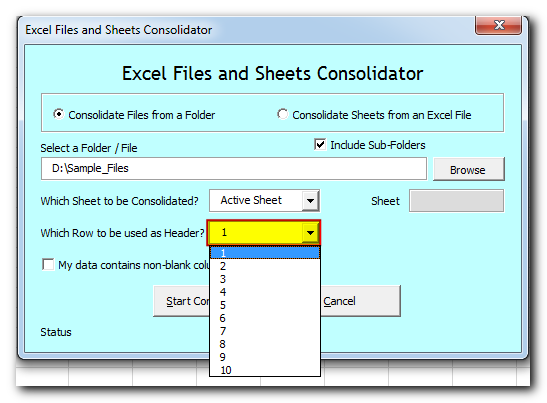
If your data contain any non-blank column then select the checkbox and column name. Note that it is optional feature which helps to improve accuracy in data consolidation. If your data does not contain any non-blank column then leave the checkbox as unchecked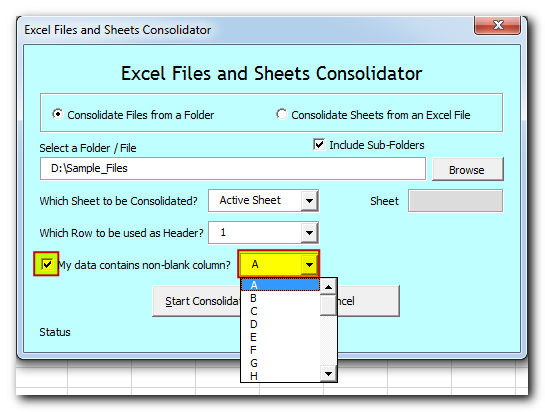
Now tool is ready to consolidate the data. Click on “Start Consolidation” button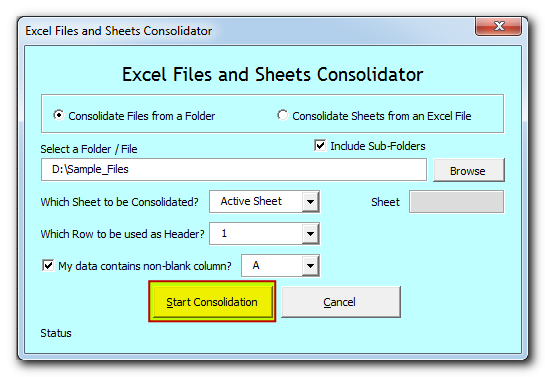
Tool will start consolidating the data and show the progress on status bar. If you want to stop the tool in-between, then click on “Cancel” button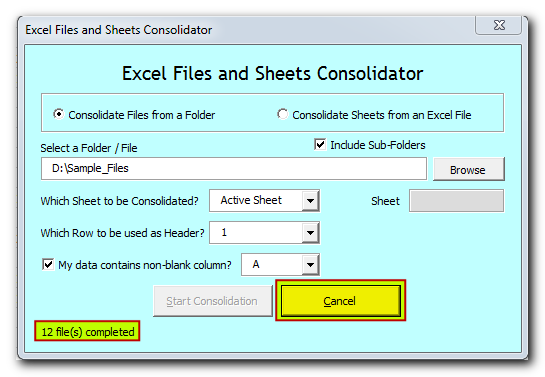
Once done, you will receive confirmation message as below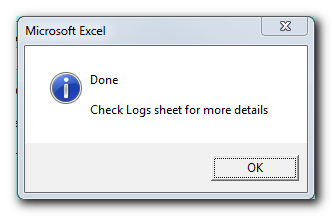
Data is consolidated and available in “Consolidation” sheet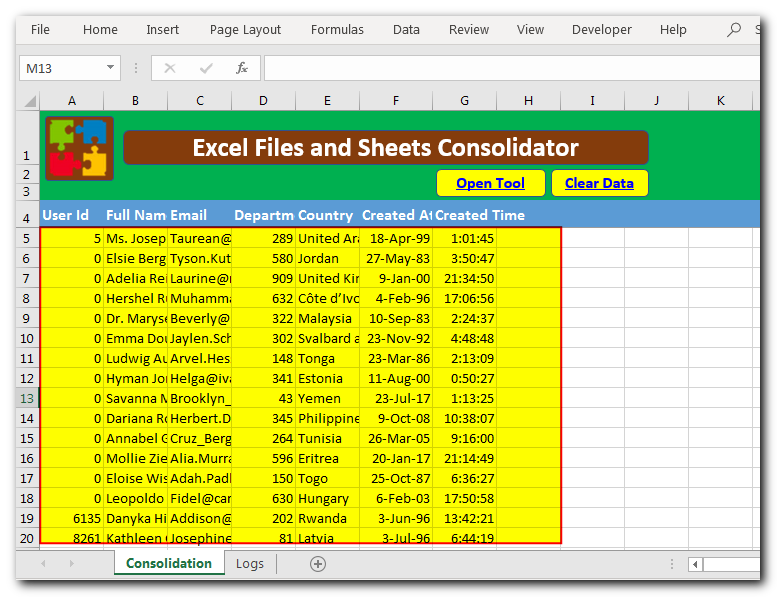
You can refer “Logs” sheet to check file wise summary of consolidation
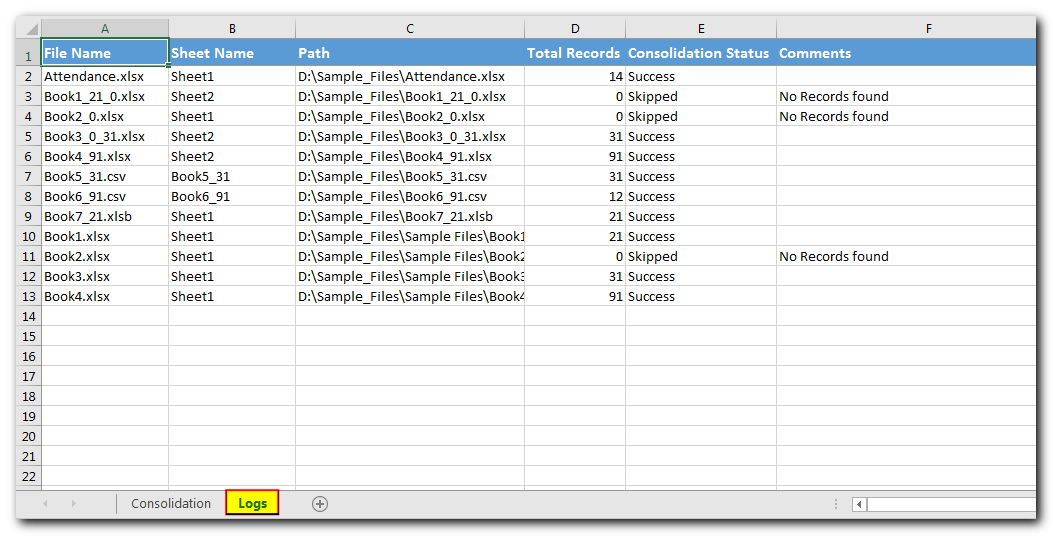
Consolidate Sheets from an Excel File
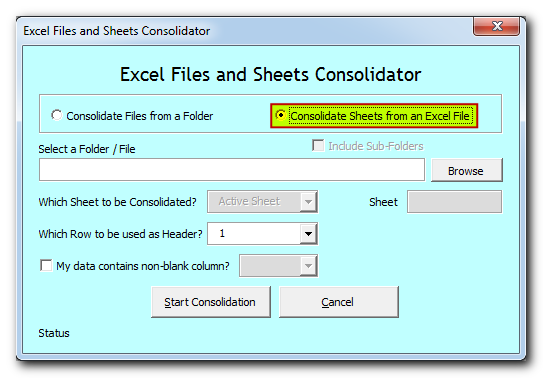
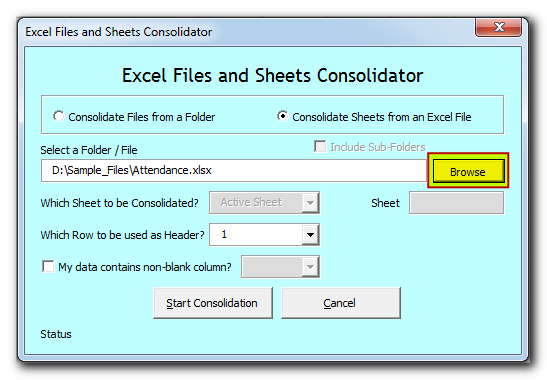
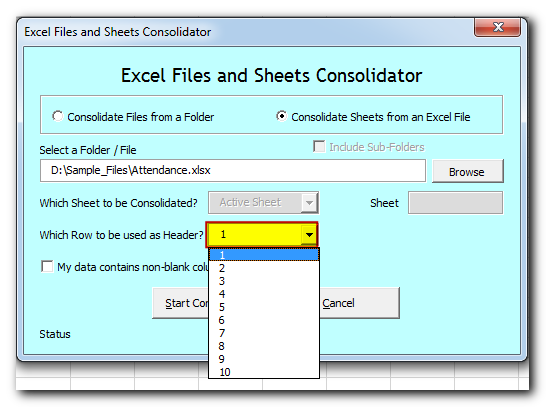
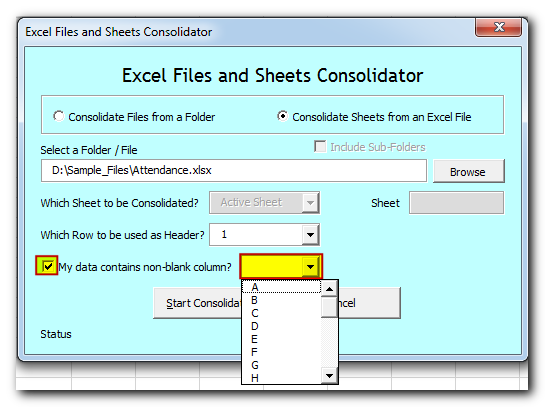
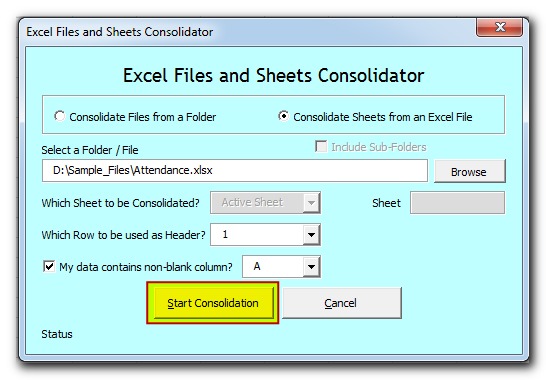
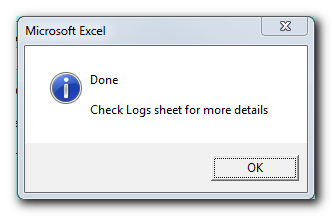
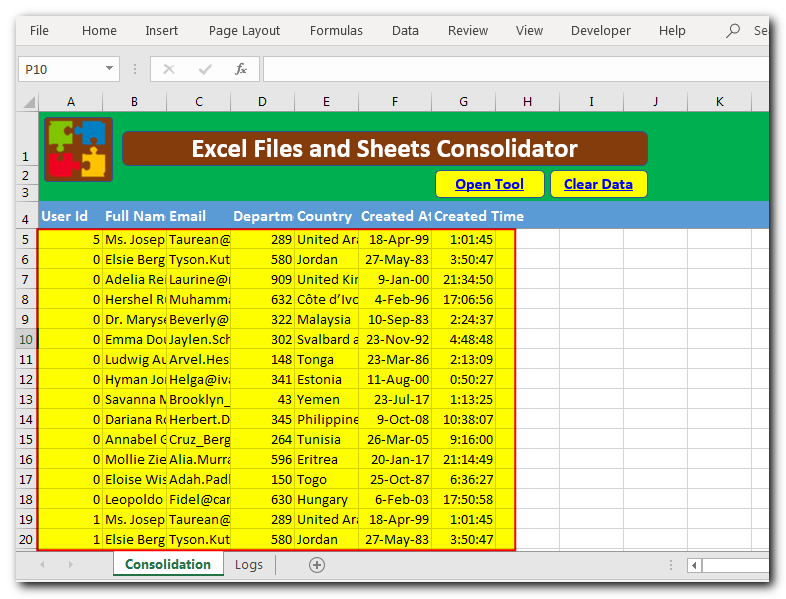
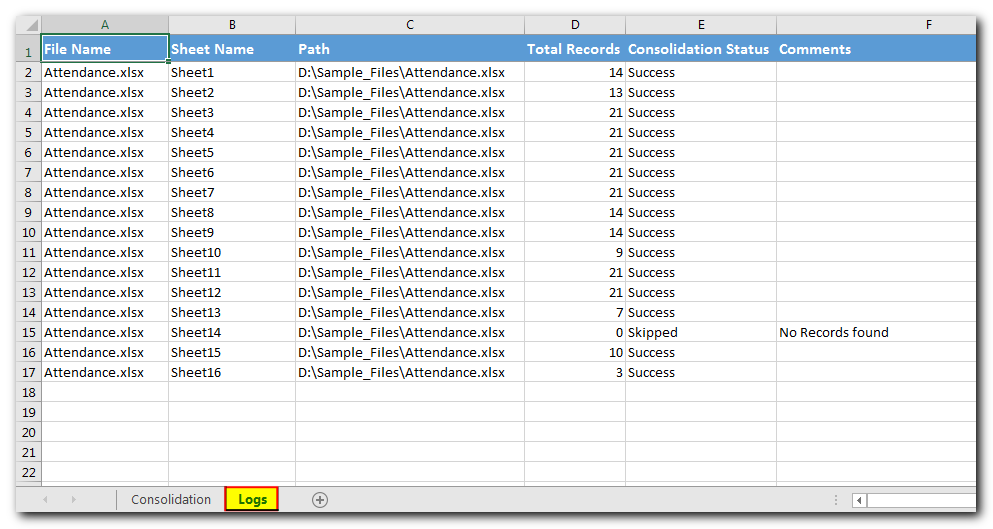

Have you ever felt that Microsoft should have added a formula in Excel which can count the cells based on specific color? I have seen many code requests to share a VBA code that can count the cells by its color. To help our subscribers and developers, we are sharing 2 codes that be used to count the cells with specific color and returns the count of the matching color cells.

Did you come across any requirement where you want the user to interact with a sheet only through VBA Form? Here is a simple code which can help you here.

Learn to reduce excel file size. Tips include removing unnecessary formatting, compressing images, using formulas instead of hardcoded data, and optimizing pivot tables. Clearing unused cells and minimizing data ranges also help. Lastly, consider saving as binary or using third-party add-ins for further compression.

VBA Code to send Outlook Emails Sending bulk emails is a very common activity, there are many office activities that need a person to send bulk emails to single or multiple recipients. You also may…

Custom Calendar Control for MS Access MS Access by default provides inbuilt functionality to pick dates using calendar control; however it lacks few basic functionalities which makes selecting a date bit difficult. For example, if…

Free File Renamer Tool – Quickly Rename files batch using Excel VBA Here is another help code and tool for programmers to rename files. You can use this tool for renaming all files available in…