The AVERAGEIF function is used to get the “average” of values for a range of cells, based on multiple criteria.
The mathematical Average is calculated following: = Sum of all values / (divided by) number of items.
AVERAGEIF Function has two required arguments i.e. range, criteria and optional argument i.e. [average_range].
=AVERAGEIF(range,criteria,[average_range])
range argument is used to give the range of cells in which criteria needs to find
criteria argument is used to give criteria for average. We can give value (example “A”,”A*” >10, 50 ) or cell reference# (example: E2) in this argument
average_range argument is used to give cell range; those values to be averaged as per the criteria mentioned above
Kindly note, [average_range] is optional ONLY incase where range and [average_range] are in ONE column, but if, range and [average_range] are in DIFFERENT columns then [average_range] is NOT optional.
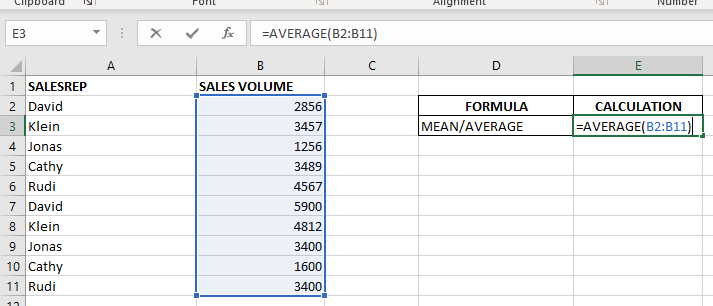
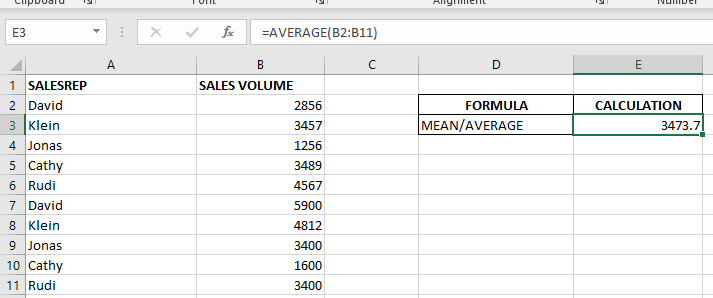
When we want to calculate the average with any condition than AVERAGEIF is used.
Here in example 2, we are calculating the average sales volume but with 1 condition, that’s why we will use AVERAGEIF here.
Formula:- =AVERAGEIF($A$2:$A$11,E6,$B$2:$B$11)
So here Criteria 1 is sales volume, the condition is David, and criteria 2 is a sales rep.
basically, we want to count the average of sales done by David.
The result is 4378 as shown in the 2nd image.
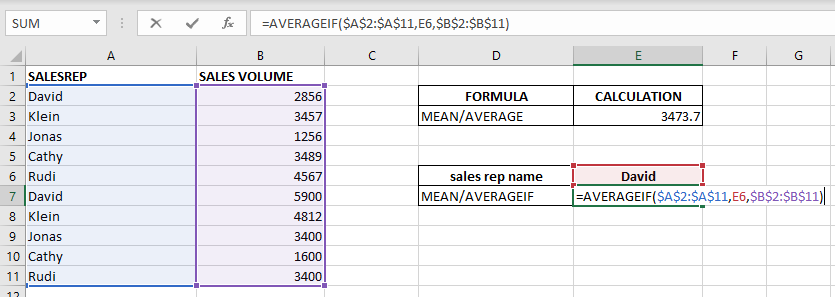
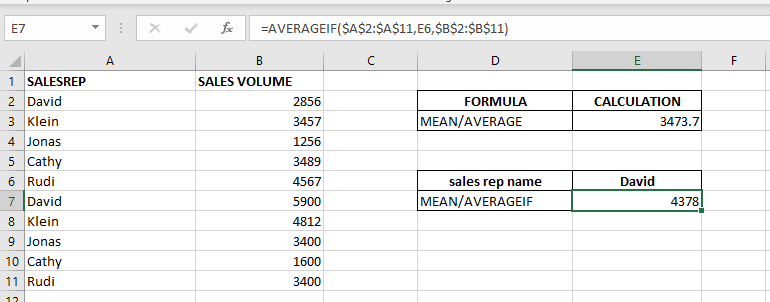
– Criteria argument can also work with Wild characters i.e. asterisk (*), question mark (?). Asterisk will find any series of characters and Question mark will find a single character.
– If you want to search actual * or ? (Asterisk or Question Mark) then type tilde (~) before * or ?
Hope you learnt this Function,
Don’t forget to leave your valuable comments!
If you liked this article and want to learn more similar tricks, please Subscribe us or follow us on Social Media by clicking below buttons:

SUBSTITUTE function is used to substitute the existing old text to new text.
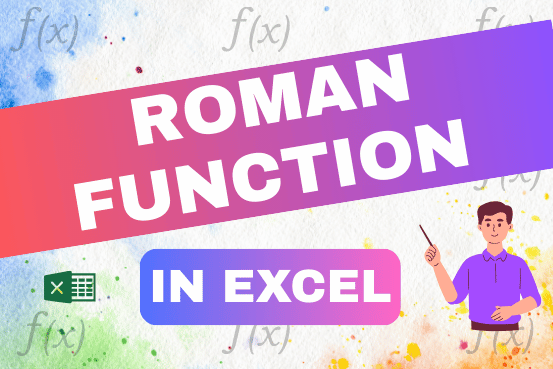
The ROMAN function in Excel converts numbers into Roman numerals. It’s useful when you need to display numbers in the Roman numeral format, such as for dates, titles, or other specific purposes. The function allows you to choose how “traditional” or simplified the Roman numeral should be. To use the ROMAN function, you just need to enter the number you want to convert, and Excel will do the rest

Print Row Header on Each Page in Excel means that when you print your worksheet, the selected row (often the top row with column headers) will repeat at the top of every printed page. This ensures…

An easy way to transform an array or range into a column with the TOCOL function. The ability to transpose data from columns to rows and in reverse has been in Excel for quite a…
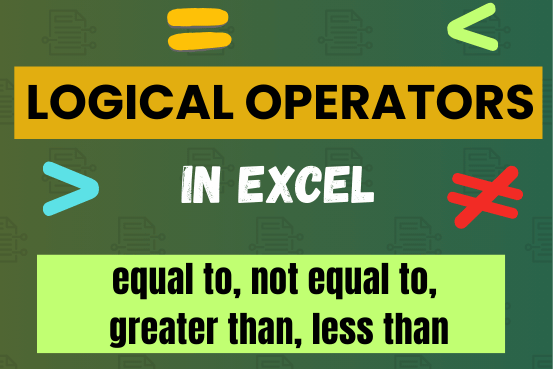
Many tasks in Excel require comparing data in different cells. To do this, Excel offers six logical operators, also known as comparison operators. This tutorial will help you understand how these operators work and how to write efficient formulas for data analysis

RANK function performs the Ranking in a range or list of numbers. Function returns the rank position and can assigned as highest or lowest value as 1st Rank