AVERAGEIFS function is used to get the “average” of values for matching criteria across range.
Mathematical Average is calculated following : = Sum of all values / (divided by) number of items
AVERAGEIFS Function has required arguments i.e. average_range, criteria_range1, criteria1 and Optional arguments i.e. [criteria_range2, criteria2]… We can place add more than one range to include multiple criteria or conditions.
=AVERAGEIFS(average_range,criteria_range1,criteria1,[criteria_range2,criteria2]…)
average_range argument is used to give range/ list of values to calculate average as per below criteria
criteria_range1 argument is used to give the range in which criteria1 needs to find
criteria1 argument is used to give criteria for average. We can give value (example “A”, >10, 50) or cell reference number in this argument
[criteria_range2] optional argument is used to give the ANOTHER range in which criteria2 needs to find
[criteria2] optional argument is used to give criteria2 for average. Value or cell reference number can be given.
Kindly note, we can add multiple criteria in the function by separating them with Comma ( , )
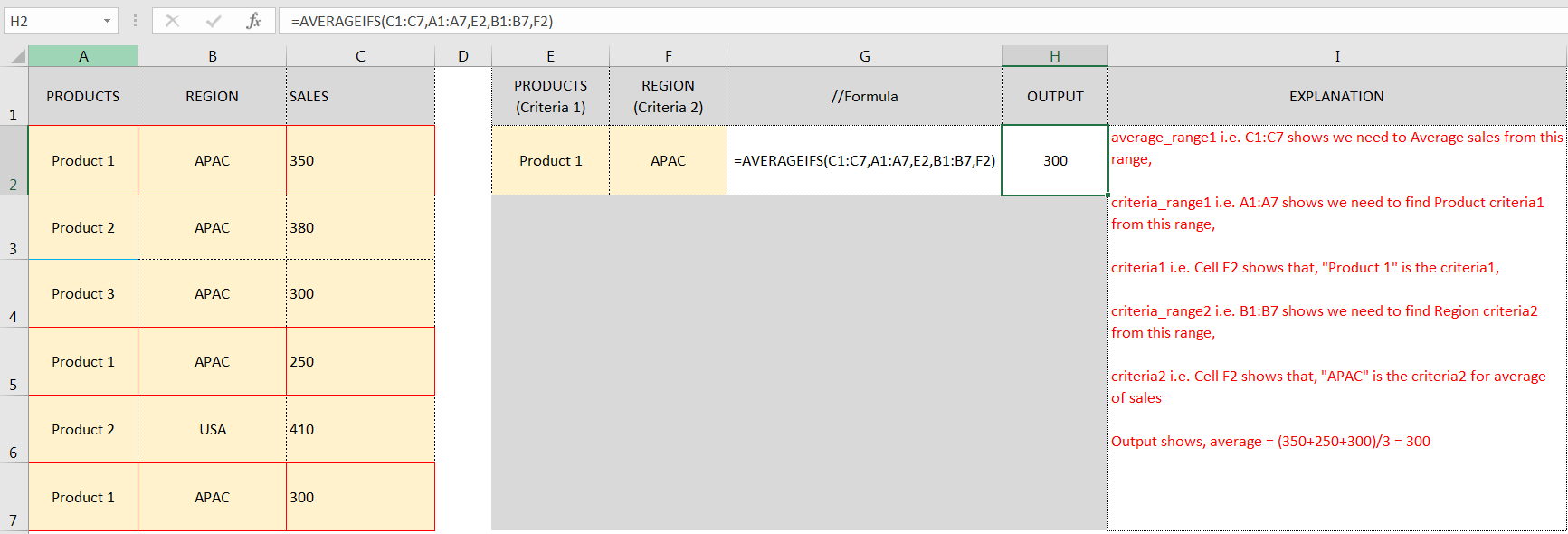
Don’t forget to leave your valuable comments!
If you liked this article and want to learn more similar tricks, please Subscribe us.

Watch: How to use SUMIF & SUMIFS Function in Excel? What is SUMIF Function? The SUMIF function in Excel adds up values in a range of cells that meet certain criteria. Click here to Read Full…

Watch: How to use VLOOKUP Function in Excel? What is VLOOKUP Function? The VLOOKUP function in Excel searches for a value in a table and returns a corresponding value from another column in the same row…

Print Row Header on Each Page in Excel means that when you print your worksheet, the selected row (often the top row with column headers) will repeat at the top of every printed page. This ensures…

What is COUNTIFS in Excel? The Microsoft Excel COUNTIFS function counts the number of cells in a range, that meets a single or multiple criteria and adjacent or non-adjacent. As a Statistical function of Excel,…

UPPER function is used for changing the text/string to UPPER case in Microsoft Excel. The output of the function returns value in new cell.

In this tutorial, we’re going to explore one of the most intriguing features in Excel: the OFFSET function.
So, what is the OFFSET function in Excel? Simply put, OFFSET gives you a reference to a range of cells that’s moved from a starting point by a certain number of rows and columns.