CONCATENATE function is used for combining two or more Microsoft Excel strings into one. The output of the function returns as a combined string in a new cell.
Function should give output in “General” format, however if output is not as per the desired format then we need to change the cell format to “GENERAL”.
CONCATENATE Function has argument called “text”, where we need to give the cell references, we can give multiple cell references as per the requirement to combine by following the “ , “ (i.e. Comma) as separator.
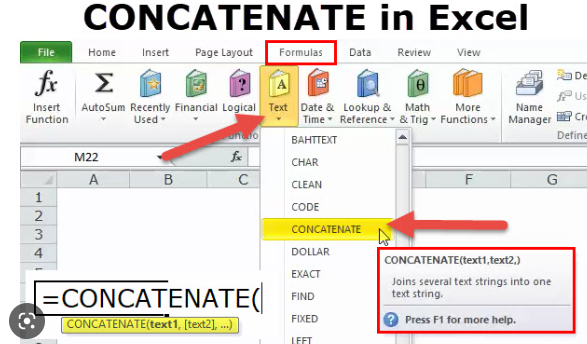
Formula =CONCATENATE(
The CONCATENATE function allows you to combine text from different cells into one cell. In our example, we can use it to combine the text in column A and column B to create a combined name in a new column. Before we start writing the function, we’ll need to insert a new column in our spreadsheet for this data. Lets learn with few examples given below:-
As we can see in the below images by applying simple CONCATENATING Formula two cell values are easily combined into one.
Formula =CONCATENATE(A2,” “,B2)
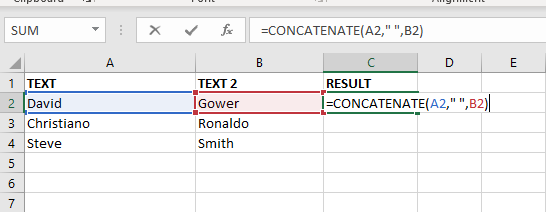
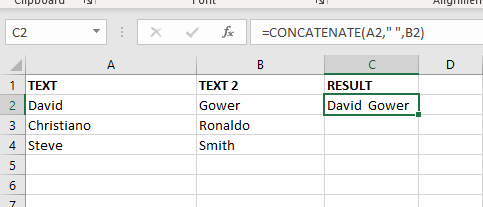
The Excel CONCATENATE function is not only combined cell values. we can use the function to join a cell value and a string as well. For example:-
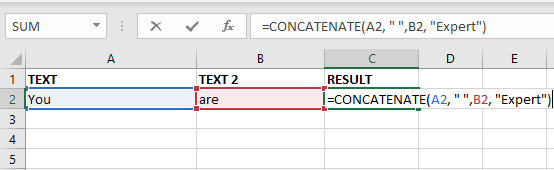
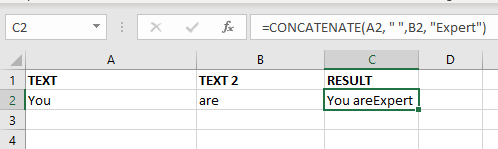

SUM Function in Excel Excel is a mathematical spreadsheet where you can perform multiple calculations with the help of Excel Formulas. These are automated formulas which refreshes automatically once you refresh your data in a…

MATCH function performs lookup for a value in a range and returns its position sequence number as output. It has two required and one optional arguments

UPPER function is used for changing the text/string to UPPER case in Microsoft Excel. The output of the function returns value in new cell.

Excel Function DATE When you work with dates in Excel, the DATE function is crucial to understand. The reason is that some other Excel functions may not always recognize dates when they are entered as…

RIGHT function is used for extracting the “Right Most” characters from the available string in Microsoft excel. Function returns value to new string.

SEARCH function is used to find “position of character or text” in an available cell and this function is NOT case sensitive.