“NETWORKDAYS” function is very helpful feature in the Microsoft excel to calculate the working days from a particular period excluding “Saturday and Sundays”. NETWORKDAYS function subtract the Start Day from the End Date provided.
It comes with an advantage of excluding “Holidays” i.e. Holidays will not be counted as working days even those are falling between Monday to Friday.
This function really helps to in multiple ways, for example to calculate total pay days, prepare day wise work schedule, allocation and planning of project for an organization for a period. “Holiday” feature also helps to utilize the function in very effective manner.
Things To Remember
Please note that it will always returns to the whole number or integer value as output.
Also, Microsoft Excel calculate dates from 1st January 1900, if you use any date before than 1st January 1900 it will be shown as #VALUE! (Error)
Syntax: =NETWORKDAYS(start_date, end_date, [holidays])
Start_date argument is the date from which workday will be calculated. This date can be a working day or weekend, past day or future day.
End_date argument is the date to which workday will be calculated.
[holidays] Argument (Optional), Holidays argument is optional argument and used to excludes the holidays from NETWORKDAYS function output. We can give the complete range to exclude such days. Holidays are exception dates and such dates will not be counted as workdays (even those are falling on Monday to Friday)
We have taken 1st January 2019 as Start date and 31st December 2019 as End date and will be calculating net working days during a period of one year. Following the syntax, we have 261 net working days during that period
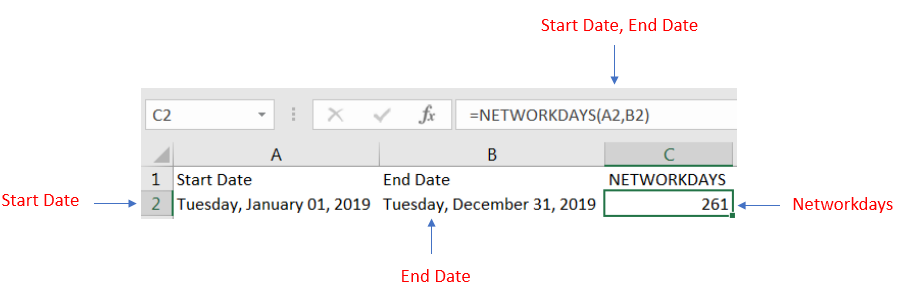
We have taken 1st January 2019 as Start date and 31st December 2019 as End date and have a list of holidays.
Net working days will be calculating considering 1st Jan 2019 as Holiday and total net working days for a year will be 260.
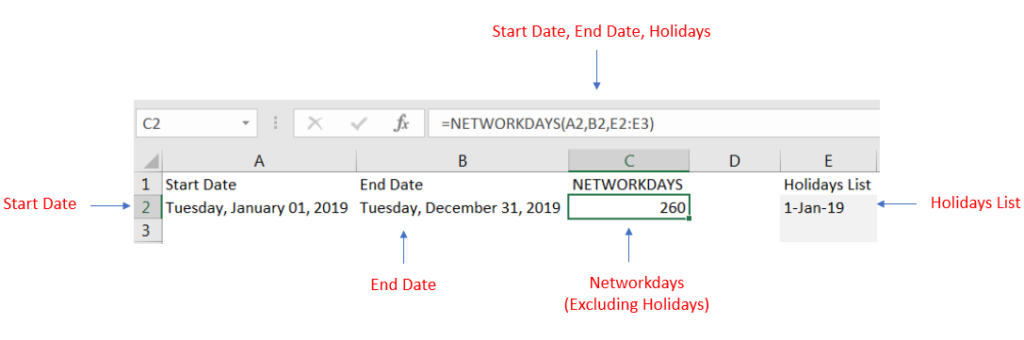
We mentioned that Microsoft Excel will calculate the date functions starting from 1st January 1900 and if we use any date prior 1st January 1900 this will show as #VALUE! (Error)
We have taken 1st January 1889 as Start date and 31st December 1889 and since it is prior to 1st January 1900 output is shown as #VALUE! (Error)
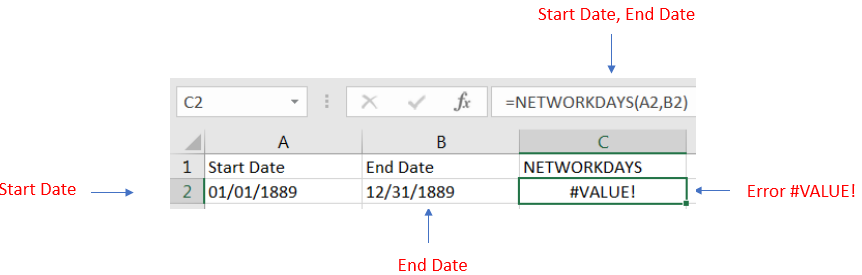

In an “IF function” there will be two output i.e. TRUE or FALSE since either the statement will be “TRUE” or “FALSE”. If the statement is matching or correct, then output will be “TRUE” or if the statement is not matching or not correct then the output will be “FALSE

Understand how to find median in Excel with simple steps. Understanding the middle value in a set of numbers, known as the median, is important in the data industry. Professionals often use Microsoft Excel to calculate this. Excel’s MEDIAN function helps quickly find this value from long lists of numbers. This saves time and allows for further calculations using the median value. In this article, we explain what the MEDIAN function in Excel does, why it’s useful, and two methods to find the median in your data.

SUMPRODUCT function performs multiplication of numbers within arrays and then sum the values SUMPRODUCT function has array1, 2.. arguments.

COLUMNS function is used to get the total count of columns in an array or in cells range for excel worksheet.
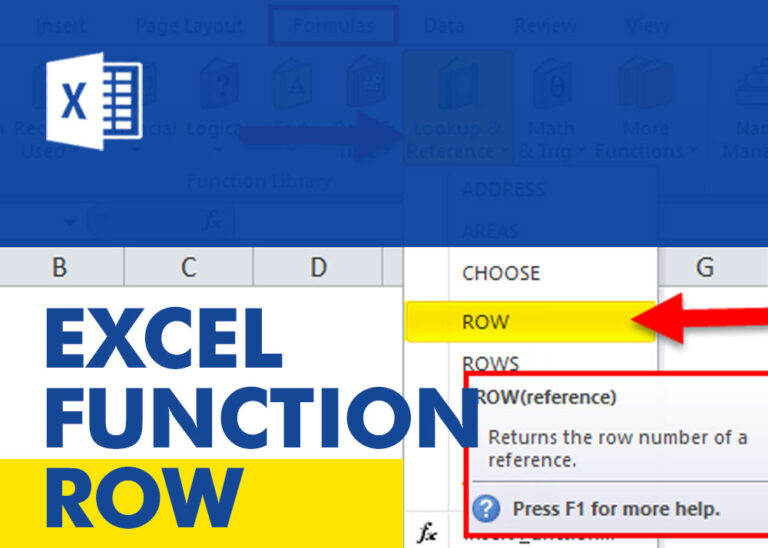
ROW function is used to get the row reference number of the excel worksheet. ROW Function has only one argument i.e. reference,

The tutorial demonstrates how to find a date any number of days before or after today, counting either all days or only business days.