SUMPRODUCT function performs multiplication of numbers within arrays and then sum the values
SUMPRODUCT function has one required argument i.e. array1 and optional argument i.e. [array2]… pulvinar dapibus leo.
=SUMPRODUCT(array1,[array2],...
array1 argument is used to give range for which you want to multiply and then sum
[array2] is optional argument and is used to give another range for which you want to multiply and then sum
… means, we can add multiple range by separating them with comma ( , )
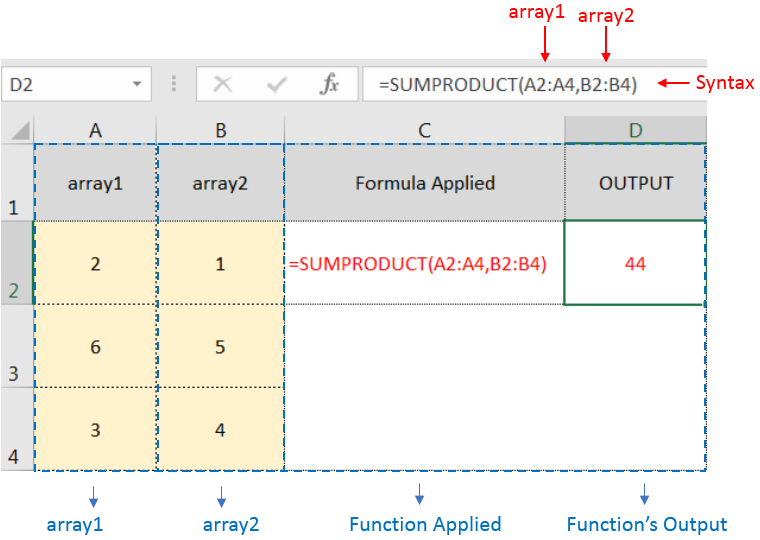
SUMPRODUCT Function will first multiply the values within arrays i.e. 1st value of 1st array, multiply with 1st value of 2nd array (2*1=2)
+ 2nd value of 1st array, multiply with 2nd value of 2nd array (6*5=30)
+ 3rd value of 1st array, multiply with 3rd value of 2nd array (3*4=12)
and then, Sum all the values i.e. 2+30+12=44
i.e. =A2*B2 + A3*B3 + A4*B4 = 44
– If function has only one array (i.e. range) then it will Sum all the values
– Multiple ranges can be applied in function by separating them with comma ( , )
– Text/ Blank values will be considered as zero (i.e. 0)
– If No values in range is provided in array argument, then output will return as 0 (zero)
Hope you learnt this Function,
Don’t forget to leave your valuable comments!
If you liked this article and want to learn more similar tricks, please Subscribe us or follow us on Social Media by clicking below buttons:

TRIM function is used to remove the additional spaces (i.e. spaces before/after/between the words) except for single space between words.

TEXT function is used to change the formatting or appearances of the text. There are various types of formatting available.

SEARCH function is used to find “position of character or text” in an available cell and this function is NOT case sensitive.

You must have faced a condition when your data cells contain extra spaces, leading spaces or trailing spaces and you wanted to remove these extra spaces to standardize the data. So here you may use…

CONCATENATE function is used for combining two or more Microsoft Excel strings into one. The output of the function returns as a combined string in new cell.

In an “IF function” there will be two output i.e. TRUE or FALSE since either the statement will be “TRUE” or “FALSE”. If the statement is matching or correct, then output will be “TRUE” or if the statement is not matching or not correct then the output will be “FALSE