REPT function is used to repeat the text or cell reference to multiple times. The function has two “Required” arguments i.e. text and number_times
=REPT(text,number_times)
Here we have some examples, where “Column A” has various values, “Column B” represents the number of times value should be repeated and “Column C” shows the output of the function. Explanation is also provided for your reference:
We will be using REPT function as follows:
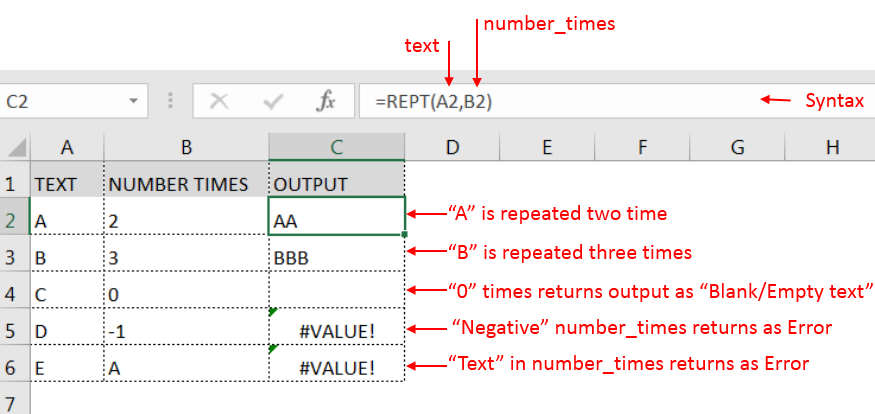
– Spaces available in a string is counted as characters
– If number_times argument has “0”(Zero) value, it will show output as “Blank/Empty text”
– Value in number_times argument should NOT be “Negative value or Text” otherwise output will return with error
– Function should give output in “General” format, however, if the output is not as per the desired format then we need to change the cell format to “GENERAL”.
Hope you learnt this Function,
Don’t forget to leave your valuable comments!
If you liked this article and want to learn more similar tricks, please Subscribe us or follow us on Social Media by clicking below buttons:

Watch: How to use WEEKNUM Function in Excel? What is WEEKNUM Function? The WEEKNUM function in Excel returns the week number of a given date. It is a DATE and TIME function that can be…

MATCH function performs lookup for a value in a range and returns its position sequence number as output. It has two required and one optional arguments

How to Insert Symbol in Excel? Have you ever faced the challenge of using special character symbols in number formatting or customized number formatting? It is easy to insert any symbol in numbers i.e Delta…

You must have faced a condition when your data cells contain extra spaces, leading spaces or trailing spaces and you wanted to remove these extra spaces to standardize the data. So here you may use…

This step-by-step tutorial empowers you to leverage Power Query’s robust filtering capabilities. Learn to filter by date, text, numbers, and more, streamlining your workflow and unlocking deeper insights from your data. Watch now and elevate your Excel expertise!

In this tutorial, learn how to merge columns using Power Query. Follow this step-by-step guide to convert data into a table, merge columns seamlessly, and customize separators. Whether you’re a beginner or an advanced user, this tutorial will enhance your data manipulation skills and streamline your workflow. Master Power Query and optimize your data management processes effortlessly.