REPT function is used to repeat the text or cell reference to multiple times. The function has two “Required” arguments i.e. text and number_times
=REPT(text,number_times)
Here we have some examples, where “Column A” has various values, “Column B” represents the number of times value should be repeated and “Column C” shows the output of the function. Explanation is also provided for your reference:
We will be using REPT function as follows:
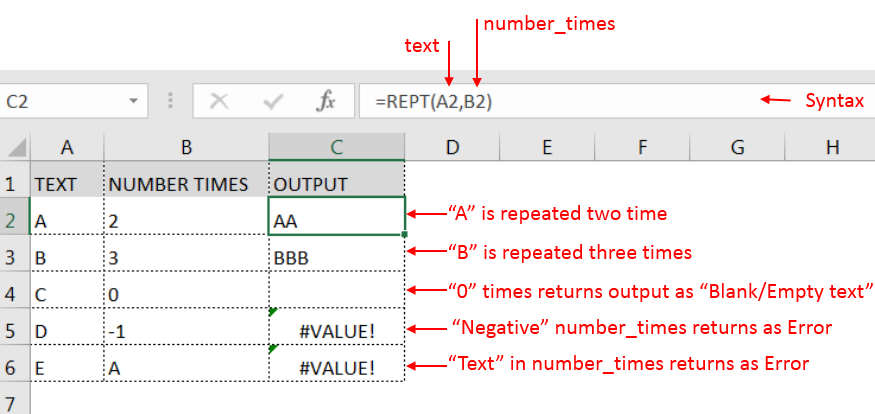
– Spaces available in a string is counted as characters
– If number_times argument has “0”(Zero) value, it will show output as “Blank/Empty text”
– Value in number_times argument should NOT be “Negative value or Text” otherwise output will return with error
– Function should give output in “General” format, however, if the output is not as per the desired format then we need to change the cell format to “GENERAL”.
Hope you learnt this Function,
Don’t forget to leave your valuable comments!
If you liked this article and want to learn more similar tricks, please Subscribe us or follow us on Social Media by clicking below buttons:
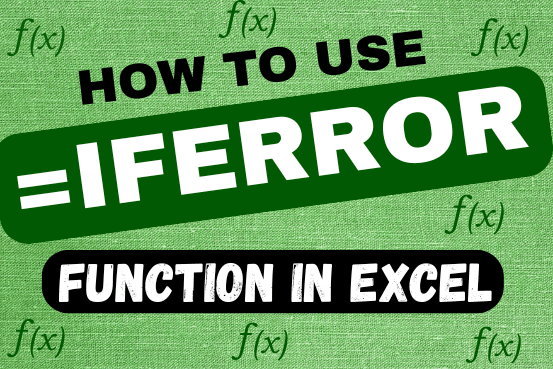
This tutorial explains how to use the IFERROR function in Excel to catch and handle errors. It shows you how to replace errors with a blank cell, a different value, or a custom message. You’ll also learn how to use IFERROR with functions like VLOOKUP and INDEX MATCH, and how it compares to other error-checking functions like IF ISERROR and IFNA
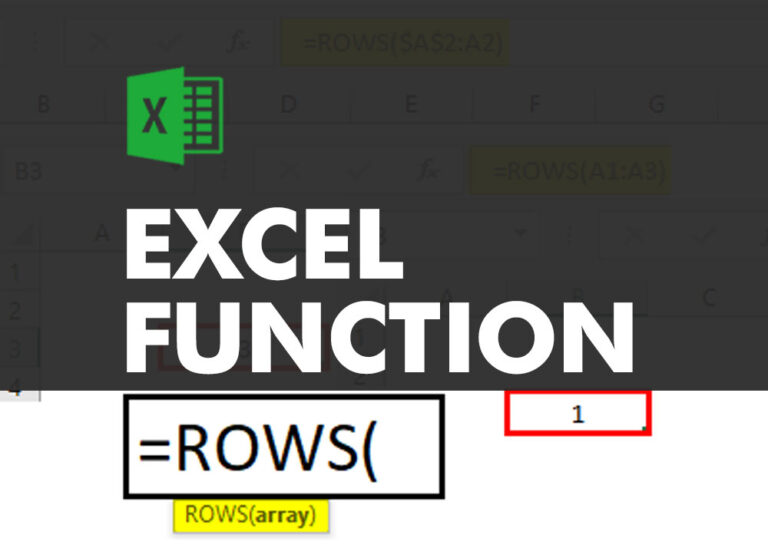
ROWS function is used to get the total count of rows in an array or in cells range in an excel worksheet.

Generate Random Numbers in Excel Using RAND We have got many instances where we needed to generate a random database or values. Rand function is very useful for the users who creates random database for…
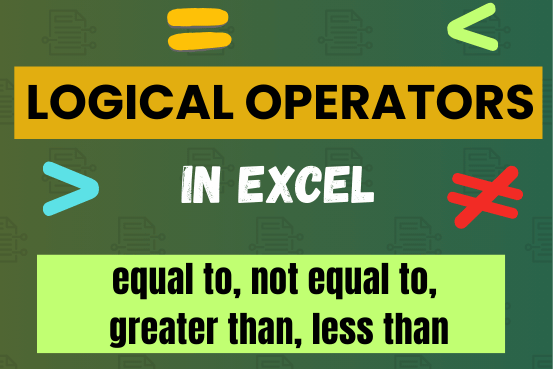
Many tasks in Excel require comparing data in different cells. To do this, Excel offers six logical operators, also known as comparison operators. This tutorial will help you understand how these operators work and how to write efficient formulas for data analysis

Excel Function DATE When you work with dates in Excel, the DATE function is crucial to understand. The reason is that some other Excel functions may not always recognize dates when they are entered as…

In an “IF function” there will be two output i.e. TRUE or FALSE since either the statement will be “TRUE” or “FALSE”. If the statement is matching or correct, then output will be “TRUE” or if the statement is not matching or not correct then the output will be “FALSE