REPT function is used to repeat the text or cell reference to multiple times. The function has two “Required” arguments i.e. text and number_times
=REPT(text,number_times)
Here we have some examples, where “Column A” has various values, “Column B” represents the number of times value should be repeated and “Column C” shows the output of the function. Explanation is also provided for your reference:
We will be using REPT function as follows:
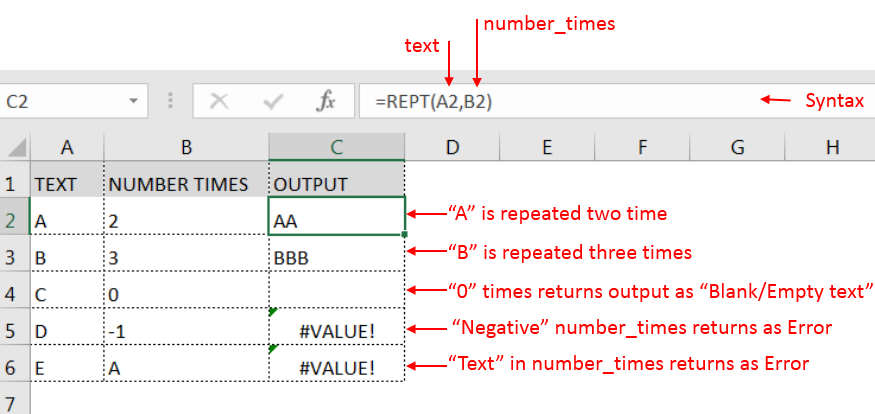
– Spaces available in a string is counted as characters
– If number_times argument has “0”(Zero) value, it will show output as “Blank/Empty text”
– Value in number_times argument should NOT be “Negative value or Text” otherwise output will return with error
– Function should give output in “General” format, however, if the output is not as per the desired format then we need to change the cell format to “GENERAL”.
Hope you learnt this Function,
Don’t forget to leave your valuable comments!
If you liked this article and want to learn more similar tricks, please Subscribe us or follow us on Social Media by clicking below buttons:
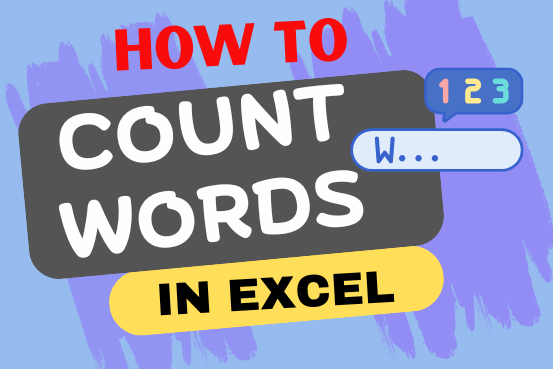
How to count words in Excel using the LEN function along with other Excel functions. It also gives formulas for counting words or text, whether case-sensitive or not, in a cell or range.

SUMPRODUCT function performs multiplication of numbers within arrays and then sum the values SUMPRODUCT function has array1, 2.. arguments.

How to Insert Symbol in Excel? I came across many queries regarding inserting special symbols in Excel. Here we are guiding how you may do this quickly in excel. Follow these steps and you may…

Blank rows in Excel can be a real hassle, making it harder to move around and work with your data. But don’t worry—there are plenty of easy ways to get rid of these unwanted rows….

AND, OR, NOT Functions” provide result in “TRUE” or “FALSE”. If the logical condition is correct and matching the parameters provided, then result would be “TRUE” or if logical condition is not correct and not matching the parameters provided then result would be “FALSE”

Few Excel Tips 1. CHANGE DIRECTION WHEN YOU PRESS ENTER Whenever you press enter, you must be thinking why my cell selection shifts down. Why it can’t go UP, Down, Left. Surprised This is very…