ROUND function rounds the number value to nearest digit mentioned in argument.
ROUND function has two required arguments i.e. number and num_digits
=ROUND(number,num_digits)
number argument is used to give cell range or number value that is to be rounded
num_digits argument is used to give number of digits the number argument should be rounded
We can use Round formula in excel. There are different round formulas.
When there is decimals in figures so it create problems in calculation here we need to use round formula to round off figures which makes calculations easy its limited to specified decimals.
Let us understand all these with few examples given below.
Here we are using ROUND Formula to round figures in excel. Round Formula ask for 2 arguments. 1 is number and num digits.
If we want to round in 1 decimal the formula is =ROUND(D3,1).
If we want to round in 2 decimal the formula is =ROUND(D4,2)
If we want to round nearest to whole number formula is =E5=ROUND(D4,2)
If we want to round to nearest 10 the formula is=ROUND(D6,-1)
If we want to round to nearest 100 the formula is =ROUND(D7,-2)
If we want to round to nearest 1000 the formula is =ROUND(D8,-3).
As shown in below image
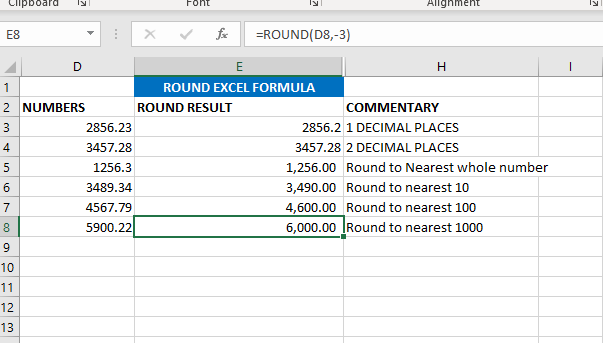
Now we will learn ROUNDUP excel formula. ROUNDUP always roundoff the number to next number. In ROUND we are rounding the value to below numbers or down number. Rest everything is same.
If we want to round in 1 decimal the formula is ==ROUNDUP(D3,1).
If we want to round in 2 decimal the formula is =ROUNDUP(D4,2)
If we want to round nearest to whole number formula is =ROUNDUP(D5,0)
If we want to round to nearest 10 the formula is=ROUNDUP(D6,-1)
If we want to round to nearest 100 the formula is =ROUND(D7,-2)
If we want to round to nearest 1000 the formula is =ROUND(D8,-3)
As shown in below image
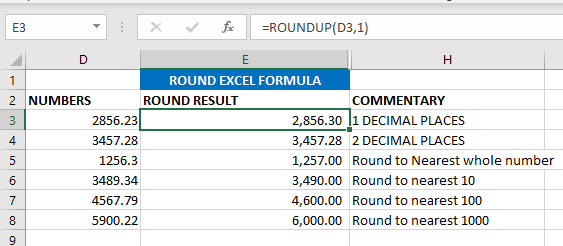

Excel Function ISERROR Microsoft Excel “ISERROR Function” is a Logical Function and it is used to check if cell contains any “ERROR”. “ISERROR Function” is used as a test to validate if cell contains any…
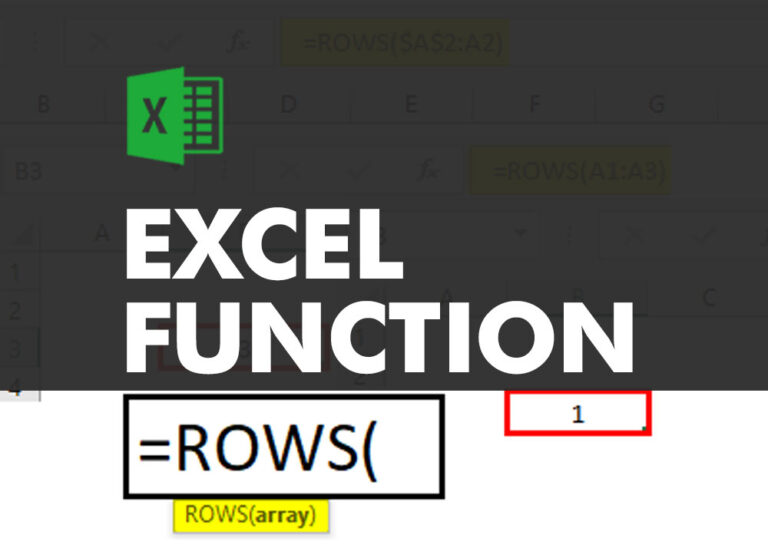
ROWS function is used to get the total count of rows in an array or in cells range in an excel worksheet.

AVERAGE function is used to get the average of numbers. Function applies formula i.e. average = Sum of all values / (Divided by) number of items.

WEEKDAY function applies to a Date and returns the output for Day of the week. The output of the function varies from 0 to 7

Microsoft Excel “DAY, MONTH, YEAR Functions” are date related functions helps to extract the Day, Month or Year from a Date.
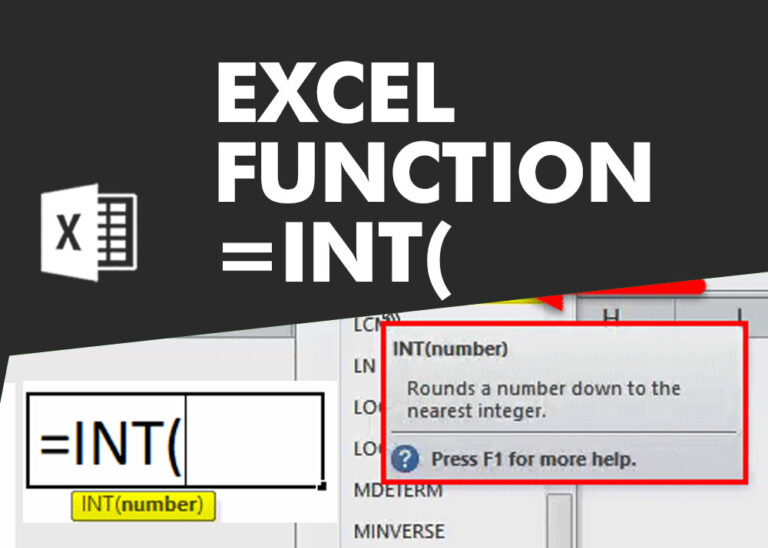
INT function is used to round down the numeric value to nearest integer. INT Function has one required argument i.e. number.