=ROUND(number,num_digits)
number argument is used to give cell range or number value that is to be rounded
num_digits argument is used to give number of digits the number argument should be rounded
We can use Round formula in excel. There are different round formulas.
When there is decimals in figures so it create problems in calculation here we need to use round formula to round off figures which makes calculations easy its limited to specified decimals.
Let us understand all these with few examples given below.
Here we are using ROUND Formula to round figures in excel. Round Formula ask for 2 arguments. 1 is number and num digits.
If we want to round in 1 decimal the formula is =ROUND(D3,1).
If we want to round in 2 decimal the formula is =ROUND(D4,2)
If we want to round nearest to whole number formula is =E5=ROUND(D4,2)
If we want to round to nearest 10 the formula is=ROUND(D6,-1)
If we want to round to nearest 100 the formula is =ROUND(D7,-2)
If we want to round to nearest 1000 the formula is =ROUND(D8,-3).
As shown in below image
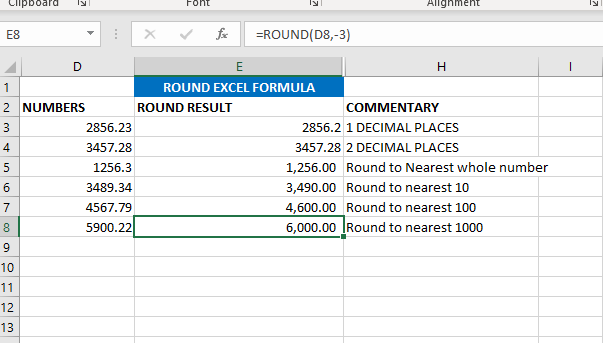
Now we will learn ROUNDUP excel formula. ROUNDUP always roundoff the number to next number. In ROUND we are rounding the value to below numbers or down number. Rest everything is same.
If we want to round in 1 decimal the formula is ==ROUNDUP(D3,1).
If we want to round in 2 decimal the formula is =ROUNDUP(D4,2)
If we want to round nearest to whole number formula is =ROUNDUP(D5,0)
If we want to round to nearest 10 the formula is=ROUNDUP(D6,-1)
If we want to round to nearest 100 the formula is =ROUND(D7,-2)
If we want to round to nearest 1000 the formula is =ROUND(D8,-3)
As shown in below image
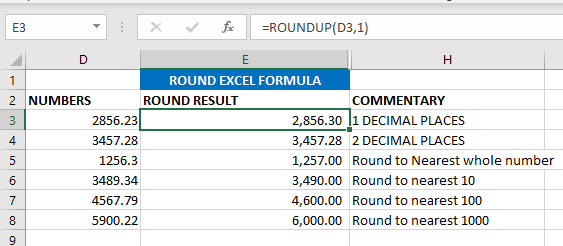

Merge Cells in Excel Merge cells is to combine multiple cells into one cell which can further be used for giving title to the report or header to the column. It helps to create clean…
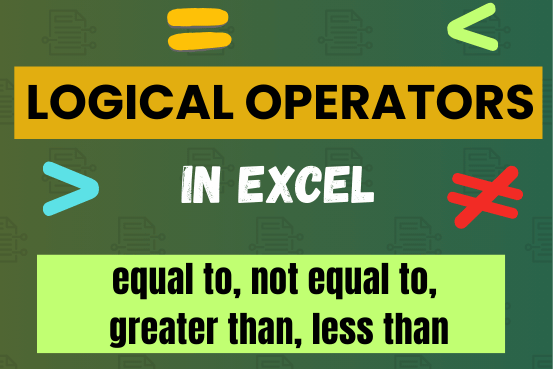
Many tasks in Excel require comparing data in different cells. To do this, Excel offers six logical operators, also known as comparison operators. This tutorial will help you understand how these operators work and how to write efficient formulas for data analysis
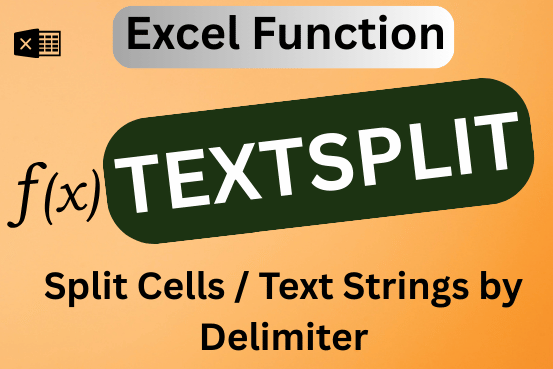
This tutorial explains how to use the new TEXTSPLIT function in Excel 365 to break text into separate parts using any symbol or space you choose. Sometimes, you may need to split text in Excel….

LOWER function is used for changing the format of any text or string to LOWER case.

This tutorial explains what an Excel name is and shows you how to define a name for a cell, range, constant, or formula. You’ll also learn how to edit, filter, and delete defined names in Excel.
Excel names are a bit of a paradox: they’re one of the most useful features, but many people find them unnecessary or too technical. That’s because few users truly understand what Excel names can do. This tutorial will not only teach you how to create a named range in Excel but also show you how this feature can make your formulas easier to write, read, and reuse.

This tutorial explains how the TRANSPOSE function works and shows you the right way to use it to switch data in Excel.
Everyone has different preferences, even for work habits. Some people like to arrange data in vertical columns, while others prefer horizontal rows. If you ever need to switch the direction of your data quickly, the TRANSPOSE function can help