Hi Friends, we are starting with a new series of articles on a very important feature of MS Excel. Yes, that is Power Query. It was first introduced with Excel 2010 version and started gaining attention of users due to its capabilities and features. So, what is Power Query, let’s start from this question.
Power Query is a business intelligence tool available in Excel and Power BI that allows you to import data from many different sources and then transform and analyze the data.
Through Power Query you can setup a query once and reuse it with a single click refresh button. As the businesses are growing so as the data is also increasing day by day. Power Query is a powerful feature which can import thousands and millions of records into the data model for analysis.
The user interface is also very intuitive and does not require special skill to learn it. With the easy navigation, you can quickly import your data and start analyzing in few minutes only.
So what you can do with your data through Power Query. Well the answer is Almost Everything. It allows multiple ways to import the data then transform it using cleanup, filters, sort etc. and finally Publish or export the data.
Using Power Query, you can import data from various source such as Excel, Text, Access, SQL, Web, Facebook, Azure and many more.
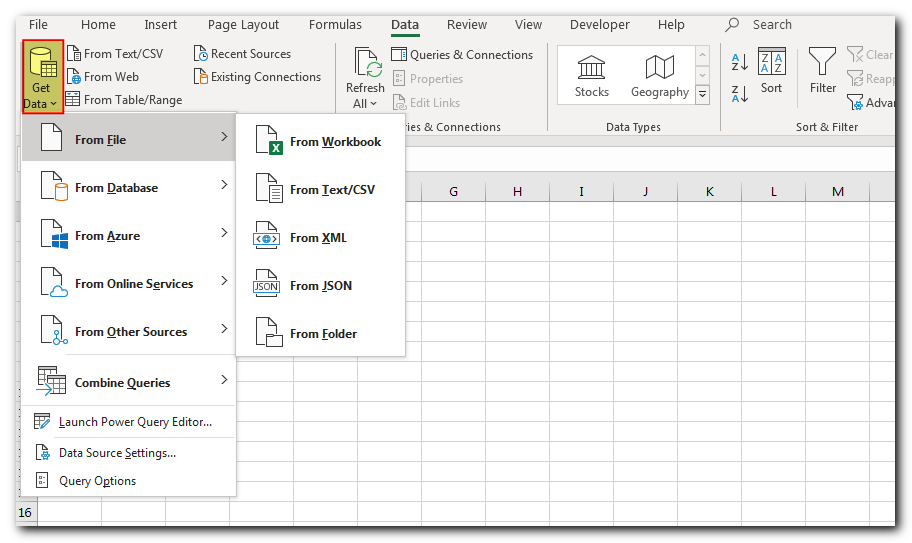
Once you have imported the data, the next step is to clean and transform it. You can do it through the amazing features provided by Power Query such as changing data types, removing columns rows, blanks, find and replace, text to column, split column, sum, rounding, calculations, filters, sort, transpose etc.
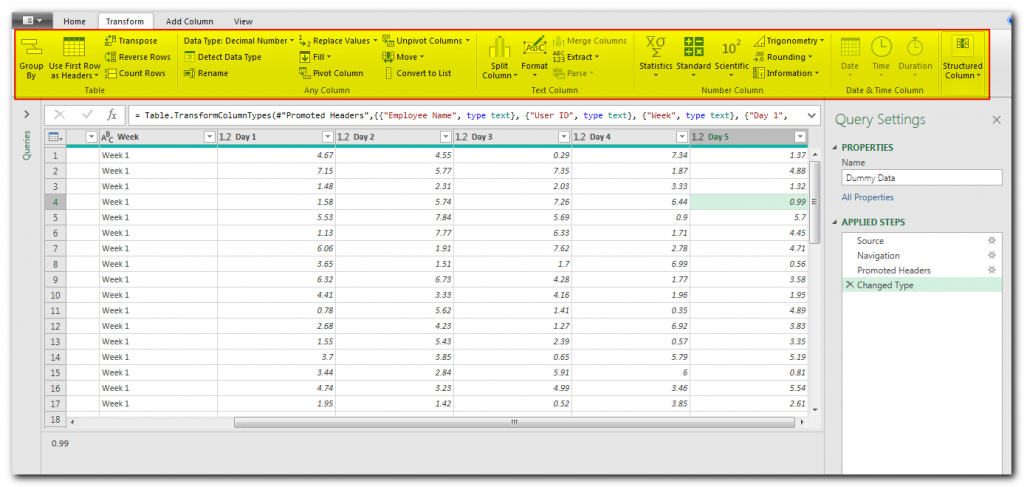
If you have multiple data sets that you want to consolidate into one query, then you can use append or merger queries feature.
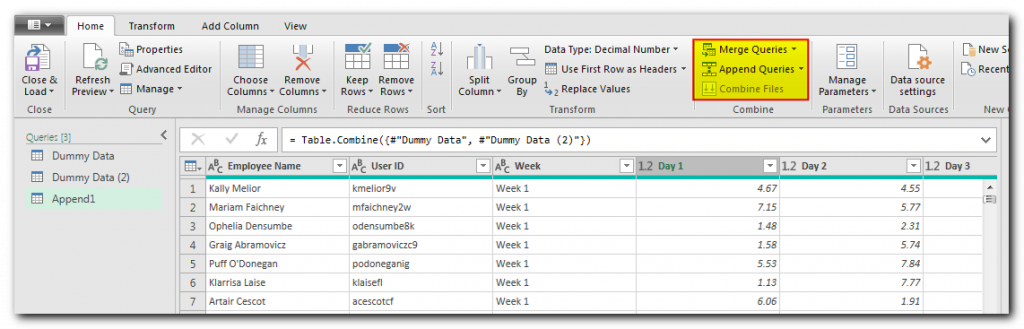
The next step is to summarize your data through Group By option.
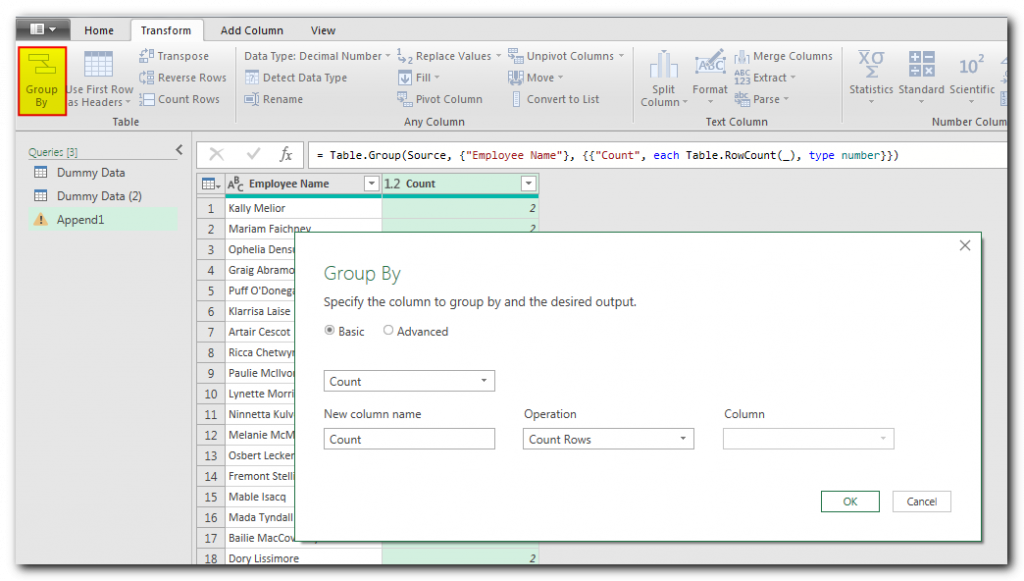
The final step is to publish or export your data to Excel file. You can do this through “Close & Load” button and your data is ready to share.
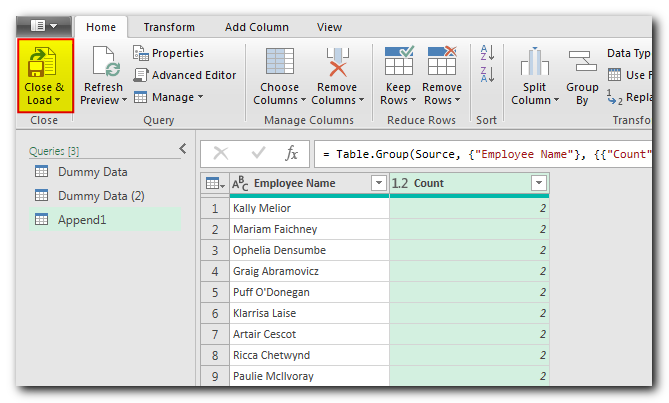
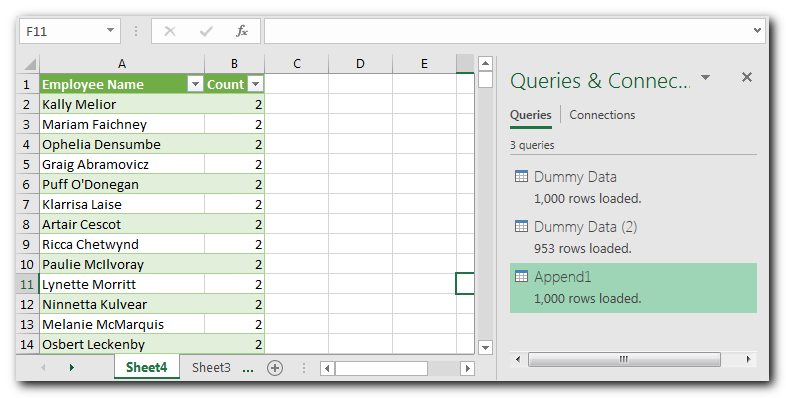
There are majorly two advantages of Power Queries as mentioned below

This Excel VBA Code helps to Get User Name. Here is an example environ(username) or Application.username.This macro gets the username from active directory.
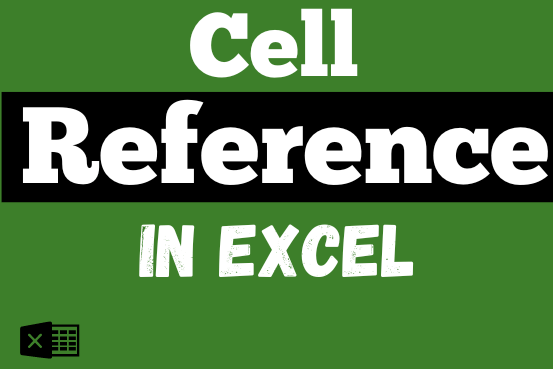
What is Excel Cell Reference? Excel Cell references are the names of cells. A cell reference has a letter and a number. The letter comes from the column (A, B, C…) and the number comes…

VBA Code To Delete All Shapes On A Excel sheet Here is a VBA code which deletes all the shapes from an Excel sheet. Code is simple but you have to be bit careful while…

Lock Cells to avoid editing, Hide Formulas Sometimes you create amazing projects, dashboards however people can make mistakes and edit the calculations, formats what you have made. Still you can protect the sheets, workbooks and…

Want to learn how to unprotect Excel worksheet? Follow this simple guide to master this important skill in Excel. You can protect an Excel worksheet with or without a password. This helps keep your data…

What is Absolute Value in Excel? The absolute value of a number is its distance from zero on the number line, regardless of direction, so it’s always a non-negative number. The ABS function in Excel…
Very clear explanations.. Thanks.. Need more videos on PQ…