Microsoft Excel “ISBLANK Function” is a Logical Function and it is used to check if cell in question is “BLANK OR NON-BLANK”. “ISBLANK Function” is used as a test to validate if cell contains any value or not.
“ISBLANK Function” returns the output as “TRUE” or “FALSE”. If cell value is “BLANK” or “EMPTY” then function will return value as “TRUE” or if cell value is “NON-BLANK” then function output will be “FALSE”
“ISBLANK Function” has only one argument i.e. (value) and it is easy to apply for validation of cell, it provides the output that is easy to understand i.e. “TRUE” and “FALSE”
Advantage of “ISBLANK Function”:
“ISBLANK Function” can be used in multiple database or cells whether it is Numeric/Alpha (Strings) etc. which makes the function useful and advantageous. Applying the logical function manually (one by one) to validate if cell is “BLANK” or “NON-BLANK” is very tedious and “ISBLANK Function” helps apply the function in large database at once and makes the work easy, saves time and increases efficiency
“ISBLANK Function” is very useful and can be used in multiple situations. Like it can be used as follows:
– Validation of Application Forms (i.e. to check if all the mandatory fields are filled)
– Checking the cells with other databases if any empty cells
– Likewise, whenever there is requirement of validation of cells if those are empty or not then “ISBLANK Function” can be used
Syntax:
=ISBLANK(value)
Syntax Description:
value, argument is used to give the cell reference. It is the cell number, which is to be checked, if it is “BLANK or Non-BLANK”.
Things to Remember:
We need to understand the function output. If output is “TRUE” it means cell is “BLANK” or Empty and if output is “FALSE” it means cell is “NON-BLANK” or has Value.
Also ensure that correct cell reference is given otherwise function output and decisions may go wrong.
Example 1: Validation of Application Forms
Suppose we have database of application form filled by the applicants and we need to validate that all mandatory fields are filled. We can utilize this function as follows:
Syntax: = ISBLANK(B2)
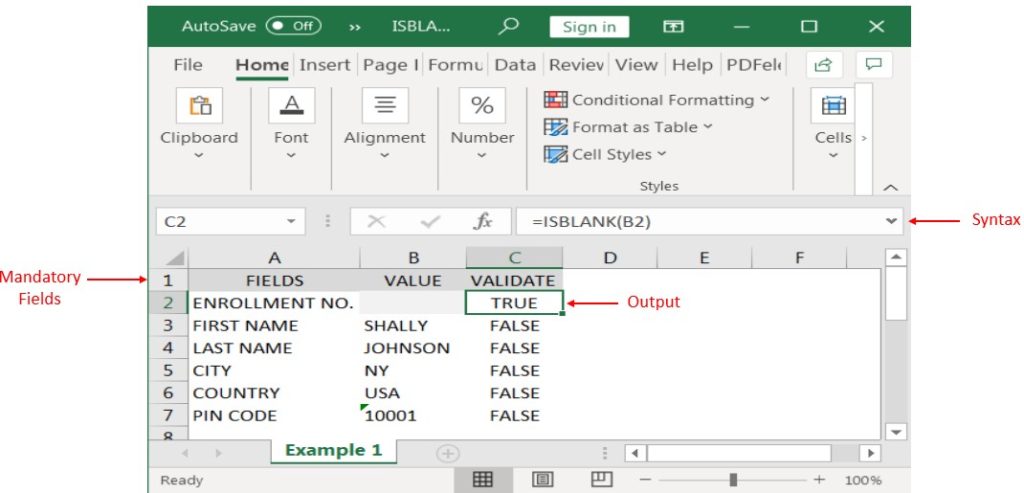
Likewise, we can apply the “ISBLANK Function” whenever there is requirement of validation of Blank or Empty cells
Hope you liked. Happy Learning.
Don’t forget to leave your valuable comments!
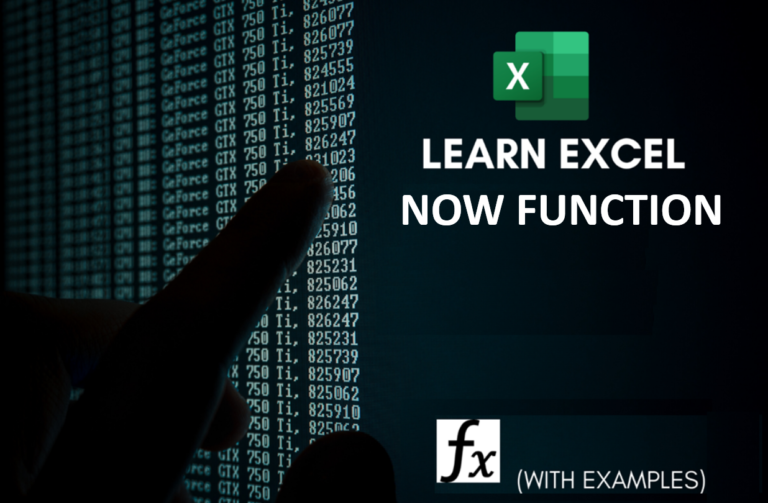
Microsoft Excel “NOW” function is used to get the current Date and Time. It is very useful function and can be used in many ways.
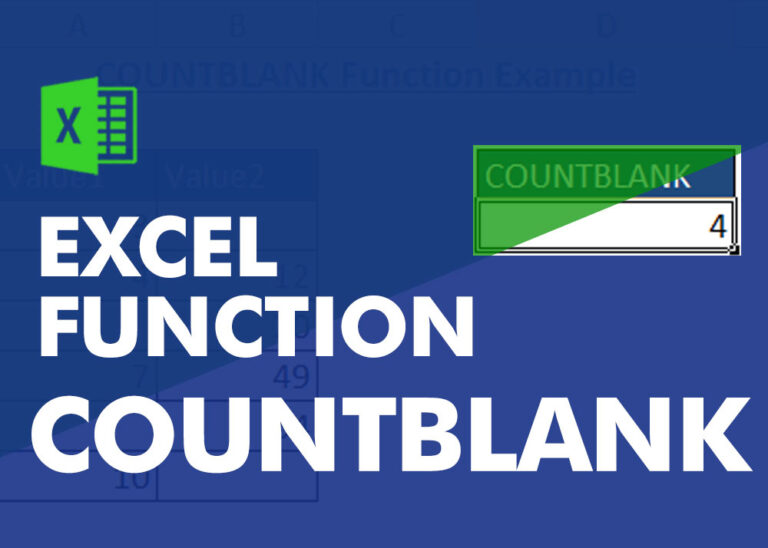
COUNTBLANK function is used to get the total count of Blank or Empty cell in range.
COUNTBLANK Function has one required argument i.e. range.
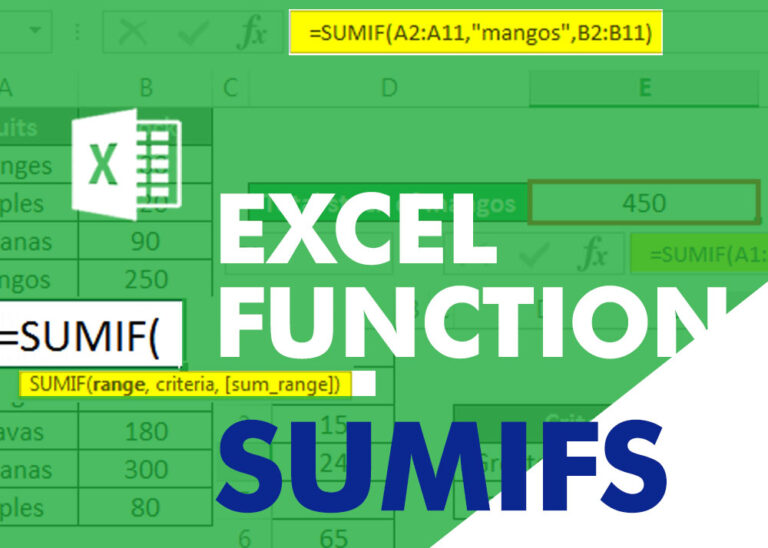
SUMIFS function is used to get the “total sum” of values for matching criteria across range. SUMIFS Function has required and optional arguments

MIN function is used to get the smallest number in range or list of values.MIN function has one required i.e. number1 and optional argument i.e. [number2]

MID function is used for extracting the mid characters from the available string. The output of the function returns the extracted characters in new cell.

AVERAGEIF function is used to get the “average” of values for matching criteria across range. Average = Sum of all values / number of items.