Here is a VBA code which deletes all the shapes from an Excel sheet. Code is simple but you have to be bit careful while using this code as it deletes all the Shapes, Smart Shapes, Charts, Pictures, Objects and Equations from the sheet
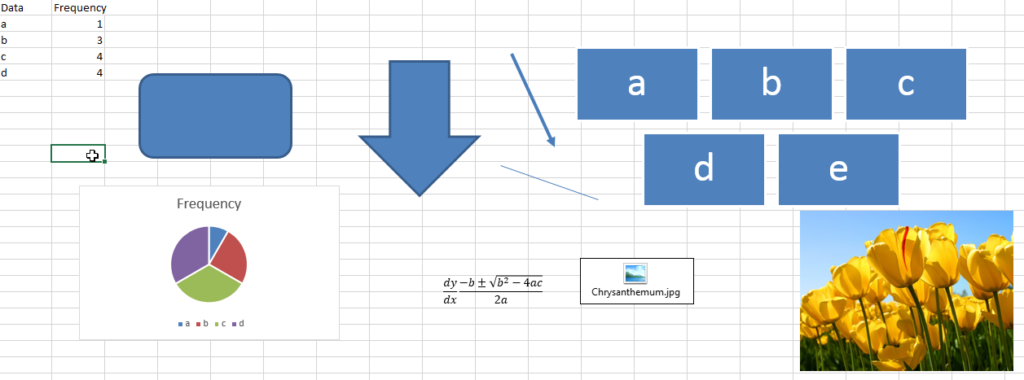
'Following function deletes all the Shapes, Smart Shapes, Charts,
'Pictures, Objects and Equations from the Excel worksheet
Sub DeleteShapesFromSheet()
'Declare variable
Dim objShape As Shape
'Loop through all the shapes from sheet1 and delete
For Each objShape In Sheet1.Shapes
objShape.Delete
Next
End Sub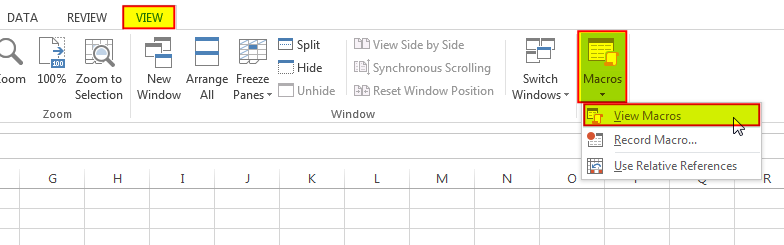
6. Select ‘DeleteShapesFromSheet’ and click on Run
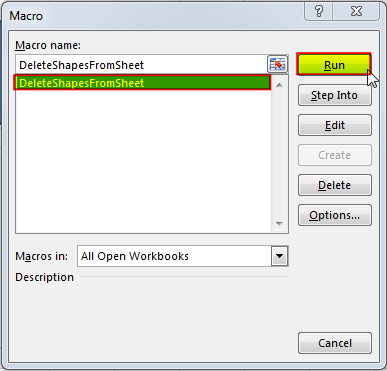
In most cases, you will want to exclude certain shape types from being deleted within your code. Most commonly, you may not want to remove cell comments or charts as (believe it or not) they are considered shapes! You can add an IF statement to test each shape’s type before deleting it in your loop. The following code shows how you can write your VBA:
Sub DeleteAllShapes()
'PURPOSE: Remove All Shape Objects From The Active Worksheet (Excludes Charts/Comments)
'SOURCE: www.TheExcelsirji.com/the-code-vault
Dim shp As Shape
For Each shp In ActiveSheet.Shapes
If shp.Type <> msoChart And shp.Type <> msoComment Then shp.Delete
Next shp
End Sub

Did you come across any requirement where you want the user to interact with a sheet only through VBA Form? Here is a simple code which can help you here.

In this article we will learn about VBA code to get computer name. Excel VBA, or Visual Basic for Applications, is a programming language that can be used to automate tasks within the Microsoft Excel…

Introduction :- ColorIndex in Excel VBA Today let’s try to understand how ColorIndex property in Excel VBA works. It is an easy and effective way to quickly complete the development. ColorIndex property is normally used…

VBA Code To Add New Sheet In VBA, it is sometime important to add a worksheet at the right place in the Excel. Here is a simple an effective code that adds a new worksheet…

VBA Code to Sort Data HERE IS A ONE LINE CODE FOR DEVELOPER’S REFERENCE WHICH CAN BE USED TO SORT DATA ‘Sort data in ascending order on Column F (Created At) Sheet1.Range(“A1:G” & Sheet1.Cells.SpecialCells(xlCellTypeLastCell).Row).Sort Key1:=Sheet1.Range(“F1”),…

What is the Usage of sheet color in Excel? When we prepare a report or a dashboard it is easy to identify or analyze reports with a change of color sheet tabs. Analysts generally give…