In MS Access, there are multiple ways to protect your code or tool from un-authorized access and edits. Some developers prefers to hide MS Access ribbons from the users to prevent changes by users. Here is one of the ways you can hide MS Access Ribbons, Lock the Navigation Pane and hide hidden objects using VBA code
Note: The code is tested on MS Access 2007 and 2013
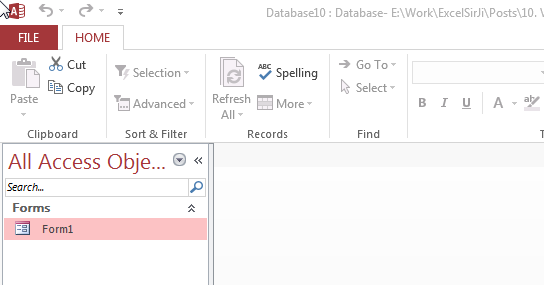
Private Sub Form_Load()
'Hide the hidden objects in the navigation pane
Application.SetOption "Show Hidden Objects", False
'Lock navigation pane
DoCmd.LockNavigationPane True
'Disable right clicks and menus
CurrentDb.Properties("AllowFullMenus") = False
CurrentDb.Properties("AllowShortcutMenus") = False
CurrentDb.Properties("AllowBuiltinToolbars") = False
End Sub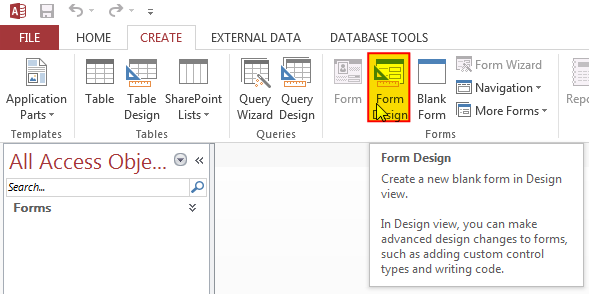
3. Change the following properties of the form
Auto Center: Yes
Record Selectors: No
Navigation Buttons: No
Scroll Bars: Neither
Pop Up: Yes
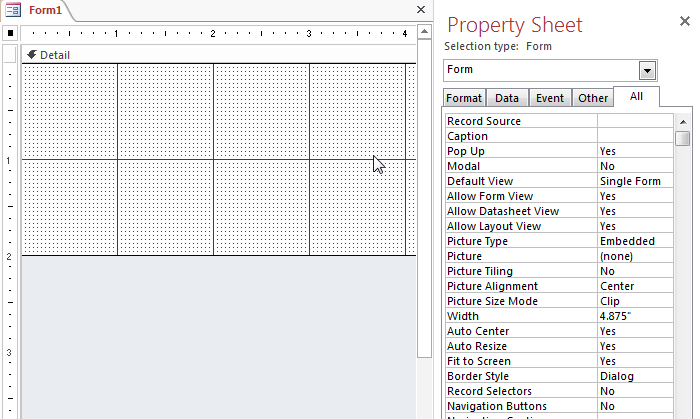
4. Create an Event Procedure of Form’s On Load event
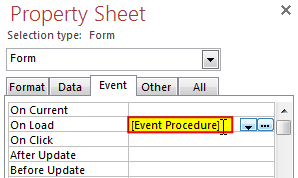
5. Click on ‘…’ to create the procedure in VBA screen
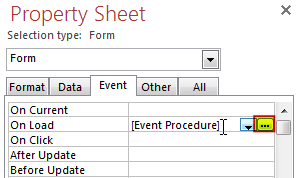
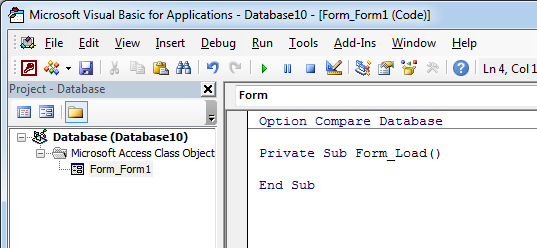
6. Add the following code in the Load event procedure
'Hide the hidden objects in the navigation pane
Application.SetOption "Show Hidden Objects", False
'Lock navigation pane
DoCmd.LockNavigationPane True
'Disable right clicks and menus
CurrentDb.Properties("AllowFullMenus") = False
CurrentDb.Properties("AllowShortcutMenus") = False
CurrentDb.Properties("AllowBuiltinToolbars") = False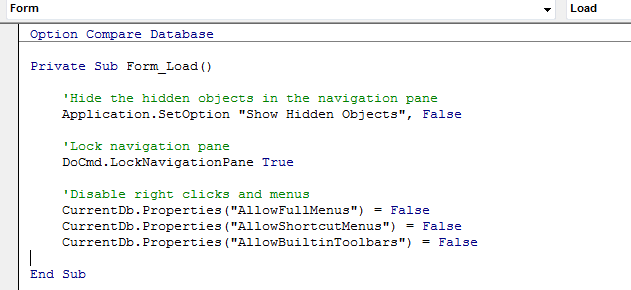
7. Done, save your code and right click on the form then select Open
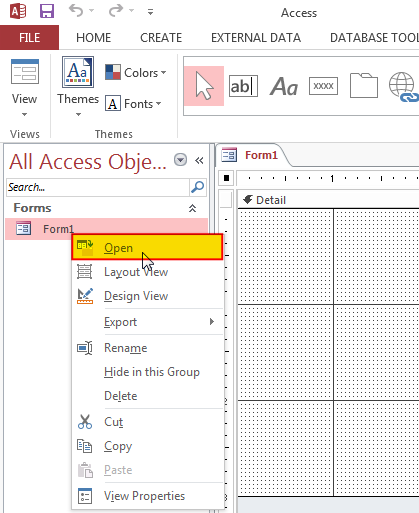
8. You will notice that ribbons are still visible, don’t worry it will be hidden when you re-open the MS Access file
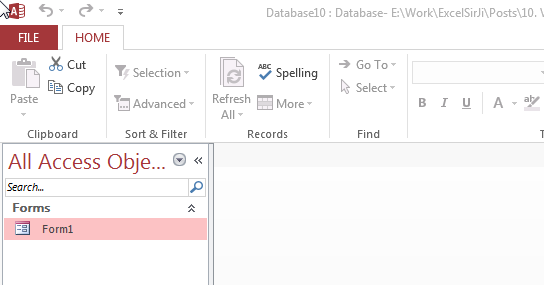
Hope you liked this article !!
Subscribe our blog for new amazing excel tricks.

VBA Code To Add New Sheet In VBA, it is sometime important to add a worksheet at the right place in the Excel. Here is a simple an effective code that adds a new worksheet…

Dummy Data Generator is an MS Excel based tool which has capability of generating 45 types of data which includes numbers, text, date, time, Memo (long text), Boolean etc.

VBA to Read Excel Data Using Connection String Sometimes as a programmer you need to read heavy (more then 5 MB) Excel files. There are two ways you can read data from Excel files: Open…

Custom Calendar Control for MS Access MS Access by default provides inbuilt functionality to pick dates using calendar control; however it lacks few basic functionalities which makes selecting a date bit difficult. For example, if…

How to use VBA to open Workbook in Excel? There are few VBA codes which are commonly used by every developer. One of them is giving an option to user to browse a file. Below is a…

Excel Files and Sheets Consolidator is an MS Excel based data consolidation tool which can be used to consolidate data from multiple Excel Files or Excel Sheets. The tool supports multiple configurations such as Sheet Name, Sheet Index, Header Row and Non-Blank column to help consolidating accurate data.
No use for this code since the user can click the more command menu and can select the navigation pane and others to return.
Thanks Sanal for your response. There are many other ways also you can bring the controls back like opening the Access file using Shift key. However the code placed in the Form load event should bring the controls back to hidden mode.
i have tried it in access 2016, and it doesn’t work in access 2016.
Thanks for your query Ivar. You can try following code that works with MS Access 2016: