Did you come across any requirement where you want the user to interact with a sheet only through VBA Form? A common way to achieve this is using Unprotect function available in VBA before making changes to the sheet and then protect it back using Protect function. See below an example:
Sheet1.Unprotect "123"
Sheet1.Range("A1").Value = "ABC"
Sheet1.Protect "123"
Sheet1.Protect Password:="123", UserInterfaceOnly:=TrueIn the code you will notice that UserInterfaceOnly has been passed as True that does the trick. If you protect a sheet with UserInterfaceOnly as True then Excel allows VBA to write data on the sheet without unprotecting it.
Please note that this code needs to be executed once before you share the file.

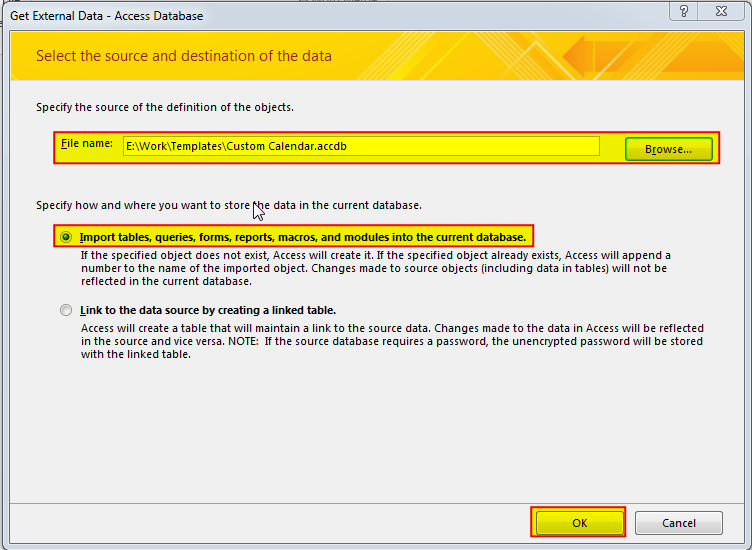

VBA Code to list Files in Folder To work on multiple files through VBA programming, you need to have VBA code that can list files in a folder. In this article we will learn three…

Duplicate Files Finder Tool is an MS Excel based tool to identify duplicate files exist in your system or shared folder. The tool takes a base folder path as input and list down all duplicate files in the folder and sub-folders. It has capability to find duplicate files by comparing the names and their size.

VBA Code To Add Items In Listbox Control Using ListBox in Userform is very common. You can use ListBox.AddItem function to add items in the listbox.; however, it is little difficult to add items in…

VBA Code to Sort Data HERE IS A ONE LINE CODE FOR DEVELOPER’S REFERENCE WHICH CAN BE USED TO SORT DATA ‘Sort data in ascending order on Column F (Created At) Sheet1.Range(“A1:G” & Sheet1.Cells.SpecialCells(xlCellTypeLastCell).Row).Sort Key1:=Sheet1.Range(“F1”),…

VBA Code to Count Color Cells With Conditional Formatting Have you ever got into situation in office where you need to count the cells with specific color in conditional formatted Excel sheet? If yes then…

How to Add Outlook Reference in Excel VBA? To automate Outlook based tasks from Excel you need to add Outlook Object Library (Microsoft Outlook XX.X Object Library) in Excel References. You can follow below steps…