
One of the common problems with huge data is “Duplicates” and the bigger problem is to identify and remove these duplicates.
In this article, we will be sharing 4 ways to delete duplicate records from your data.
In the first method, let’s make use of Excel’s inbuilt functionality of removing duplicates.
Note: If your data has extra spaces at the end of the value (for example ‘Friedrick’ and ‘Friedrick’ then Excel may not be able to detect those duplicates. In this method, we will use VBA code to call the Remove Duplicates function and delete the duplicate records
Following is the VBA Syntax and sample VBA macro command to delete duplicate rows from the worksheet using VBA. We are using the Remove Duplicates method of the Cells object of the worksheet.
Cells.RemoveDuplicates Columns:=Array([Column Numbers])
Here Cells.Remove Duplicates command tells excel to remove the duplicated based on the specified list of column array. Columns:=Array([Column Numbers]) will help us to specify the list of columns to combine and treat it as a duplicate record.
Sub sbRemoveDuplicates()
Cells.RemoveDuplicates Columns:=Array(1)
End Sub 'VBA code to remove duplicates from data with headers
Sub sbRemoveDuplicatesSpecificWithHeaders()
Range("A1:D10").RemoveDuplicates Columns:=Array(1), Header:= xlYes
End Sub ‘Starting procedure to write VBA code to remove duplicates from data with no headers
Sub sbRemoveDuplicatesSpecificWithNoHeaders()
Range("A1:D10").RemoveDuplicates Columns:=Array(1), Header:= xlNo
End Sub 
Free File Renamer Tool – Quickly Rename files batch using Excel VBA Here is another help code and tool for programmers to rename files. You can use this tool for renaming all files available in…

Outlook Email Management Tool is an Excel based tool which works with Outlook 2010 or above version and helps you to read, copy or move multiple emails from an Outlook folder and sub-folders on click of a button. The tool also supports extracting attachments from emails as well.

Through formatting the cells, you can make your Excel data more beautiful and easier to understand. If you record a macro to add borders to Excel range, you will notice that it generates 30 plus lines of code for just a small work. Here we are sharing one line of code which does the same thing.

Table of Content VBA Code to Get User Domain Name VBA Code to Get User Domain Name – Method 1 VBA Code to Get User Domain Name – Method 2 Steps to use this VBA…

In this article we will learn about VBA code to get computer name. Excel VBA, or Visual Basic for Applications, is a programming language that can be used to automate tasks within the Microsoft Excel…
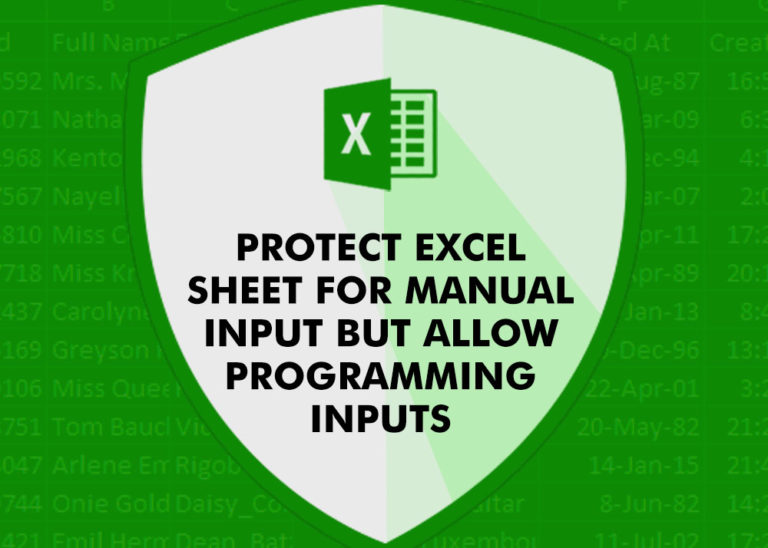
Did you come across any requirement where you want the user to interact with a sheet only through VBA Form? Here is a simple code which can help you.