VBA Code to Add Border To Excel Range
Through formatting the cells, you can make your Excel data more beautiful and easier to understand. If you record a macro to add borders to Excel range, you will notice that it generates 30 plus lines of code for just a small work.
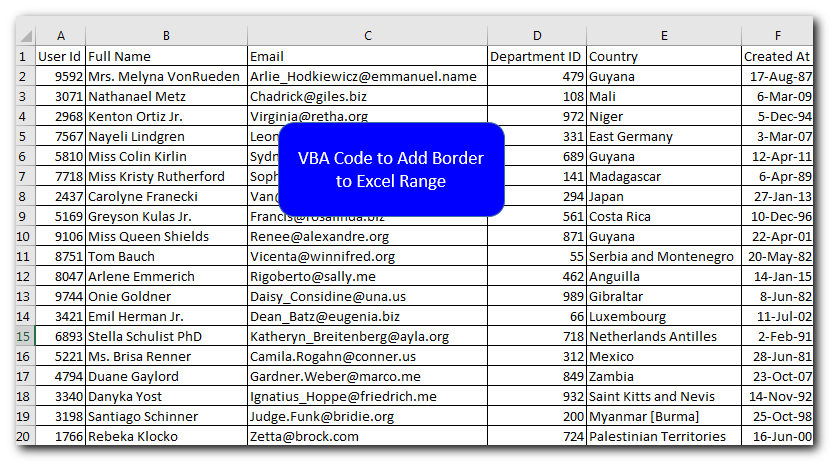
See below such code:
Sub Macro1()
Range("A1").Select
Range(Selection, Selection.End(xlToRight)).Select
Range(Selection, Selection.End(xlDown)).Select
Selection.Borders(xlDiagonalDown).LineStyle = xlNone
Selection.Borders(xlDiagonalUp).LineStyle = xlNone
With Selection.Borders(xlEdgeLeft)
.LineStyle = xlContinuous
.ColorIndex = 0
.TintAndShade = 0
.Weight = xlThin
End With
With Selection.Borders(xlEdgeTop)
.LineStyle = xlContinuous
.ColorIndex = 0
.TintAndShade = 0
.Weight = xlThin
End With
With Selection.Borders(xlEdgeBottom)
.LineStyle = xlContinuous
.ColorIndex = 0
.TintAndShade = 0
.Weight = xlThin
End With
With Selection.Borders(xlEdgeRight)
.LineStyle = xlContinuous
.ColorIndex = 0
.TintAndShade = 0
.Weight = xlThin
End With
With Selection.Borders(xlInsideVertical)
.LineStyle = xlContinuous
.ColorIndex = 0
.TintAndShade = 0
.Weight = xlThin
End With
With Selection.Borders(xlInsideHorizontal)
.LineStyle = xlContinuous
.ColorIndex = 0
.TintAndShade = 0
.Weight = xlThin
End With
Range("E4").Select
End Sub
Here we are sharing one line of code which does the same thing:
Sheet1.Range("A1:G20").Borders.LineStyle = xlContinuous
Note:
This code will add borders to Excel range A1:G20 on Sheet1
Screenshot of the sheet before running the code:
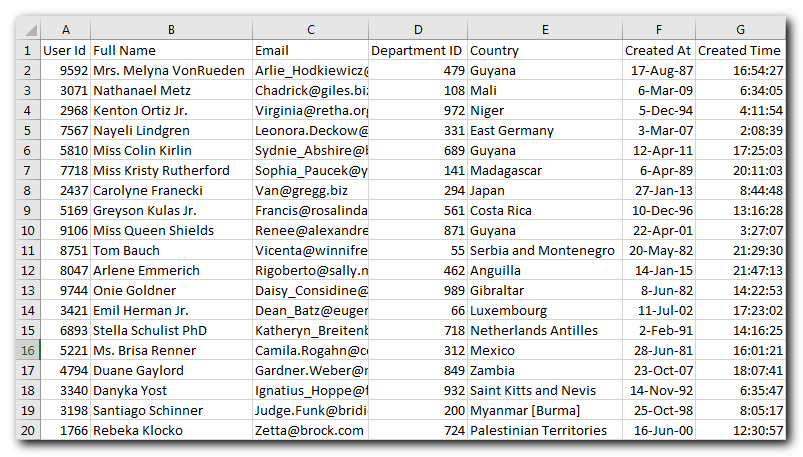
Screenshot of the sheet after running the code:
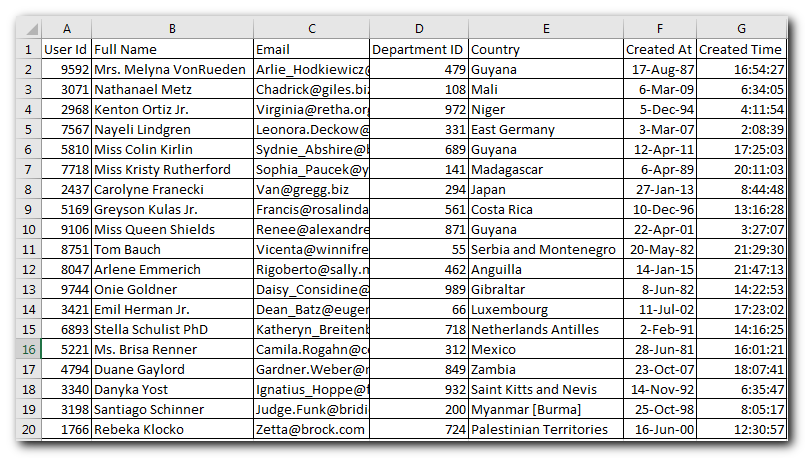
How can I use this VBA code?
If you want to use this code in your VBA tool, then follow below steps:
Open the Excel file in which you want to copy this code
Press Alt+F11
Open the module in which you want to add this code
Paste this code just after the code where you want to add the borders in the sheet
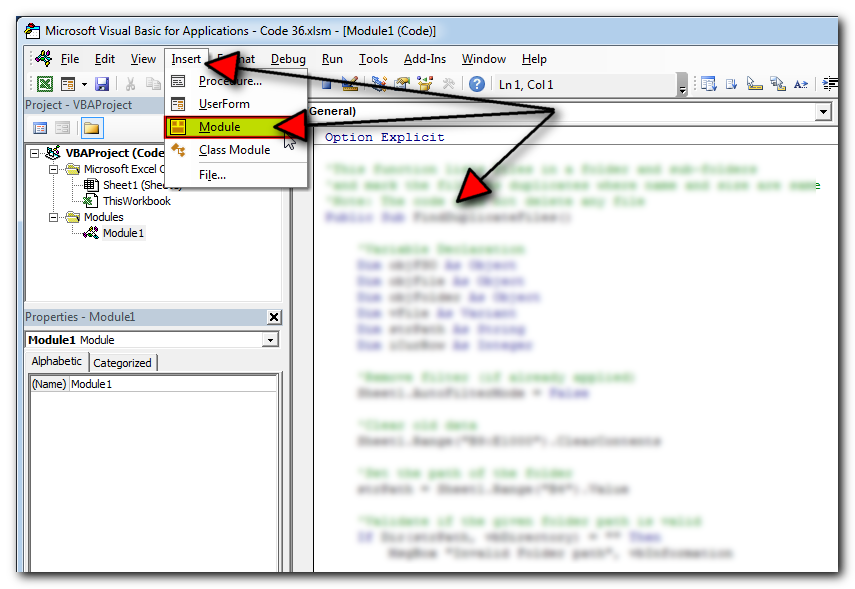
What will happen when I run this code?
The code will add borders in range A1 to G20 of Sheet1
Thanks for reading the article, subscribe us to get more VBA tricks
Download Practice File
You can also practice this through our practice files. Click on the below link to download the practice file.






