Here is another help code and tool for programmers to rename files.
You can use this tool for renaming all files available in a selected folder. Just browse the folder and hit ‘Rename Files’ button. This tool is available free on our website, please go through this and let us know your thoughts in comments section.
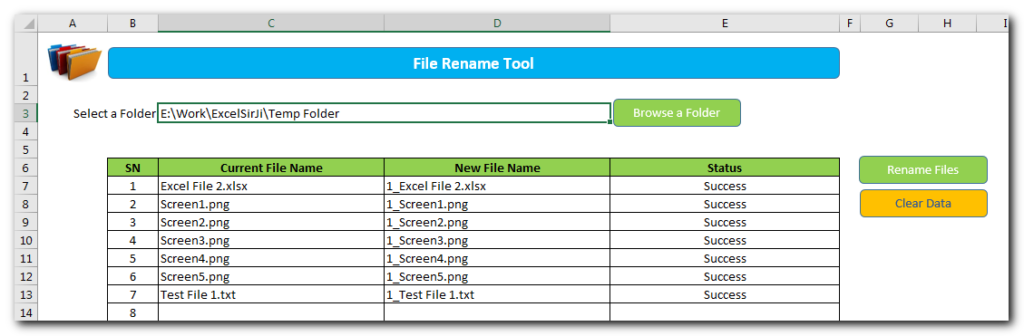
Though this tool can be downloaded for free however we are pasting the code here, if someone wanna play with this customization. Here you just copy the code and paste it in Excel VB Editor Window and start using it.
'This function loops through all the files listed in the sheet and
'rename them as per details provided by user
Public Sub RenameFiles()
'
'Variable declaration
Dim lCounter As Long
Dim lInnerCounter As Long
Dim bHasError As Boolean
Dim strPath As String
'
'Clear Status field
Sheet1.Range("E7:E" & Sheet1.Rows.Count).ClearContents
'
'Check if New File Name is not left blank
bHasError = False
For lCounter = 7 To Sheet1.Range("C" & Sheet1.Rows.Count).End(xlUp).Row
If Trim(Sheet1.Range("D" & lCounter).Value) = "" Then
Sheet1.Range("E" & lCounter).Value = "New File Name cannot be left blank"
bHasError = True
End If
Next
If bHasError = True Then
MsgBox "There are few validation errors." & vbNewLine & vbNewLine & "Please check column E (Status) for details.", vbInformation
Exit Sub
End If
'
'Check if there are duplicate file names
For lCounter = 7 To Sheet1.Range("C" & Sheet1.Rows.Count).End(xlUp).Row
For lInnerCounter = lCounter + 1 To Sheet1.Range("C" & Sheet1.Rows.Count).End(xlUp).Row
If Trim(LCase(Sheet1.Range("D" & lCounter).Value)) = Trim(LCase(Sheet1.Range("D" & lInnerCounter).Value)) Then
Sheet1.Range("E" & lCounter).Value = "Duplicate File Name"
bHasError = True
Exit For
End If
Next
Next
If bHasError = True Then
MsgBox "There are few validation errors." & vbNewLine & vbNewLine & "Please check column E (Status) for details.", vbInformation
Exit Sub
End If
'
'Store path in a variable and add slash to it
strPath = Sheet1.Range("C3").Value
If Right(strPath, 1) <> "/" And Right(strPath, 1) <> "\" Then
strPath = strPath & "\"
End If
'Rename files
For lCounter = 7 To Sheet1.Range("C" & Sheet1.Rows.Count).End(xlUp).Row
On Error GoTo Error_FileRename
'
'Use Name function to rename file
Name strPath & Sheet1.Range("C" & lCounter).Value As strPath & Sheet1.Range("D" & lCounter).Value
'
'Update status column as success
Sheet1.Range("E" & lCounter).Value = "Success"
'
On Error GoTo 0
Next
'
'Show confirmation to user
MsgBox "Done", vbInformation
'
Exit Sub
'
'Error Handler if file rename produces error
Error_FileRename:
MsgBox "An error occurred while renaming file '" & Sheet1.Range("C" & lCounter).Value & "'." & vbNewLine & vbNewLine & "Error: " & Err.Description, vbCritical
Sheet1.Range("E" & lCounter).Value = "Failed"
Exit Sub
End Sub
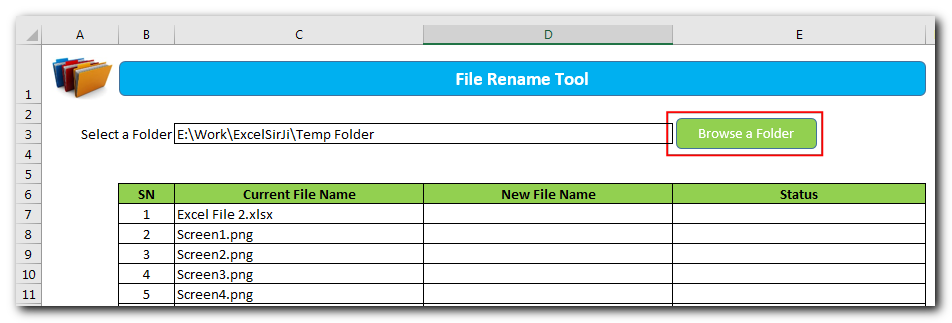
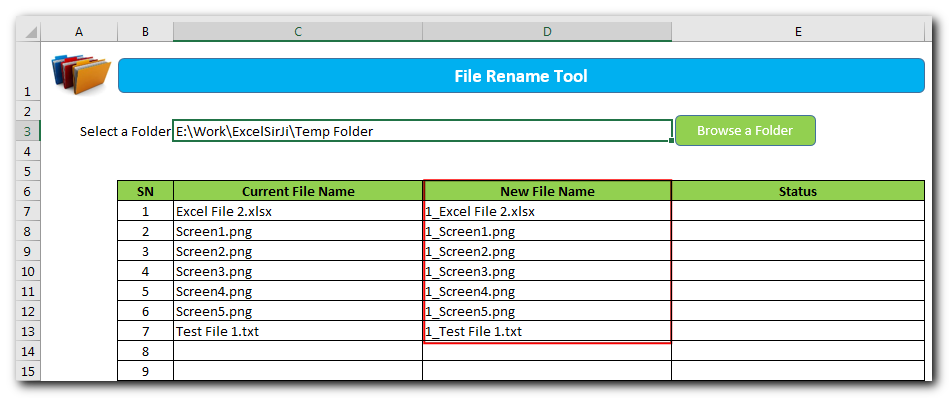
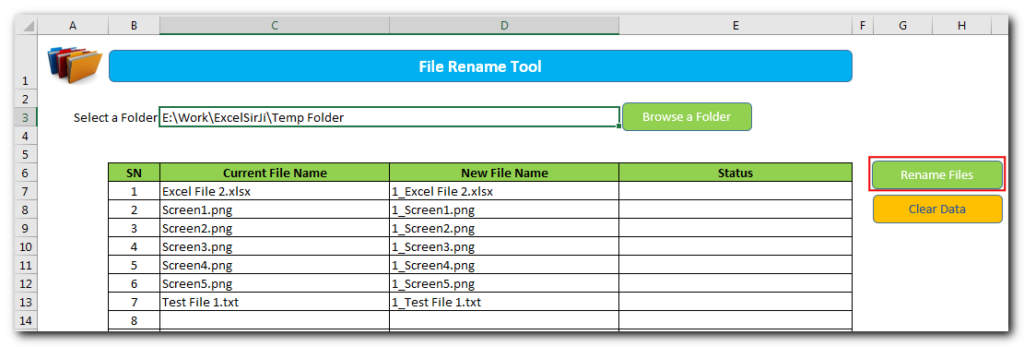
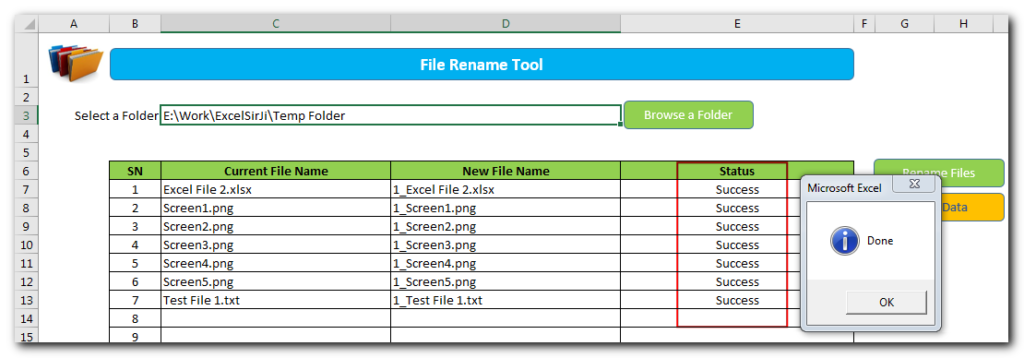
Note: Just in case if the tool is not able to rename a few files, you will get those details in the Status column.
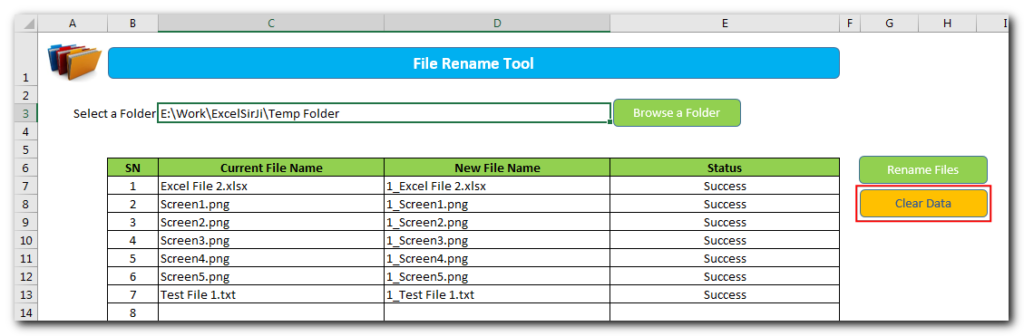
Hope it resolves your problem. Please do share this with your friends and colleagues.
Please do comment below with your thoughts.
If you wanna explore more excel utility tools, click here

VBA Code to Convert MM.DD.YYYY To DD.MMM.YYYY in Excel In different parts of the world, there are different languages spoken and written. With this, a VBA programmer also faces language related issues while writing a…
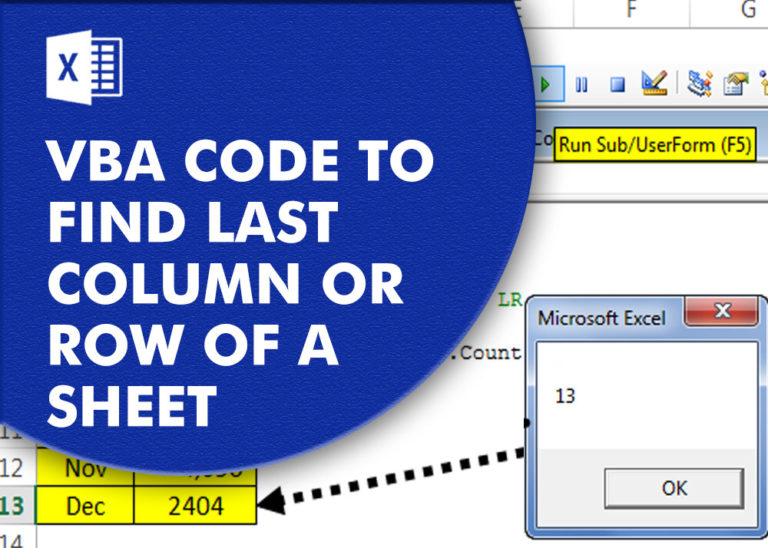
VBA Code to Find Last used Column or Row in Excel Sometimes as a developer, you need to take actions in Excel sheets based on last row or column. In Excel, there are two kinds…

Have you ever felt that Microsoft should have added a formula in Excel which can count the cells based on specific color? I have seen many code requests to share a VBA code that can count the cells by its color. To help our subscribers and developers, we are sharing 2 codes that be used to count the cells with specific color and returns the count of the matching color cells.

What is the Usage of sheet color in Excel? When we prepare a report or a dashboard it is easy to identify or analyze reports with a change of color sheet tabs. Analysts generally give…
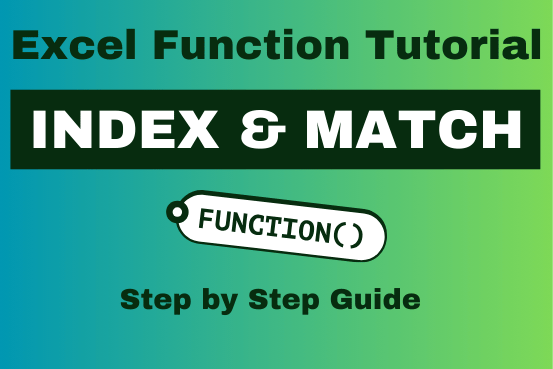
Index Match in Excel are powerful tools for advanced lookups. They’re popular because they’re incredibly flexible. You can use them to search horizontally or vertically, perform two-way searches, find values to the left of your search criteria, handle case-sensitive searches, and even search using multiple conditions. If you want to improve your Excel skills, mastering INDEX and MATCH is essential. Below, you’ll find numerous examples to help you grasp how they function.

In this article we are going to show you how you can delete file or files using a single line of VBA code. 1. Delete a specific file from the folder, 2. Delete specific type of files from the folder, 3. Delete all files from the folder
Hi
I downloaded the File Rename Tool and it did not run.
Asking fo the password to unprotect the sheet.
Please help.
Thanks,
Hi Trong,
Thanks for highlighting the issue.
We have now removed the password from the sheet. Please download the latest copy of the tool from below URL:
https://excelsirji.com/wp-content/uploads/2019/05/File-Rename-Tool.zip
Thanks,
Your Excel mate
ITS NOT GETTING DOWNLOADED
I have fixed the issue. Please let me know if you still see the issue.
How I delete Macro.
Thank you for reaching out. You may press ALT+F11 or right click on Sheet Name/Tab Name> Then click View Code, you will see a visual editor Window where you will see all the listed modules which you may simply remove to delete macros. Please let us know if you have any questions.
After clicking on ‘browse folders’ button, it gives me this error:
“Cannot run the macro “File Rename Tool.xlsm’!PickAFolder’. The macro may not be available in this workbook or all macros may be disabled.
I have checked and all my macros are enabled in excel.
You need to enable the macro or save it on Desktop to run the same.