Here is an easy reference code which filters data in the sheet. In the code, we have filtered the data in three steps.
Step 1: Remove existing filter from the sheet (if any). This code ensures if there is already a filter applied then the same is removed first
Step 2: Apply filter on 5th column (E) of the data where Country is Japan
Step 3: Apply filter on 4th column (D) of the data where Department ID is 711
'This function can be used to filter data
Public Sub FilterData()
'Reset/Remove filter from sheet
Sheet1.AutoFilterMode = False
'Apply first filter on 5th column (E) in the data where Country is Japan
Sheet1.Range("A1:G" & Sheet1.Range("A10000").End(xlUp).Row).AutoFilter 5, "Japan"
'Apply second filter on 4th column (D) in the data where Department ID is 711
Sheet1.Range("A1:G" & Sheet1.Range("A10000").End(xlUp).Row).AutoFilter 4, "711"
End Sub
'This function can be used to filter data
Public Sub FilterData()
'Reset/Remove filter from sheet
Sheet1.AutoFilterMode = False
'Apply first filter on 5th column (E) in the data where Country is Japan
Sheet1.Range("A1:G" & Sheet1.UsedRange.Row).AutoFilter 5, "Japan"
'Apply second filter on 4th column (D) in the data where Department ID is 711
Sheet1.Range("A1:G" & Sheet1.UsedRange.Row).AutoFilter 4, "711"
End Sub
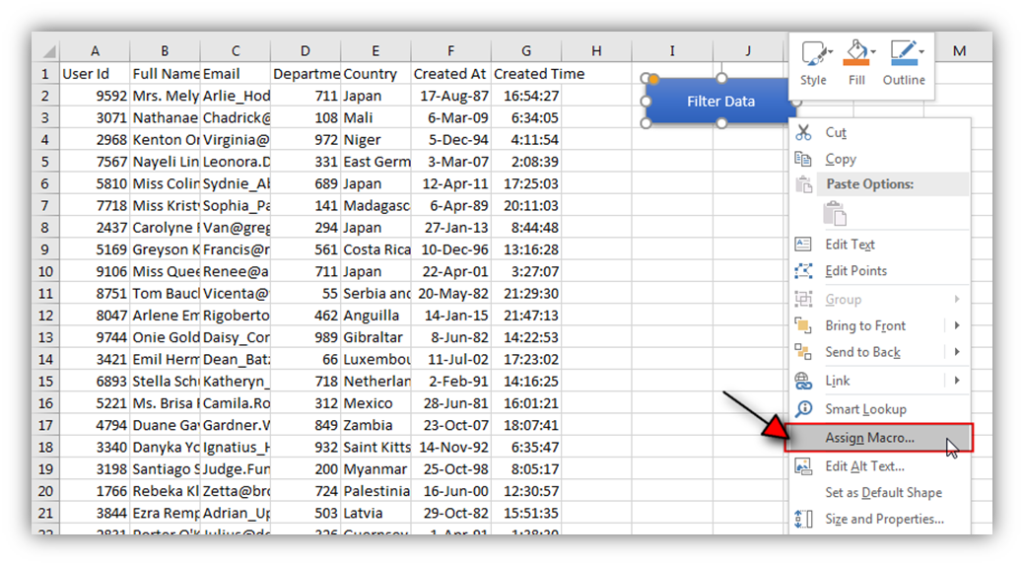
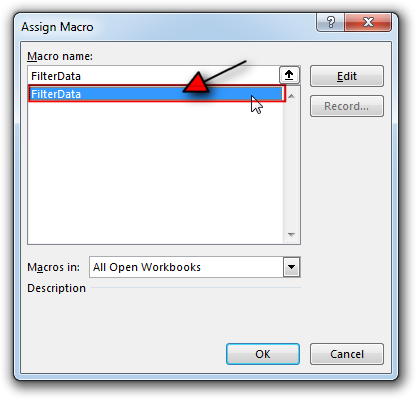

Hope You like this article. Please share this with your friends and colleagues.
Happy Reading

VBA Code To Delete All Shapes On A Excel sheet Here is a VBA code which deletes all the shapes from an Excel sheet. Code is simple but you have to be bit careful while…

VBA code that will sum cells by its color through excel function. This code will really help in making the analysis and presentation better.

Duplicate Files Finder Tool is an MS Excel based tool to identify duplicate files exist in your system or shared folder. The tool takes a base folder path as input and list down all duplicate files in the folder and sub-folders. It has capability to find duplicate files by comparing the names and their size.

To ensure that your VBA project works smoothly without any error, you need to put lot of error handlers and validations. Here is one of them, below code can be used to check if the given path is valid or not. You just need to provide the path of the file to the function and it will check if the file exist at the location. If it returns True that means the file is available at the path, if it returns False that means it is invalid path or the file does not exist at the location.

Merge Excel Files From last few months, we have been receiving frequent requests from users for a VBA tool which can consolidate Excel files from a folder. So here we come with one more free…

How to use VBA to open Workbook in Excel? There are few VBA codes which are commonly used by every developer. One of them is giving an option to user to browse a file. Below is a…